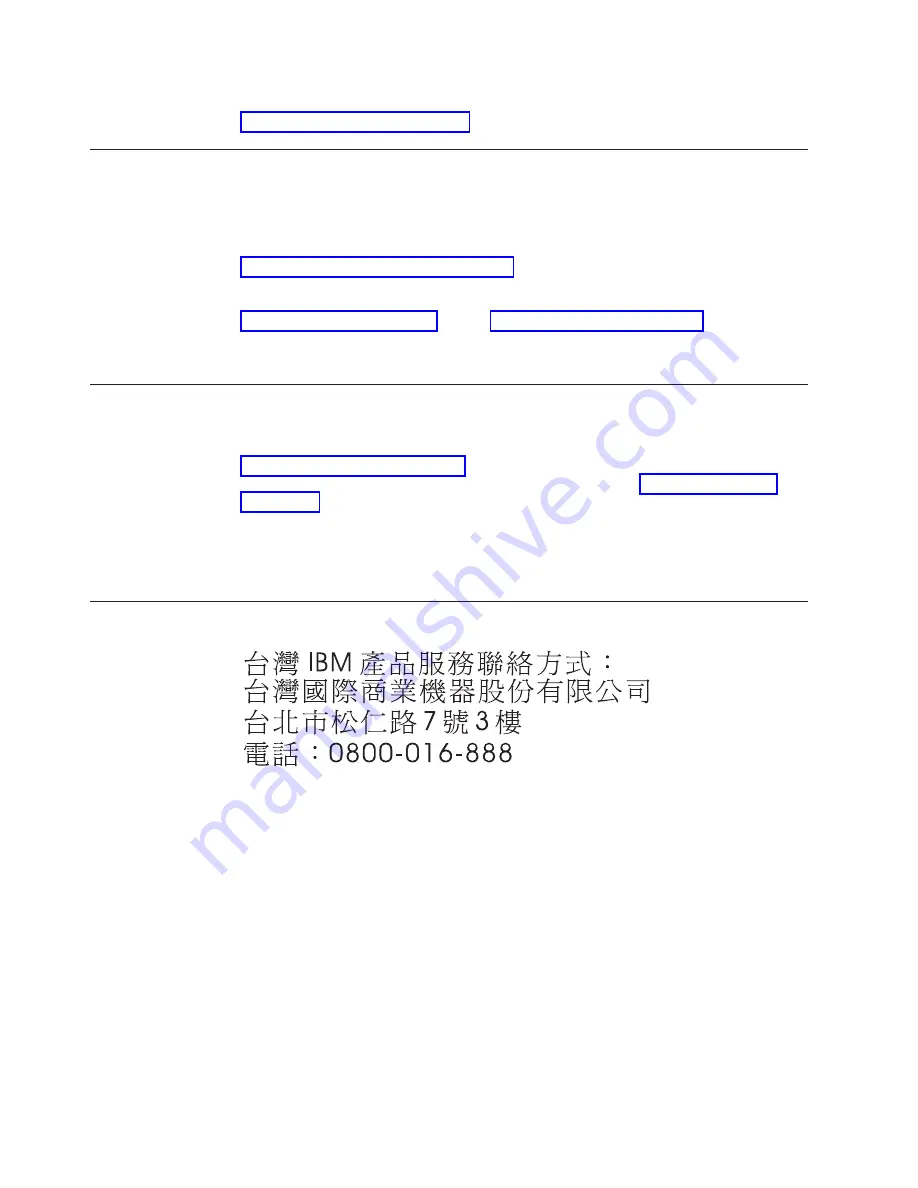
You can find service information for IBM systems and optional devices at
http://www.ibm.com/supportportal/.
Software service and support
Through IBM Support Line, you can get telephone assistance, for a fee, with usage,
configuration, and software problems with System x and xSeries servers,
BladeCenter products, IntelliStation workstations, and appliances. For information
about which products are supported by Support Line in your country or region, see
http://www.ibm.com/services/sl/products/.
For more information about Support Line and other IBM services, see
http://www.ibm.com/services/, or see http://www.ibm.com/planetwide/ for support
telephone numbers. In the U.S. and Canada, call 1-800-IBM-SERV
(1-800-426-7378).
Hardware service and support
You can receive hardware service through your IBM reseller or IBM Services. To
locate a reseller authorized by IBM to provide warranty service, go to
http://www.ibm.com/partnerworld/ and click
Find a Business Partner
on the right
side of the page. For IBM support telephone numbers, see http://www.ibm.com/
planetwide/. In the U.S. and Canada, call 1-800-IBM-SERV (1-800-426-7378).
In the U.S. and Canada, hardware service and support is available 24 hours a day,
7 days a week. In the U.K., these services are available Monday through Friday,
from 9 a.m. to 6 p.m.
IBM Taiwan product service
IBM Taiwan product service contact information:
IBM Taiwan Corporation
3F, No 7, Song Ren Rd.
Taipei, Taiwan
Telephone: 0800-016-888
74
System x3100 M4 Type 2582: Installation and User's Guide
Summary of Contents for 2582
Page 1: ...System x3100 M4 Type 2582 Installation and User s Guide ...
Page 2: ......
Page 3: ...System x3100 M4 Type 2582 Installation and User s Guide ...
Page 8: ...vi System x3100 M4 Type 2582 Installation and User s Guide ...
Page 18: ...xvi System x3100 M4 Type 2582 Installation and User s Guide ...
Page 90: ...72 System x3100 M4 Type 2582 Installation and User s Guide ...
Page 100: ...82 System x3100 M4 Type 2582 Installation and User s Guide ...
Page 106: ...88 System x3100 M4 Type 2582 Installation and User s Guide ...
Page 107: ......
Page 108: ... Part Number 00D3167 Printed in USA 1P P N 00D3167 ...
















































