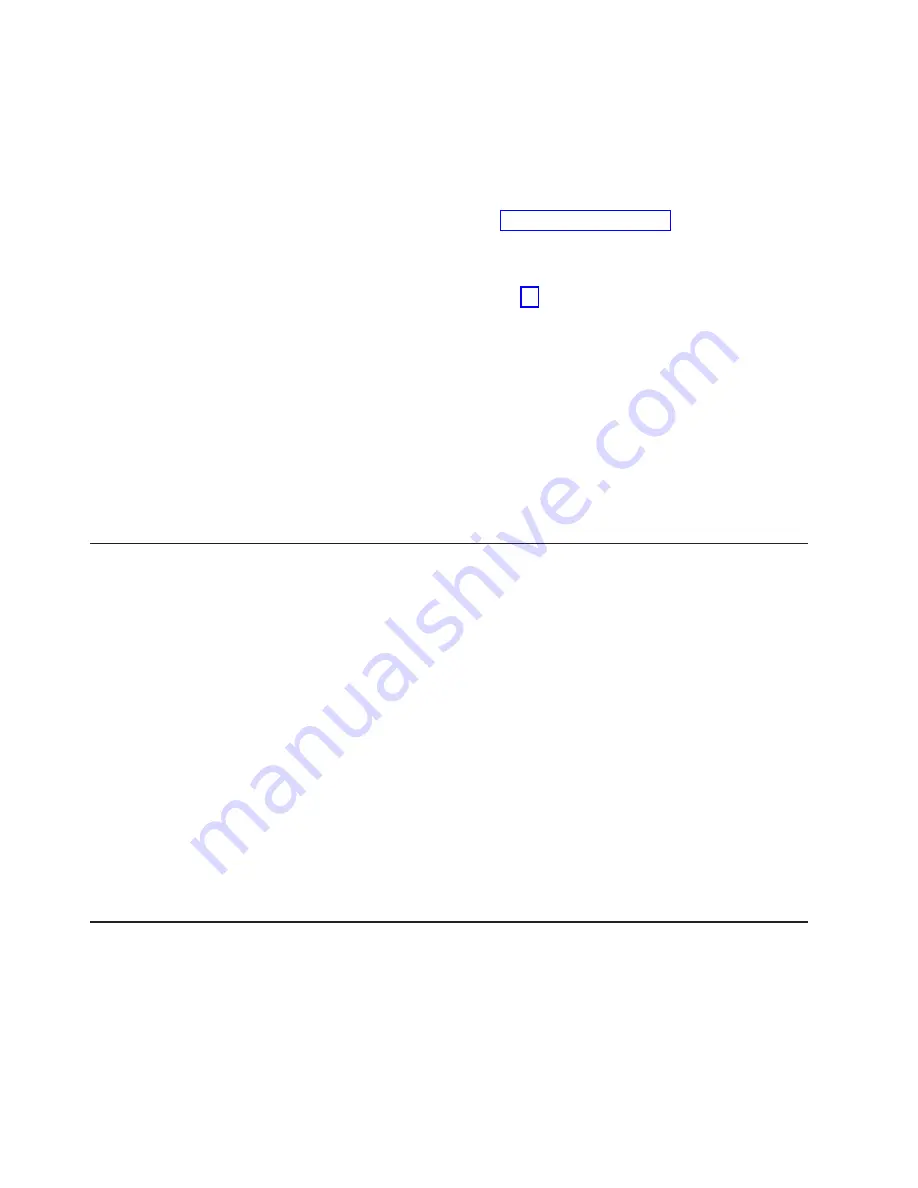
v
If an administrator password is set, type the administrator password at the
password prompt. Start the Setup utility and reset the power-on password.
v
Remove the battery from the server and then reinstall it. See the
Problem
Determination and Service Guide
on the IBM
System x Documentation
CD for
instructions for removing the battery.
v
Change the position of the clear CMOS jumper on the system board to bypass
the power-on password check. See “Administrator password” for additional
information.
Attention:
Before you change any switch settings or move any jumpers, turn
off the server; then, disconnect all power cords and external cables. See the
safety information that begins on page vii. Do not change settings or move
jumpers on any system-board switch or jumper blocks that are not shown in this
document.
The power-on password override jumper does not affect the administrator
password.
Administrator password
If an administrator password is set, you must type the administrator password for
access to the full Setup utility menu. You can use any combination of between six
and 20 printable ASCII characters for the password.
Attention:
If you set an administrator password and then forget it, there is no way
to change, override, or remove it. You must replace the system board.
Using the Boot Manager program
The Boot Manager program is a built-in, menu-driven configuration utility program
that you can use to temporarily redefine the first startup device without changing
settings in the Setup utility.
To use the Boot Manager program, complete the following steps:
1. Turn off the server.
2. Restart the server.
3. When the prompt
<F12> Select Boot Device
is displayed, press F12. If a
bootable USB mass storage device is installed, a submenu item (
USB
Key/Disk
) is displayed.
4. Use the Up Arrow and Down Arrow keys to select an item from the
Boot
Selection Menu
and press
Enter
.
Note:
OPROM configuration utility is only available for emulex 10G card.
The next time the server starts, it returns to the startup sequence that is set in the
Setup utility.
Starting the backup server firmware
The system board contains a backup copy area for the server firmware. This is a
secondary copy of the server firmware that you update only during the process of
updating the server firmware. If the primary copy of the server firmware becomes
damaged, use this backup copy.
To force the server to start from the backup copy, turn off the server; then, place the
JP2 jumper in the backup position (pins 2 and 3).
58
System x3100 M4 Type 2582: Installation and User's Guide
Summary of Contents for 2582
Page 1: ...System x3100 M4 Type 2582 Installation and User s Guide ...
Page 2: ......
Page 3: ...System x3100 M4 Type 2582 Installation and User s Guide ...
Page 8: ...vi System x3100 M4 Type 2582 Installation and User s Guide ...
Page 18: ...xvi System x3100 M4 Type 2582 Installation and User s Guide ...
Page 90: ...72 System x3100 M4 Type 2582 Installation and User s Guide ...
Page 100: ...82 System x3100 M4 Type 2582 Installation and User s Guide ...
Page 106: ...88 System x3100 M4 Type 2582 Installation and User s Guide ...
Page 107: ......
Page 108: ... Part Number 00D3167 Printed in USA 1P P N 00D3167 ...
















































