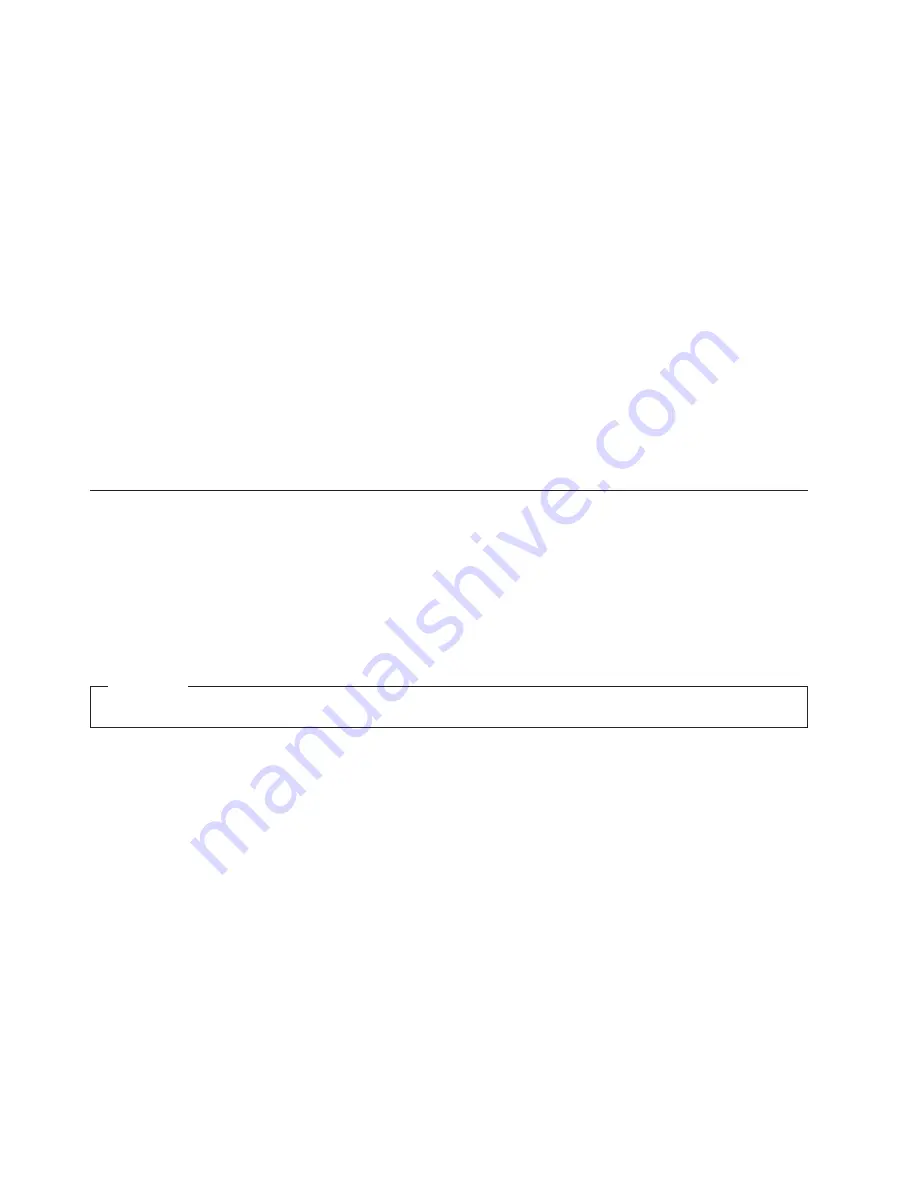
files must be converted into MPEG-2 files with 48 kHz audio. You can make this selection from the
Produce
button in the VideoWave video editing window.
When you have prepared and saved your video and audio files, click the
DVD
button on the left side of
the VideoWave video editing window to launch the DVD authoring application. To use the authoring
application, use
Import
to bring your videos into the library; then, drag-and-drop them in the order that
you would like to play them. You can also import still images to use as menu backgrounds and audio
clips to use with menus and videos.
You can drag-and-drop your content in the order in which it will play to the time line of menus or videos
at the top of the window. Selecting a menu enables you to drag buttons to the menu.
When you have created your DVD video, click the
DVD
icon in the authoring application to record your
video to the hard disk drive, DVD-R, DVD-RW, or DVD-RAM media. If you create a layout in the hard
disk drive, you can copy it to DVD-RAM, DVD-RW, or DVD-R media later using the drag-and-drop
method. A DVD video that is recorded directly to DVD-R media can be played back in almost any DVD
player or computer. DVD videos recorded on DVD-RAM or DVD-RW media can be played back in
DVD-RAM drives, DVD-Multi Player ROM drives, and some DVD video players.
If you use VideoWave to create a DVD video layout on your hard disk, you can use RecordNow to
record files on a DVD-R that will play in most DVD players and computers with DVD-ROM drives.
Maintaining the drive
This section includes information on taking care of your drive and the CDs and DVDs that you use with
the drive.
Caring for a CD or DVD
Digital discs are high-density media that must be handled with care and kept clean to ensure that they
remain readable. The following precautions help to prolong the life of your discs.
Attention
Wiping a disc using a circular motion can damage the disc and cause data loss.
v
Handle the disc by the edges or the center hole. Do not touch the surface of the disc.
v
To remove dust or fingerprints, wipe the disc from the center to the edge with a soft, lint-free cloth.
v
Do not write on the surface of the disc.
v
Do not place the disc in direct sunlight.
v
Do not use commercial cleaners to clean the disc.
v
Do not bend the disc.
Caring for the drive
To protect your drive during operation, observe the following precautions:
v
Do not move the drive when it is in use. Doing so might cause data error or damage the drive or
media.
v
Avoid exposing the drive to the following conditions:
– High humidity
– High temperature
– Excessive dust
– Mechanical vibration
– Sudden shock or dropping
– Placement on an inclined surface
– Direct sunlight
1-10
IBM Multi-Burner User’s Guide
Summary of Contents for 22P6972
Page 1: ...IBM Multi Burner User s Guide...
Page 2: ......
Page 3: ...IBM Multi Burner User s Guide...
Page 10: ...viii IBM Multi Burner User s Guide...
Page 22: ...1 12 IBM Multi Burner User s Guide...
Page 28: ...B 4 IBM Multi Burner User s Guide...
Page 40: ...D 10 IBM Multi Burner User s Guide...
Page 45: ......
Page 46: ...Part Number 22P6972 Printed in U S A 1P P N 22P6972...






























