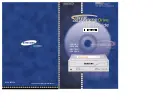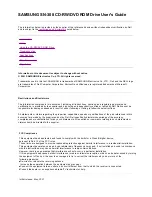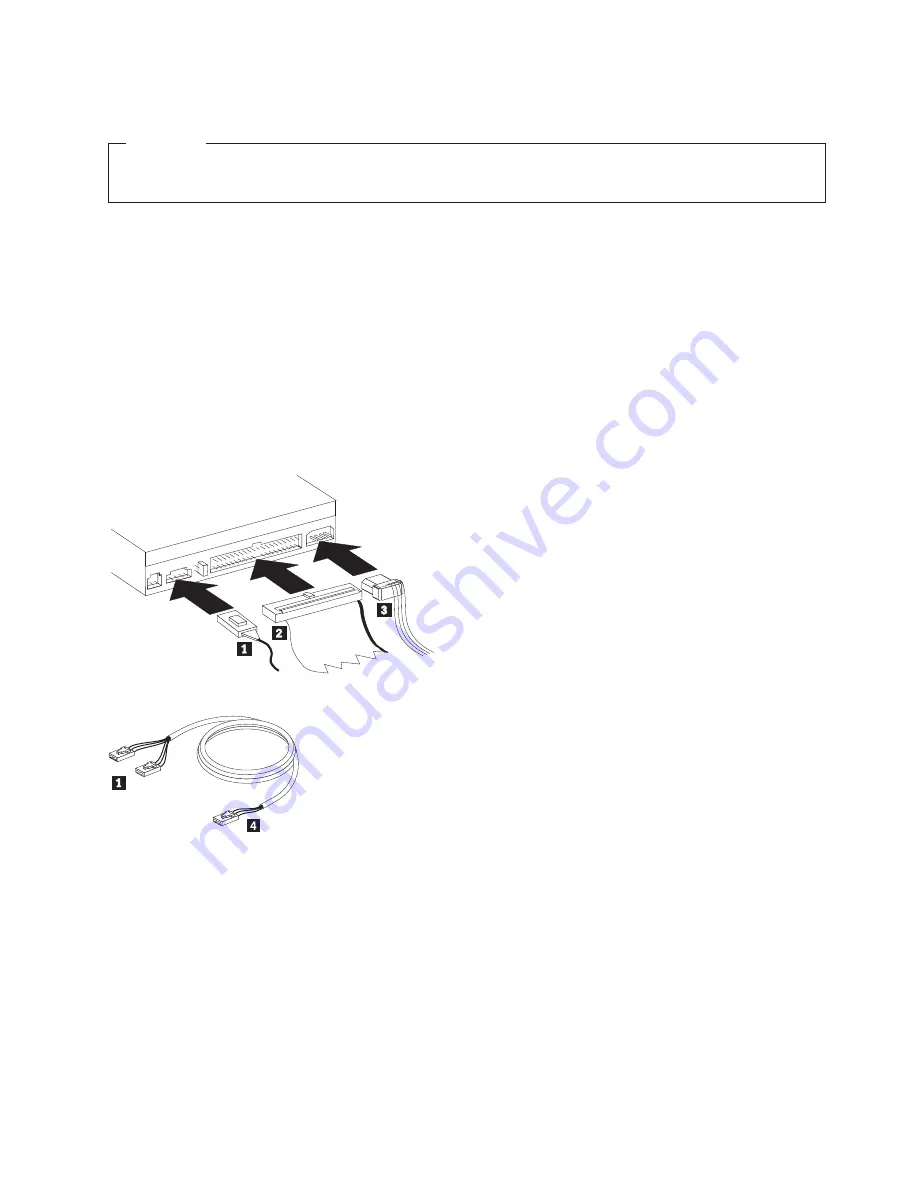
Step 4. Mounting the drive in the bay
Attention
Be sure to use the M3 x 5-mm mounting screws in the option package when securing screws
directly into the drive. Using screws that are too long might damage the drive.
You can mount the drive horizontally or vertically in the computer. If you mount the drive vertically, you
must secure any discs that you place into the drive before the drive tray is closed, or the drive will not be
able to read the disc properly.
1.
Slide the drive into the bay. Your computer might have required procedures for installing storage
devices. For more information on storage devices, refer to the documentation that comes with your
computer.
2.
Align the drive-bay screw holes with the threaded holes in the drive housing or mounting bracket.
3.
Thread the screws in loosely to check their position. Two screws are usually used on each side. Verify
that the alignment is correct; then tighten the screws to secure the drive. Do not overtighten.
Step 5. Attaching the cables to the drive
The following diagram shows where to connect the cables to the drive.
The following is an illustration of the internal audio cable that comes with your option package.
Note:
Some computers have a smaller connector that is incompatible with the included internal audio
cable. If your computer has this kind of connector, you might need to purchase a new audio cable.
1.
Connect the single-connector end
4
of the included internal audio cable to the appropriate connector
on the computer system board.
2.
Connect one of the dual-connector ends
1
of the included internal audio cable to the audio-out
connector on the drive. If you have another optical drive in your computer, you can connect the other
dual-connector end to that drive.
3.
Attach a 40-pin IDE-cable connector
2
to the IDE connector on the drive. Align the cable so that the
color-coded edge is closest to the power cable connector
3
. Use the IDE cable that is provided with
this option if there is no cable attached to the IDE port or if there is only one device connector on the
computer IDE cable. The IDE cable can have up to three connectors. For the best signal quality when
you are connecting only one device to the IDE cable, connect one end of the cable to the IDE port,
and connect the other end of the cable to the device. Do not use the middle connector.
Installation and user’s guide
1-5
Summary of Contents for 22P6972
Page 1: ...IBM Multi Burner User s Guide...
Page 2: ......
Page 3: ...IBM Multi Burner User s Guide...
Page 10: ...viii IBM Multi Burner User s Guide...
Page 22: ...1 12 IBM Multi Burner User s Guide...
Page 28: ...B 4 IBM Multi Burner User s Guide...
Page 40: ...D 10 IBM Multi Burner User s Guide...
Page 45: ......
Page 46: ...Part Number 22P6972 Printed in U S A 1P P N 22P6972...