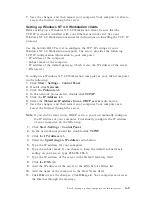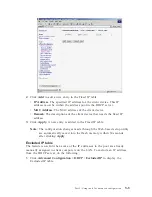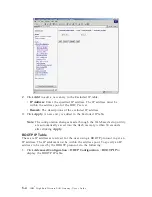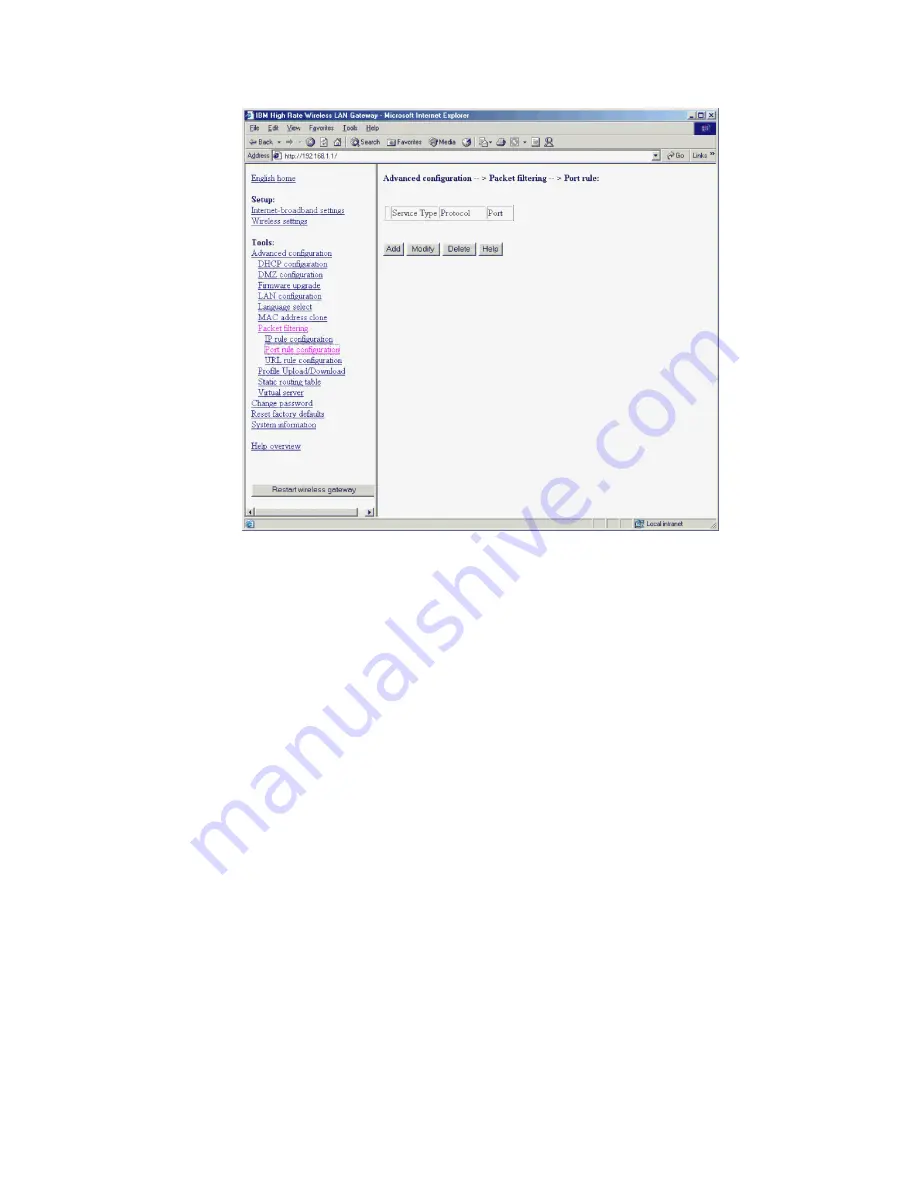
2.
Click
Add
to add an entry into the Port rule table.
v
Service Type
: TCP or UDP service
v
Protocol
: Select the protocol (or application) such as FTP or HTTP. If a
well-known protocol is selected from the list, then the corresponding port
number is set according to various Internet standards. The Port Edit box
is disabled. Click
User-Defined
to specify a protocol not found in the
list.
v
Port
: Specifies the TCP or UDP port number. Use this field if the protocol
(or application) is not found in the list or a non-default port number is
used.
Note:
This blocks all users on the LAN from accessing this port to the
Internet.
3.
Click
Apply
. The Port rule table has a new entry added to it.
Repeat steps 2 and 3 to block more Web sites using the port rule.
Note:
The configuration changes made through the Web-based setup utility
are automatically saved into the flash memory within 30 seconds
after clicking
Apply
.
URL rule
To filter packets using the URL rule, do the following:
Part 5: Using tools for advanced configuration
5-13
Summary of Contents for 22P6415
Page 1: ...IBM High Rate Wireless LAN Gateway User s Guide OPTIONS by IBM ...
Page 6: ...vi IBM High Rate Wireless LAN Gateway User s Guide ...
Page 10: ...1 4 IBM High Rate Wireless LAN Gateway User s Guide ...
Page 14: ...2 4 IBM High Rate Wireless LAN Gateway User s Guide ...
Page 22: ...3 8 IBM High Rate Wireless LAN Gateway User s Guide ...
Page 28: ...4 6 IBM High Rate Wireless LAN Gateway User s Guide ...
Page 50: ...5 22 IBM High Rate Wireless LAN Gateway User s Guide ...
Page 53: ...Part 6 System information and help 6 3 ...
Page 54: ...6 4 IBM High Rate Wireless LAN Gateway User s Guide ...
Page 58: ...7 4 IBM High Rate Wireless LAN Gateway User s Guide ...
Page 60: ...8 2 IBM High Rate Wireless LAN Gateway User s Guide ...
Page 61: ......