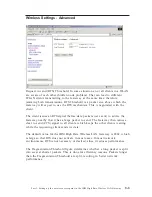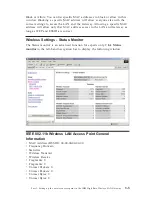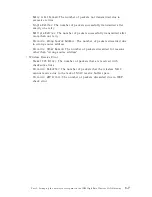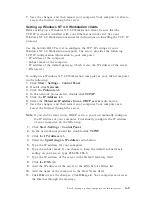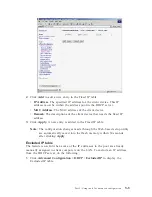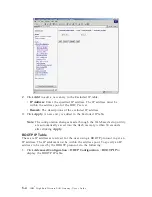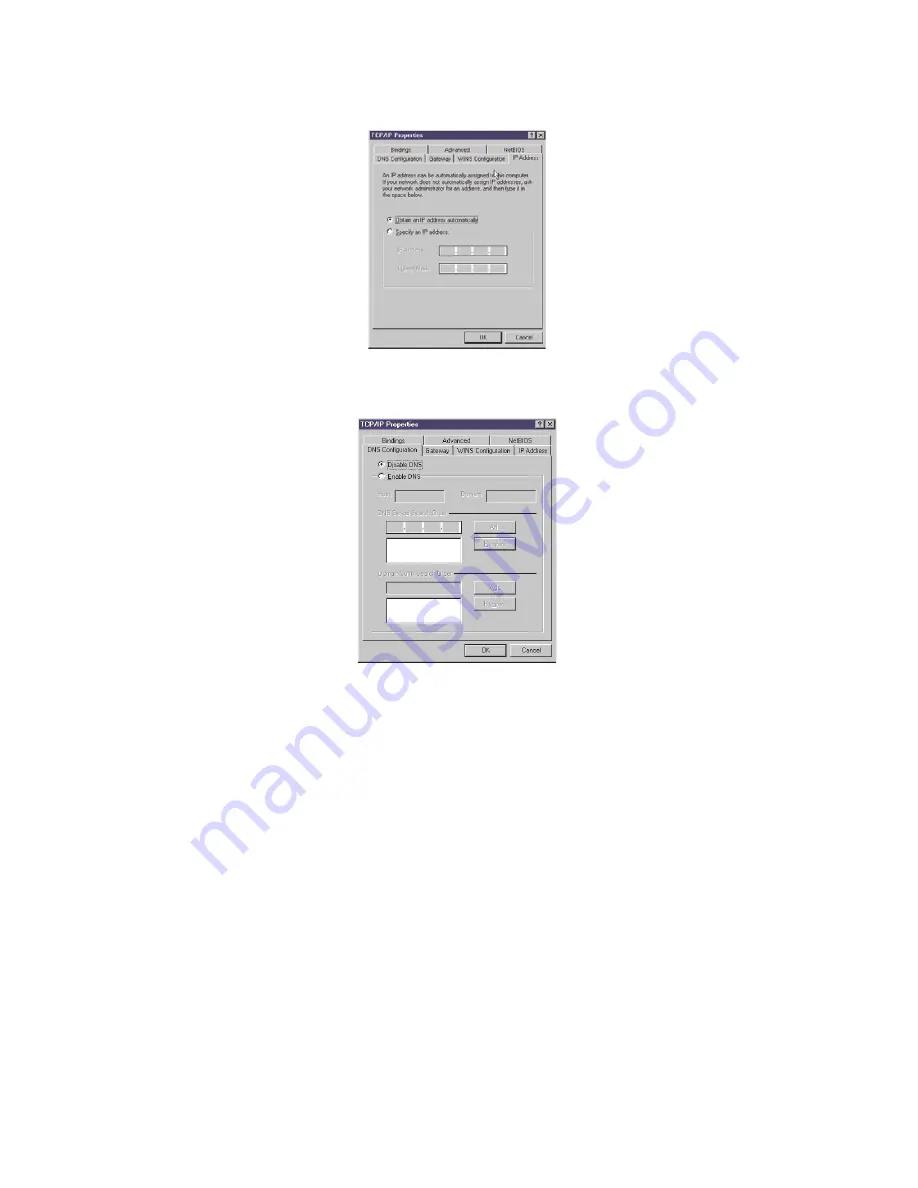
5.
Select
Obtain an IP address automatically
.
6.
Click the
DNS
tab.
7.
Select
Disable DNS
.
8.
Save the changes, and then restart your computer. Your computer will be
able to access the Internet through the Gateway.
Note:
If you do not want to use DHCP service, you must manually configure
the IP address of your computer. To manually configure the IP address
of your computer, do the following on the TCP/IP Properties page for
the network card connected to the Gateway:
1.
Select
Specifying an IP Address
.
2.
Type the IP address for your computer.
3.
Type the subnet mask. If you choose to keep the default subnet mask
setting on your server, type
255.255.255.0
.
4.
Click the
Gateway
tab.
5.
Type the IP address of the server.
6.
Click
Add
to insert the entry as the first item in the Installed Gateway
List.
7.
Click the
DNS
tab.
8.
Select
Enable DNS
.
4-2
IBM
®
High Rate Wireless LAN Gateway: User’s Guide
Summary of Contents for 22P6415
Page 1: ...IBM High Rate Wireless LAN Gateway User s Guide OPTIONS by IBM ...
Page 6: ...vi IBM High Rate Wireless LAN Gateway User s Guide ...
Page 10: ...1 4 IBM High Rate Wireless LAN Gateway User s Guide ...
Page 14: ...2 4 IBM High Rate Wireless LAN Gateway User s Guide ...
Page 22: ...3 8 IBM High Rate Wireless LAN Gateway User s Guide ...
Page 28: ...4 6 IBM High Rate Wireless LAN Gateway User s Guide ...
Page 50: ...5 22 IBM High Rate Wireless LAN Gateway User s Guide ...
Page 53: ...Part 6 System information and help 6 3 ...
Page 54: ...6 4 IBM High Rate Wireless LAN Gateway User s Guide ...
Page 58: ...7 4 IBM High Rate Wireless LAN Gateway User s Guide ...
Page 60: ...8 2 IBM High Rate Wireless LAN Gateway User s Guide ...
Page 61: ......