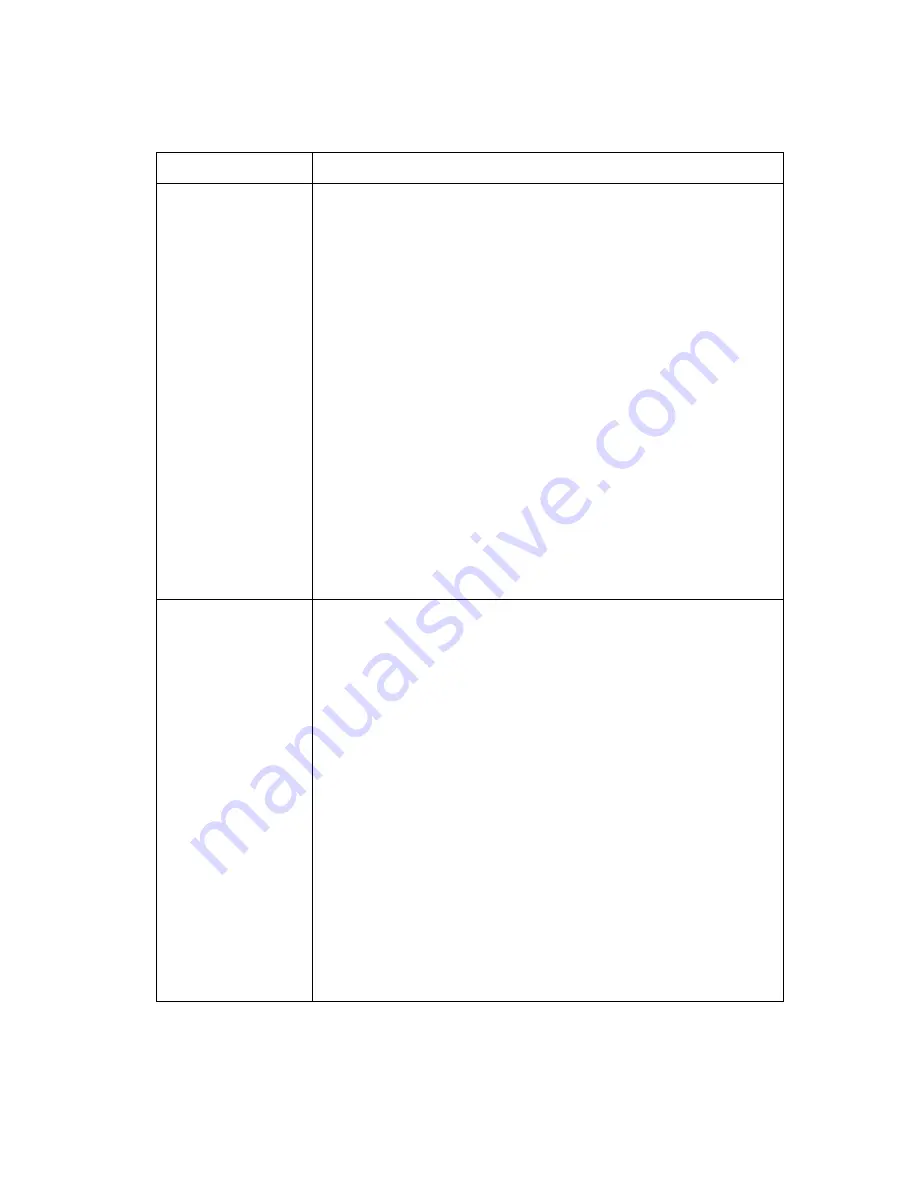
Chapter 6. Troubleshooting
51
Optical drive problems
Symptom
Action
An audio or
AutoPlay- enabled
disc does not
automatically play
when inserted into
the drive.
Make sure you have the Windows AutoPlay feature enabled. To
enable the AutoPlay feature, do the following:
1.
From the Windows desktop, double-click My Computer.
2.
In the My Computer window, double-click Control Panel.
3.
In the Control Panel window, double-click System.
4.
In the System Properties window, click the Device Manager
tab.
5.
Double-click the CD-ROM, DVD-ROM, or CD-RW list item
and then double-click the listed CD-ROM option.
6.
In the Properties window, click the Settings tab.
7.
Under Options, select the Auto insert notification check box.
8.
Click OK to exit from the Properties window and save the
setting.
If this procedure does not correct the problem, run the diagnostic
programs (see “Running the IBM Enhanced Diagnostics program”
on page 66). If you need technical assistance, see Chapter 7,
“Getting information, help, and service,” on page 69.
A CD disc does not
work.
•
Verify that the disc is inserted correctly, with its label up.
•
Make sure that the disc you are using is clean. To remove dust
or fingerprints, wipe the CD with a clean, soft cloth from the
center to the outside. Wiping the CD in a circular direction
might cause loss of data.
•
Verify that the disc you are using is good and not scratched or
damaged. Try inserting another disc that you know is good. If
you cannot read from a known-good disc, you might have a
problem with your drive. Check that the power-supply cable
and signal cable are securely connected to the drive (see
Chapter 5, “Installing options,” on page 33 for cover removal
instructions).
•
Use the IBM Setup Utility program to verify that the drive is
enabled (see Chapter 4, “Using the IBM Setup Utility
program,” on page 27).
If these actions do not correct the problem, run the diagnostic
programs (see “Running the IBM Enhanced Diagnostics program”
on page 66). If you need technical assistance, see Chapter 7,
“Getting information, help, and service,” on page 69.
Summary of Contents for 2283
Page 6: ...vi User Guide...
Page 12: ...xii User Guide...
Page 46: ...32 User Guide...
Page 88: ...74 User Guide...
Page 93: ...Index 79 volume 20 W wireless keyboard 8 14 mouse 8 14 receiver 8 14...
Page 94: ...80 User Guide...
Page 96: ...IBM...
















































