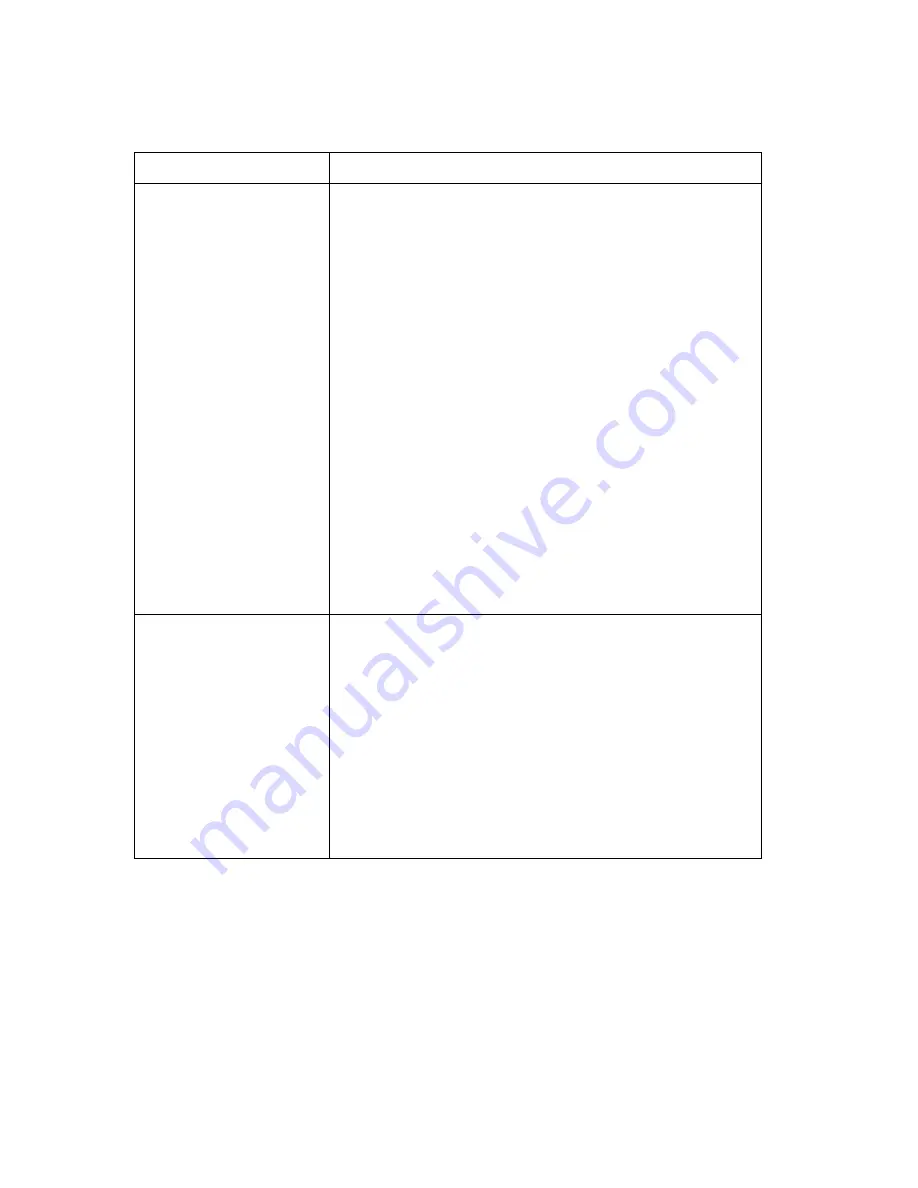
50
User Guide
Audio problems
Symptom
Action
No audio in Windows
1.
Check the Windows Volume Control program to ensure
the volume settings are not set too low or that the mute
setting is not enabled. To access the Windows Volume
Control program, do the following:
a.
From the Windows desktop, click Start.
b.
Select Programs.
c.
Select Accessories.
d.
Select Multimedia.
e.
Click Volume Control.
2.
Make sure the program you are using is designed for use
in Windows. If the program is designed to run in DOS, it
does not use Windows sound features and must be
configured to use Sound Blaster Pro or Sound Blaster
emulation.
If these actions do not correct the problem, run the diagnostic
programs (see “Running the IBM Enhanced Diagnostics
program” on page 66). If you need technical assistance, see
Chapter 7, “Getting information, help, and service,” on page
69.
No audio when you play
DOS games or use DOS
programs
1.
Make sure the game or program is configured to use
Sound Blaster Pro or Sound Blaster emulation. Refer to
the documentation that came with your DOS program
for instructions on selecting sound adapter settings.
2.
Shut down and restart your computer in MS-DOS mode.
Then try to run the program again.
If these actions do not correct the problem, run the diagnostic
programs (see “Running the IBM Enhanced Diagnostics
program” on page 66). If you need technical assistance, see
Chapter 7, “Getting information, help, and service,” on page
69.
Summary of Contents for 2283
Page 6: ...vi User Guide...
Page 12: ...xii User Guide...
Page 46: ...32 User Guide...
Page 88: ...74 User Guide...
Page 93: ...Index 79 volume 20 W wireless keyboard 8 14 mouse 8 14 receiver 8 14...
Page 94: ...80 User Guide...
Page 96: ...IBM...
















































