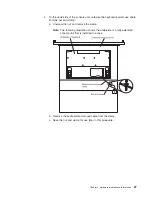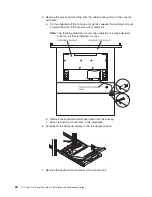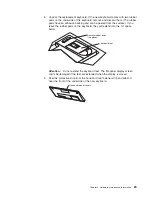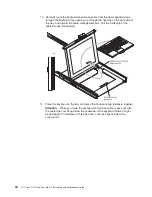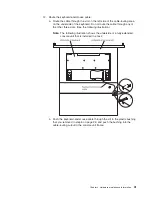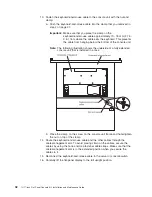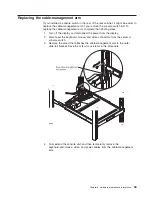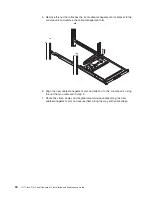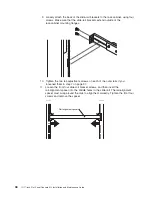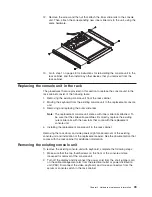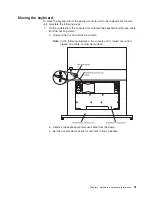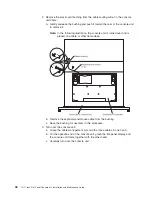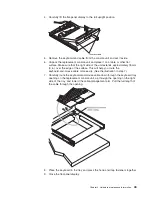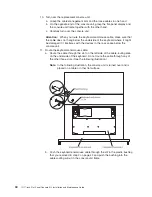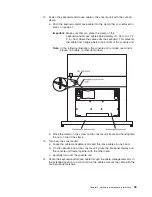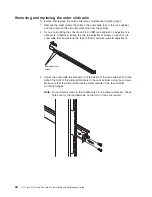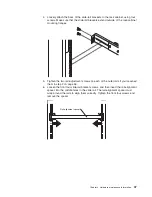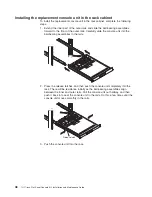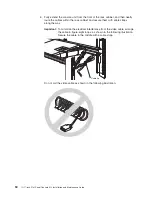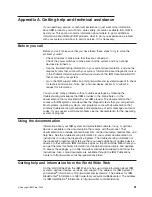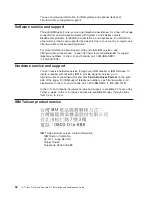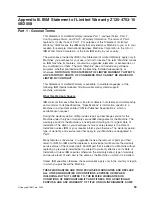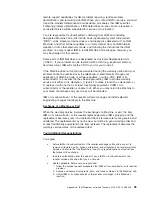Moving
the
keyboard
To
move
the
keyboard
from
the
existing
console
unit
to
the
replacement
console
unit,
complete
the
following
steps:
1.
On
the
underside
of
the
console
unit,
unfasten
the
keyboard-and-mouse
cable
from
the
nut
and
clamp:
a.
Unscrew
the
nut
and
remove
the
clamp.
Note:
In
the
following
illustration,
the
console
unit
is
turned
over
and
is
placed
on
a
table
or
other
flat
surface.
b.
Remove
the
keyboard-and-mouse
cable
from
the
clamp.
c.
Set
the
nut
and
clamp
aside
for
use
later
in
this
procedure.
Chapter
4.
Hardware
maintenance
information
41
Summary of Contents for 1U
Page 1: ...1U 17 inch Flat Panel Console Kit Installation and Maintenance Guide...
Page 2: ......
Page 3: ...1U 17 inch Flat Panel Console Kit Installation and Maintenance Guide...
Page 32: ...22 1U 17 inch Flat Panel Console Kit Installation and Maintenance Guide...
Page 91: ......
Page 92: ...Part Number 46M1369 Printed in USA 1P P N 46M1369...