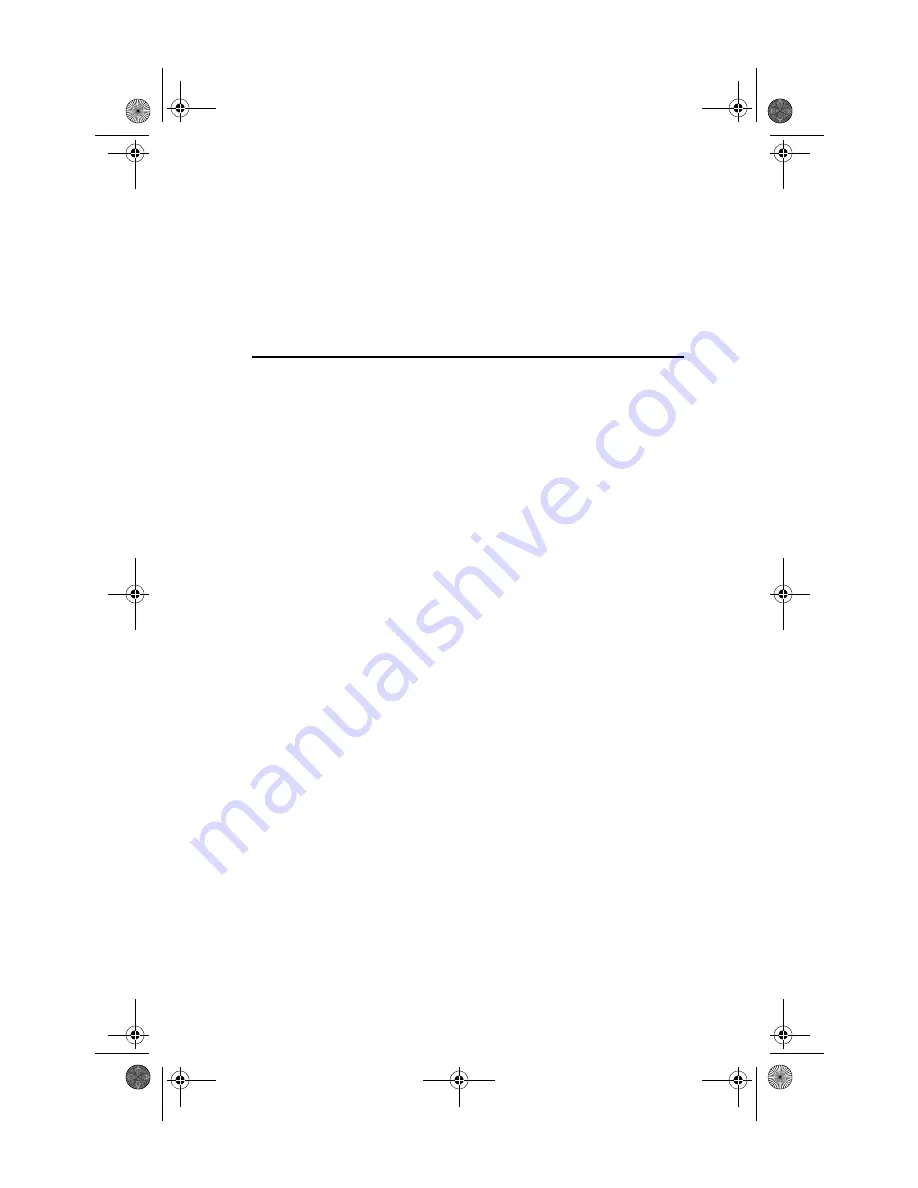
Chapter 4. Diagnostics and Troubleshooting 4-3
April 20, 1999 10:38 am
When a function is active, the button appears to remain down or
pushed. Once the button pops up, the function is completed and
the screen is a passive results display.
Nine functions can be invoked by pushing the associated button
on the main panel, using the highlighted letter indicated on the
button, or the left mouse button. Online help is provided.
Troubleshooting Checklist
•
Review the README file on the IBM CD-ROM.
•
Be sure you have the current drivers for your EtherJet
CardBus Ready Port Adapter with Modem. Check the
product Web site at:
http://www.networking.ibm.com/support
•
When loading drivers or running the test utility, keep the
network cable attached to the EtherJet CardBus Ready
Port Adapter with Modem.
•
Under Novell, ensure that the FRAME TYPE you are using
is the same as that of the file server. The server frame type
should be specified as the first frame type in the NET.CFG.
•
In a twisted pair environment, try plugging directly into the
hub or concentrator.
•
Plug in to a known working network connection.
•
Try using the EtherJet CardBus Ready Port Adapter with
Modem on a different computer.
•
Try another EtherJet CardBus Ready Port Adapter with
Modem, if available.
•
Test the EtherJet CardBus Ready Port Adapter with
Modem without loading Card and Socket Services to
prevent conflicts between the EtherJet CardBus Ready
Port Adapter with Modem and Card and Socket Services.
The interrupt, memory address location, and I/O address
for Card and Socket service drivers must match the IBM
configurations in NET.CFG or PROTOCOL.INI (if used).
fhf0mstr.book Page 3 Tuesday, April 20, 1999 10:39 AM
















































