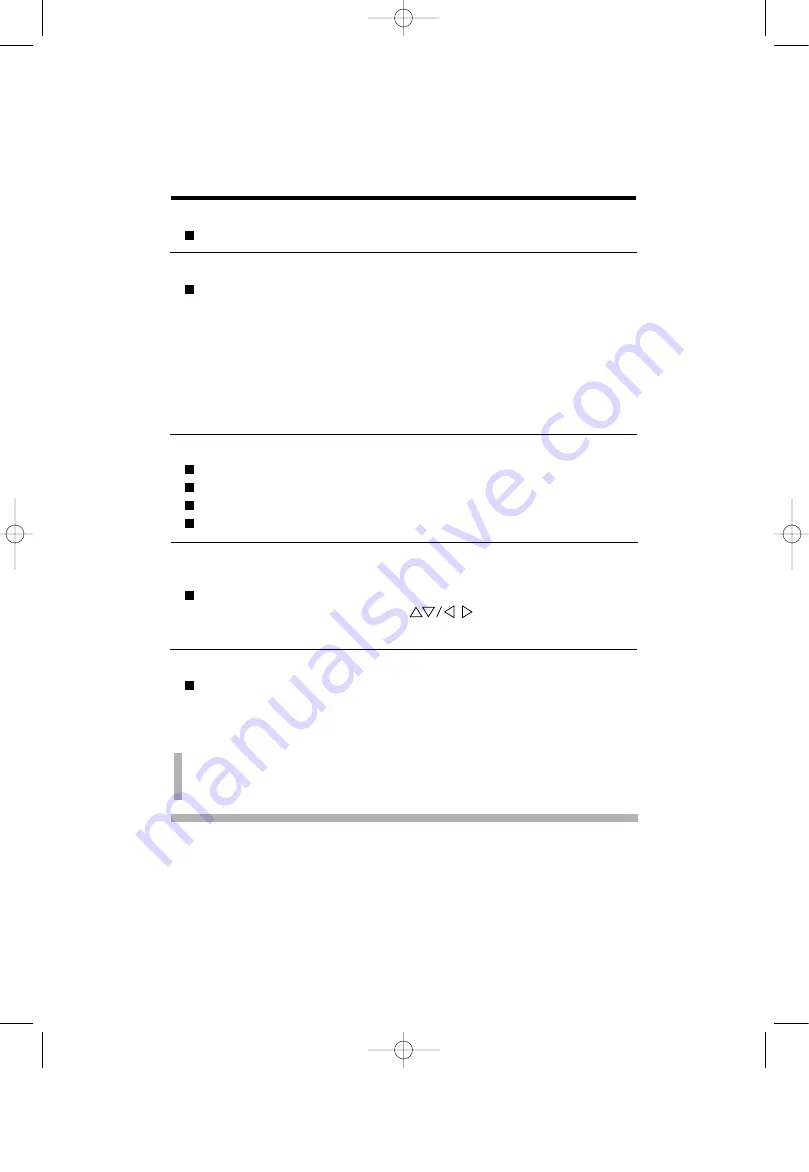
A16
Troubleshooting
Self diagnostics message.
The signal cable is not connected.
OUT OF FREQUENCY message appears.
The frequency of the sync input is outside the operating range of
the monitor.
*Horizontal Frequency: 30-70kHz
*Vertical Frequency: 50-160Hz
Use the graphics board's utility software to change the frequency
setting (Refer to the manual for graphics board).
The power LED is illuminated amber.
Display power management mode.
There is no sync signal.
The signal cable is not fastened securely.
Check the computer power and graphics adapter configuration.
The image on the SCREEN is not centered, or too small, or not a
rectangle shape.
Image adjustment not been done yet in the current operating
mode. Use the OSD, SET and
buttons to set the image
to your liking.
The monitor doesn't enter the power saving off mode (Amber).
Computer video signal is not VESA DPMS standard. Either the
PC or the video controller card is not using the VESA DPMS
power management function.
Note : If the power indicator(LED) light is blinking amber, may result in abnomal
condition of the monitor. Then press a power button on the front panel control and
call your service technician for more information.
CB775-english99.7.55:9PM˘
`
A16










































