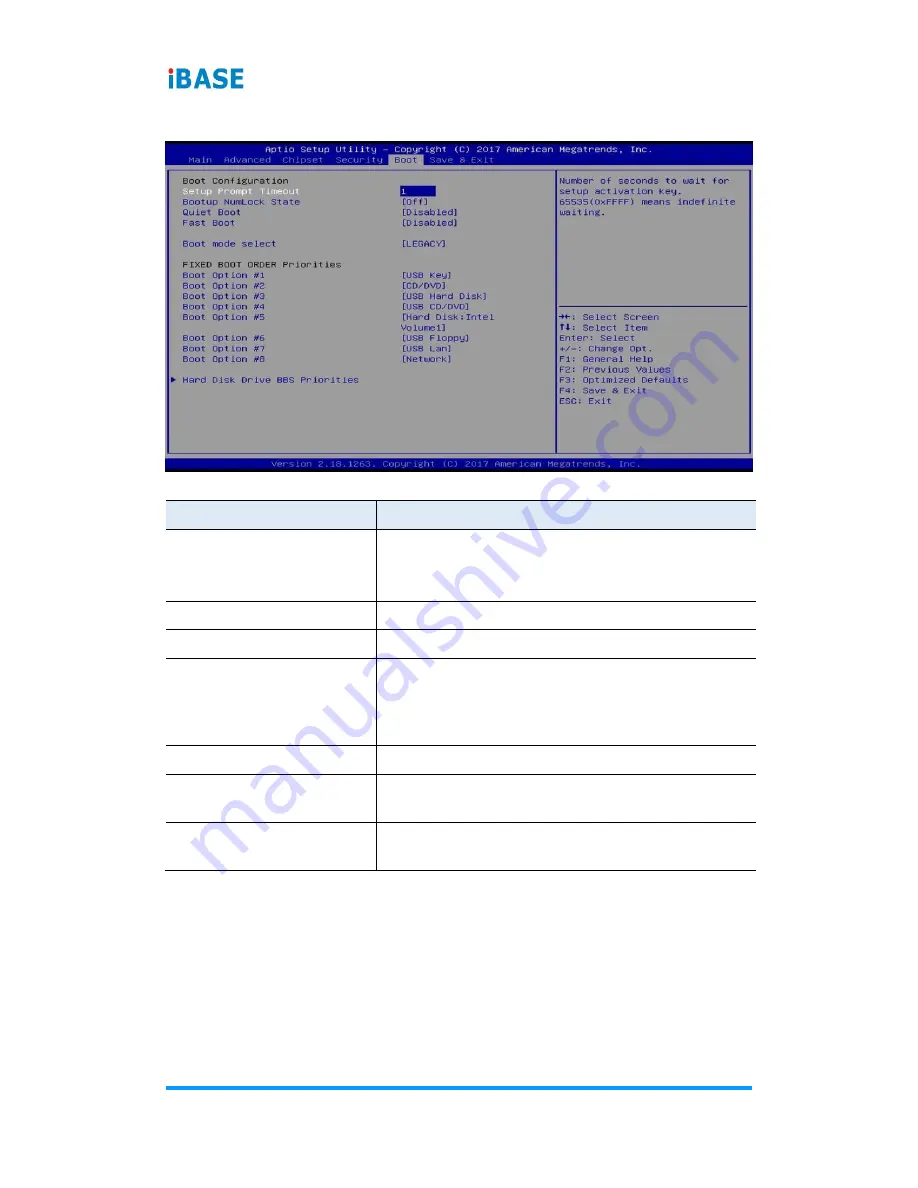
54
SI-61S User Manual
4.7 Boot Settings
BIOS Setting
Description
Setup Prompt Timeout
Number of seconds to wait for setup activation
key.
65535 (0xFFFF) means indefinite waiting.
Bootup NumLock State
Selects the keyboard NumLock state.
Quiet Boot
Enables / Disables Quiet Boot option.
Fast Boot
Enables / Disables boot with initialization of a
minimal set of devices required to launch the
active boot option. There no effect for BBS boot
options.
Boot Mode Select
Selects a Boot mode.
Boot Option Priorities
Sets the system boot order priorities for hard
disk, CD/DVD, USB, Network.
Hard Disk Drive BBS
Priorities
Number of seconds to wait for setup activation
key. 65535 (0xFFFF) means indefinite waiting.
















































