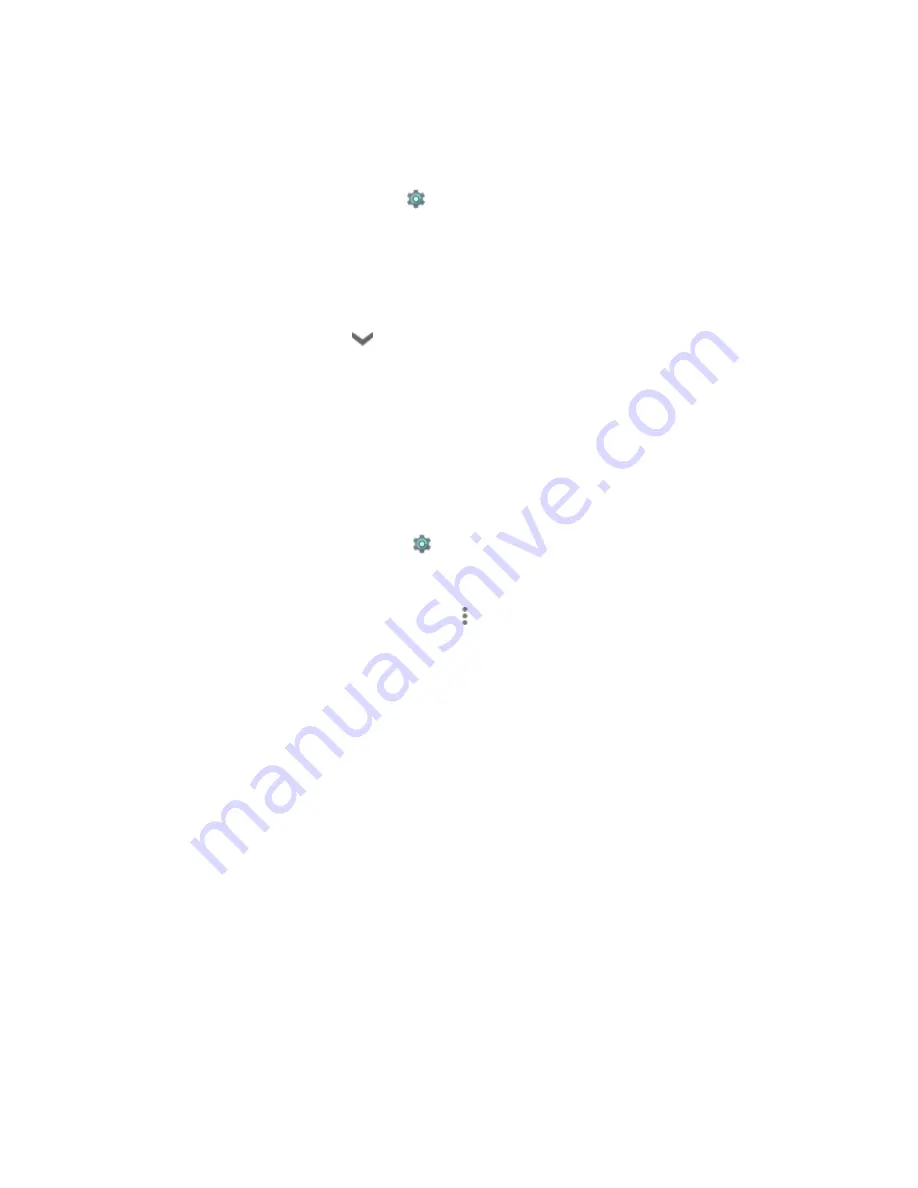
17
Advanced Wi-Fi settings
Configure proxy settings
For each Wi-Fi network you add, you can connect via a proxy by following these steps:
1.
Open your device‘s
Settings
app
.
2. Under "Wireless & networks," click
Wi-Fi
.
3. Touch and hold a Wi-Fi network in the list of networks.
4. Click
Modify network
.
5. Select
Show advanced options
. (You may have to lower the keyboard first. To do so, click
the modified back button
.)
6. Click
None
under Proxy Settings, then click
Manual
in the menu that opens.
7. Enter the proxy settings.
8. Click
Save
.
Proxy settings for each Wi-Fi network must be set up separately.
You can choose to change the advanced Wi-Fi settings on your device. Follow these steps to edit
advance Wi-Fi options:
1.
Open your device‘s
Settings
app
.
2.
Click
Wi-Fi
.
3.
In the Wi-Fi settings screen, touch
Menu
>
Advanced
. Click one of the setting options
below
Network notification:
Turn ON to receive a notification in the Status bar when your device
finds a Wi-Fi network it can connect to.
Keep Wi-Fi on during sleep:
Touch to choose how your device handles Wi-Fi when it's
asleep. You can choose to keep Wi-Fi on all the time, only if your device is charging, or
turn it off completely. If you turn Wi-Fi off, you may increase the amount of slide data you
use.
Install certificates:
You can use digital certificates to identify your device for a variety of
purposes, including VPN or Wi-Fi network access.
Wi-Fi Direct:
Allow your devices to connect with other Wi-Fi Direct capable devices.
WPS Push Button:
Select to turn on Wi-Fi protected setup for a Wi-Fi protected setup
capable network.
WPS Pin Entry:
Any wireless computer or wireless adapter that will connect to the modem
router wirelessly is a client. The client must support a WPS PIN, and must have a WPS
configuration utility.
MAC address:
The Media Access Control (MAC) address of your device when connected
to a Wi-Fi network.
IPv4 & IPv6 address:
The Internet Protocol (IP) address assigned to the device by the Wi-
Fi network you are connected to (unless you used the IP settings to assign it a static IP
address).
Summary of Contents for nimble 4GF
Page 1: ...User Guide Model iBall Slide Nimble 4GF E n j o y t h e r i d e...
Page 9: ...8 1 2 Know Your Device...
Page 67: ...66...
















































