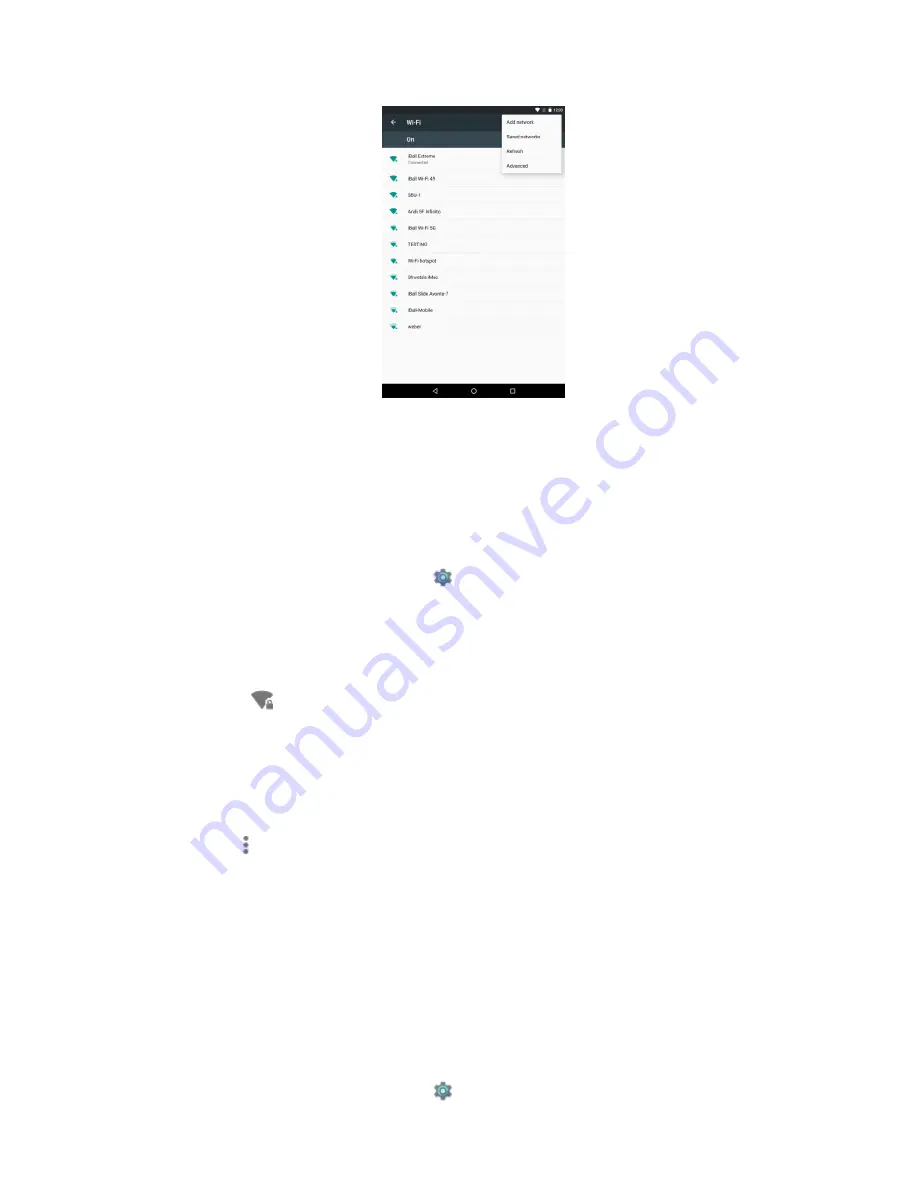
15
Turn on Wi-Fi and connect to a network
Keep in mind that your device will remember networks you connect to, along with security details,
and connect automatically when in range.
Steps to connect to Wi-Fi on your Slide device:
1.
Open your device‘s
Settings
app
.
2. Under "Wireless & networks," click
Wi-Fi
.
3. Click the Wi-Fi switch to switch it
On
.
4. You'll see a list of saved and available networks.
5. Click a network name from the list of available networks to connect to it. You'll see a lock
icon
if the network is secured and you need to enter a password to connect.
6. Once connected, your device will say "Connected" under the network name and it will
show up in your saved networks list. Your device will automatically connect to it when in
range.
Tip:
If your saved network you want to connect to isn't showing up in the list of networks, click the
Menu icon
in the top right corner of the screen. Then click
Refresh
to reload the list of
networks. Click
Add network
and enter the network's name (SSID) and other security details, if
needed, then click
Save
.
Add, change, or remove saved Wi-Fi networks
Add a Wi-Fi network
You can add a Wi-Fi network that isn't showing up in the list of networks on your screen, doesn't
broadcast its name (SSID), or is out of range. To add a Wi-Fi network, follow these steps:
1.
Open your device‘s
Settings
app
.
Summary of Contents for nimble 4GF
Page 1: ...User Guide Model iBall Slide Nimble 4GF E n j o y t h e r i d e...
Page 9: ...8 1 2 Know Your Device...
Page 67: ...66...
















































