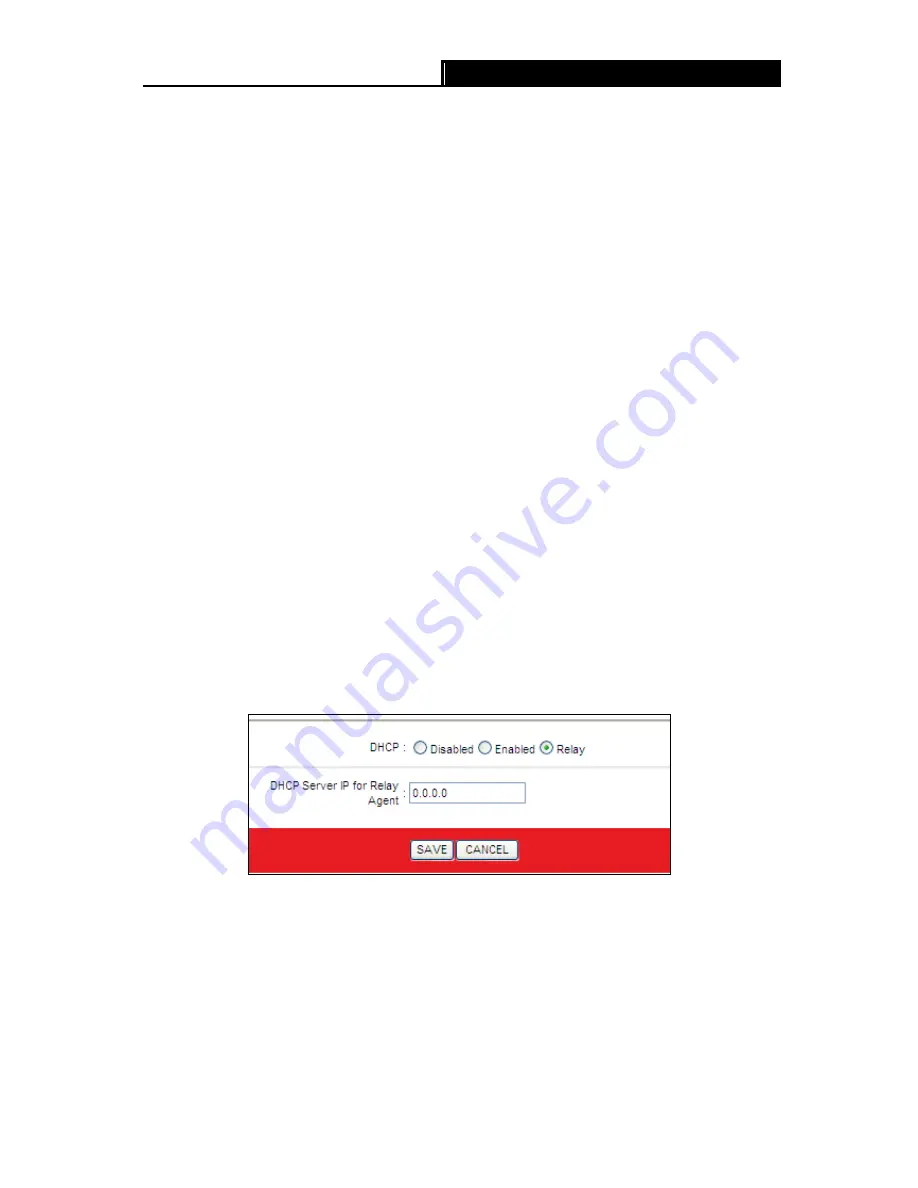
iB-WR7011A
150M 1-Port Wi-Fi ADSL2+ Router User Guide
29
DNS Relay:
If you want to disable this feature, you just need to set both Primary and
secondary DNS IP to 0.0.0.0. If you want to use DNS relay, you can setup DNS server IP
to 192.168.1.1 on their Computer. If not, the device will perform as no DNS relay.
Primary DNS Server:
Type in your preferred DNS server.
Secondary DNS Server:
Type in your preferred DNS server.
Current Pool Summary:
Click the button, then you can view the IP addresses that the
DHCP Server gives out.
Note:
If
Use Auto Discovered DNS Server Only
is selected in DNS Relay, this router will accept the
first received DNS assignment from one of the PPPoA, PPPoE or MER/DHCP enabled PVC(s)
during the connection establishment. If
Use User Discovered DNS Server Only
is selected in
DNS Relay, it is necessary for you to enter the primary and optional secondary DNS server IP
addresses. After type in the address, click SAVE button to save it and invoke it.
DHCP Relay:
Select
Relay
, then you will see the next screen (shown in Figure 4-13), and the
Router will work as a DHCP Relay. A DHCP relay is a computer that forwards DHCP data
between computers that request IP addresses and the DHCP server that assigns the
addresses. Each of the device's interfaces can be configured as a DHCP relay. If it is enabled,
the DHCP requests from local PCs will forward to the DHCP server runs on WAN side. To
have this function working properly, please run on router mode only, disable the DHCP server
on the Ethernet port, and make sure the routing table has the correct routing entry.
Figure 4-13
DHCP Server IP for Relay Agent:
Enter the DHCP server IP Address runs on WAN
side.
Note:
If you select
Disabled
, the DHCP function will not take effect.
















































