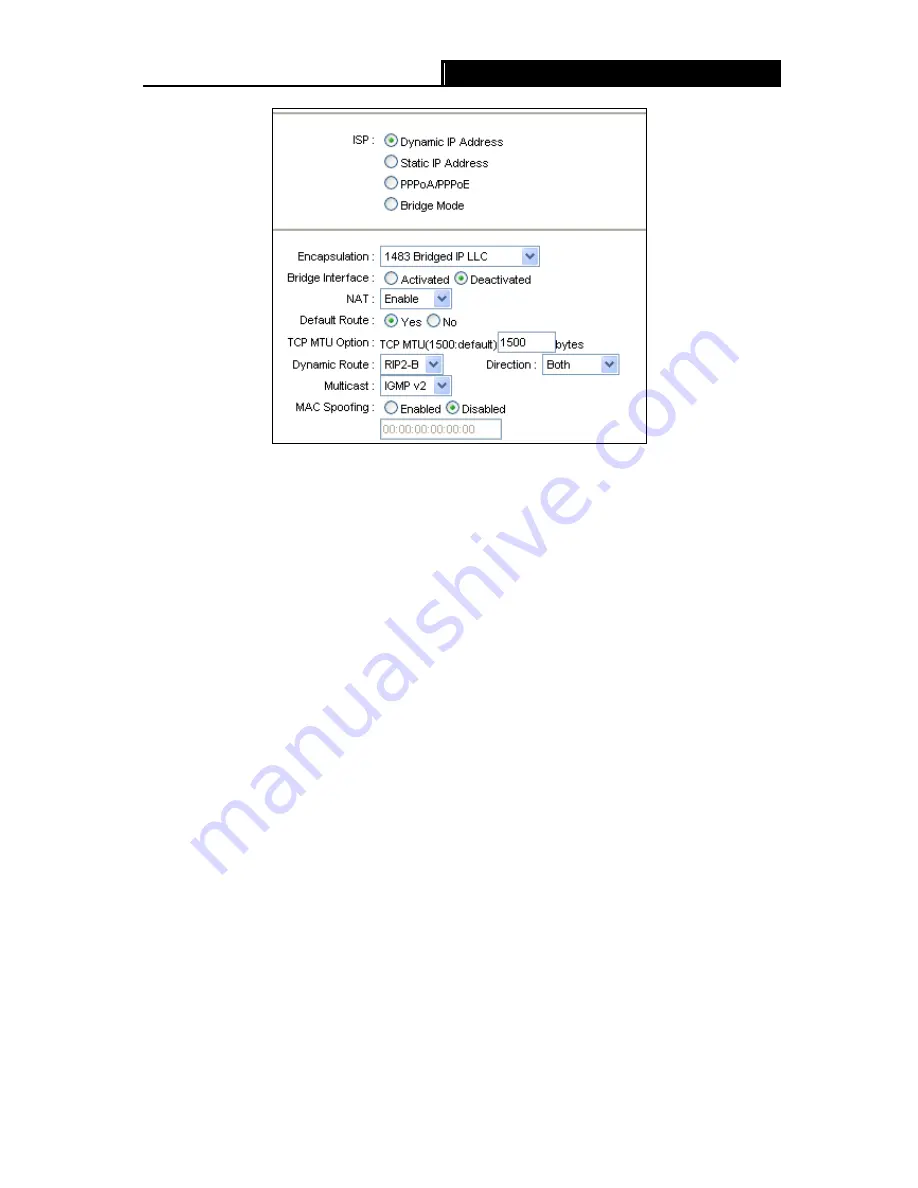
iB-WR7011A
150M 1-Port Wi-Fi ADSL2+ Router User Guide
23
Figure 4-7
Encapsulation:
Select the encapsulation mode for the Dynamic IP Address, you can leave it
default.
NAT:
Select this option to Enable/Disable the NAT (Network Address Translation) function for
this VC. The NAT function can be activated or deactivated per PVC basis.
Default Route:
If enable this function, the current PVC will be considered as the default
gateway to internet from this device.
TCP MTU Option:
Enter the TCP MTU as your desire.
Dynamic Route:
Select this option to specify the RIP (Routing Information protocol) version
for WAN interface, including
RIP1
,
RIP2-B
and
RIP2-M
. RIP2-B and RIP2-M are both sent in
RIP2 format, the difference is that RIP2-M using Multicast, while RIP2-B using Broadcast
format.
Direction:
Select this option to specify the RIP direction.
None
is for disabling the RIP
function.
Both
means the ADSL Router will periodically send routing information and
accept routing information, and then incorporate them into routing table.
IN only
means
the ADLS router will only accept but will not send RIP packet.
OUT only
means the ADLS
router will only send but will not accept RIP packet.
Multicast:
Select IGMP version, or disable the function. IGMP (Internet Group Multicast
Protocol) is a session-layer protocol used to establish membership in a multicast group. The
ADSL ATU-R supports both IGMP version 1 (
IGMP v1
) and
IGMP v2
. Select “Disabled” to
disable it.
















































