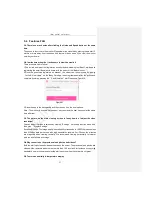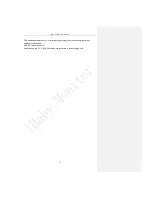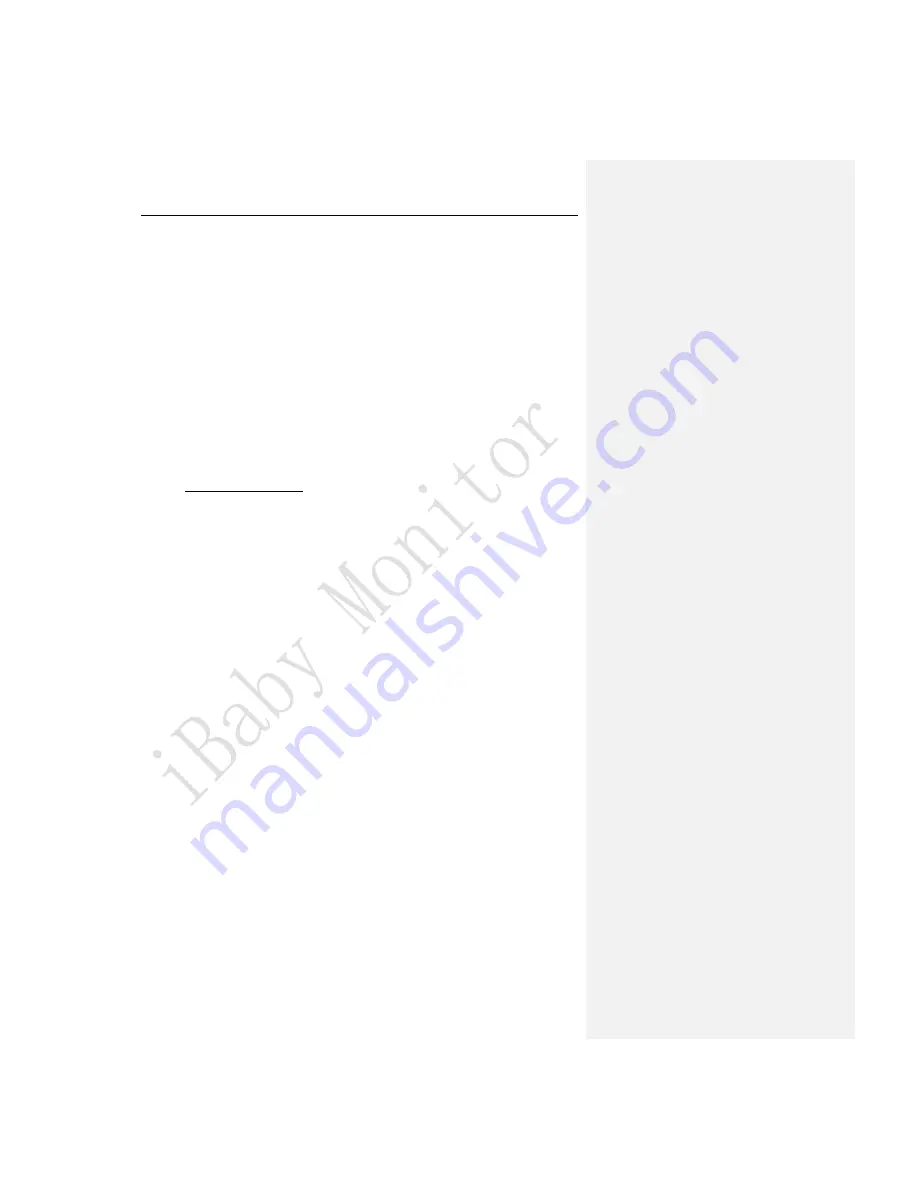
iBaby Monitor User Manual
24
Here are some tips to follow:
Check whether the monitor is placed on its base properly or not.
The humidity& temperature module is built in the magnetic base. You should aim the
monitor at the four metal prongs on the base and place the monitor smoothly. It is a good
sign if the monitor can stay attached to the base when you pick up the monitor.
Q6.How to reset the monitor(reset to the default state)?
Press the reset button on the bottom of the monitor until the LED status light is red and
green blinking alternately (multiple times per second).The LED status light will turn into a
blinking red light(one time per second) when the monitor jingles.The reset is completed
after that.
6
Contact Information
Customer Service Hotline
:
1-650-396-2436
(
Monday – Friday: 9 am – 5 pm PT
)
:
Website
:
https://ibabylabs.com
7 FCC Caution
Any Changes or modifications not expressly approved by the party responsible for
compliance could void the user's authority to operate the equipment.
This device complies with part 15 of the FCC Rules. Operation is subject to the following
two conditions: (1) This device may not cause harmful interference, and (2) this device
must accept any interference received, including interference that may cause undesired
operation.
This equipment has been tested and found to comply with the limits for a Class B digital
device ,pursuant to part 15 of the FCC Rules. These limits are designed to provide
reasonable protection against harmful interference in a residential installation. This
equipment generates uses and can radiate radio frequency energy and, if not installed
and used in accordance with the instructions, may cause harmful interference to radio
communications. However, there is no guarantee that interference will not occur in a
particular installation. If this equipment does cause harmful interference to radio or
television reception, which can be determined by turning the equipment off and on, the
user is encouraged to try to correct the interference by one or more of the following
measures:
-
Reorient or relocate the receiving antenna.
-
Increase the separation between the equipment and receiver.
-
Connect the equipment into an outlet on a circuit different from that to which the
receiver is connected.
-
Consult the dealer or an experienced radio/TV technician for help.
FCC Radiation Exposure Statement:
This equipment complies with FCC radiation exposure limits set forth for an uncontrolled
environment .This equipment should be installed and operated with minimum distance
20cm between the radiator& your body.
Summary of Contents for M7
Page 1: ...iBaby Labs Inc ...