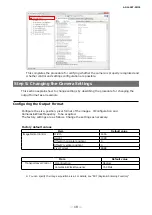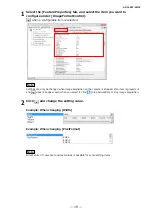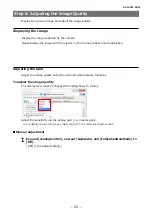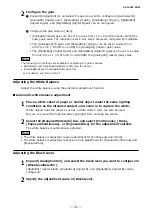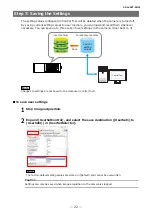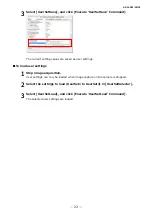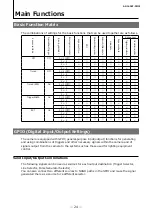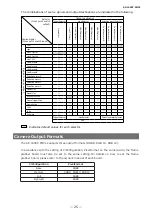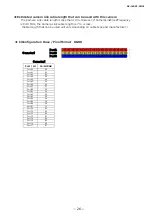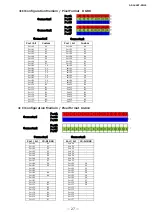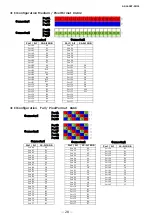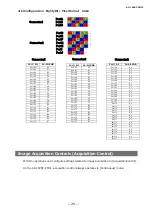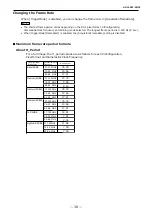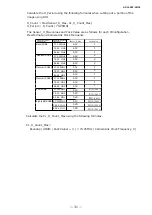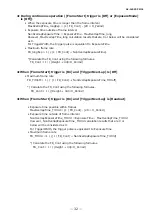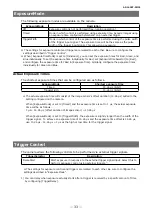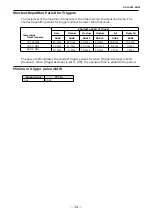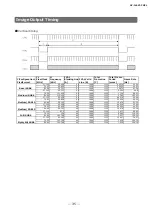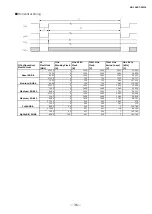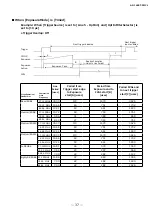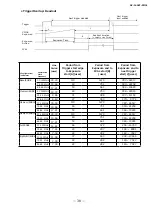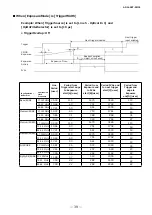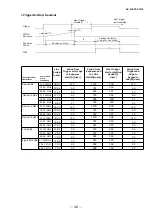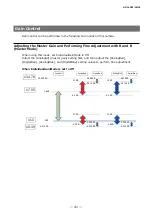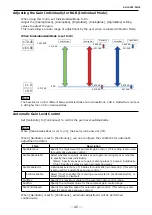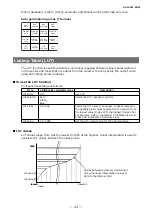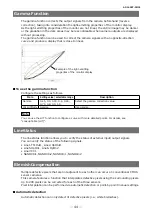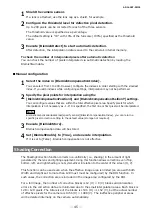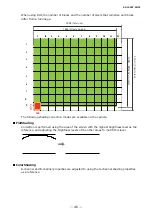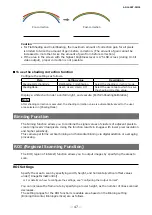■ During continuous operation ([Frame Start] trigger is [Off] or [ExposureMode]
is [Off])
• When the exposure time is longer than the frame interval
MaxOverlapTime_longExp = (1 / FR_Cont) - (20 × H_Period)
• Exposure time outside of frame interval
NonOverlapExposureTime = ExposureTime - MaxOverlapTime_long
However, MaxOverlapTime_long calculation results that are 0 or below will be considered
as 0.
For TriggerWidth, the trigger pulse is equivalent to ExposureTime.
• Maximum frame rate
FR_longExp = 1 / {(1 / FR_Cont) + NonOverlapExposureTime}
*)Calculate the FR_Cont using the following formulas.
FR_Cont = 1 / ((Height + 44)×H_Period)
■
When [Frame Start] trigger is [On] and [TriggerOverLap] is [Off]
• Maximum frame rate
FR_TrOloff = 1 / { (1 / FR_Cont) + NonOverlapExposureTime_TrOloff}
*) Calculate the FR_Cont using the following formulas.
FR_Cont = 1 / ((Height + 44)×H_Period)
■
When [Frame Start] trigger is [On] and [TriggerOverLap] is [Readout]
AP-
16
00T-
PMCL
• Exposure time possible within frames
MaxOverlapTime_TrOlrd = (1 / FR_Cont) - (20 × H_Period)
• Exposure time outside of frame interval
NonOverlapExposureTime_TrOlrd = ExposureTime - MaxOverlapTime_TrOlrd
However, NonOverlapExposureTime_TrOlrd calculation results that are 0 or
below will be considered as 0.
For TriggerWidth, the trigger pulse is equivalent to ExposureTime.
• Maximum frame rate
FR_TrOlrd = 1 / {(1 / FR_Cont) + NonOverlapExposureTime_TrOlrd}
*) Calculate the FR_Cont using the following formulas.
FR_Cont = 1 / ((Height + 44)×H_Period)
—
32
—