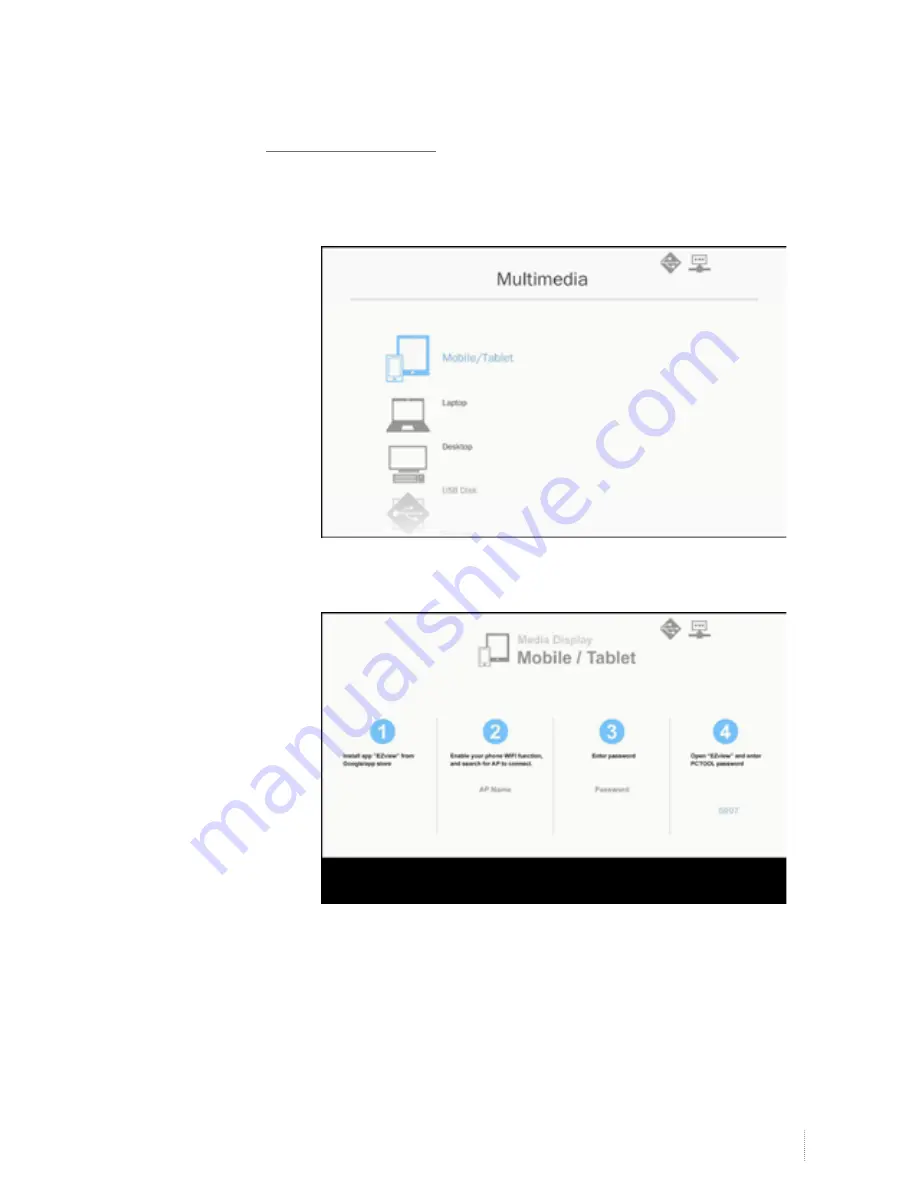
Appendices
Installation
41
i3PROJECTOR
manual L3502W UM
Installation
Mobile Display
To access the media files stored on your mobile device or
tablet PC, do the folllowing:
1. On
Multimedia
menu, select
Mobile/Tablet.
2. On your mobile device or tablet PC, download “EZview”
application App Store (iOS) or Play Store (Android).
3. Enable your mobile device or tablet PC WiFi function, and
search the AP name listed in the Wi-Fi network list.
4. On the initial connection, you will be prompted to enter a
password. Enter the password.
5. Launch “EZview” application and enter the PCTOOL
password.
6. Wait until the connection is established. The media files on
your mobile device or tablet PC can be accessed using the






























