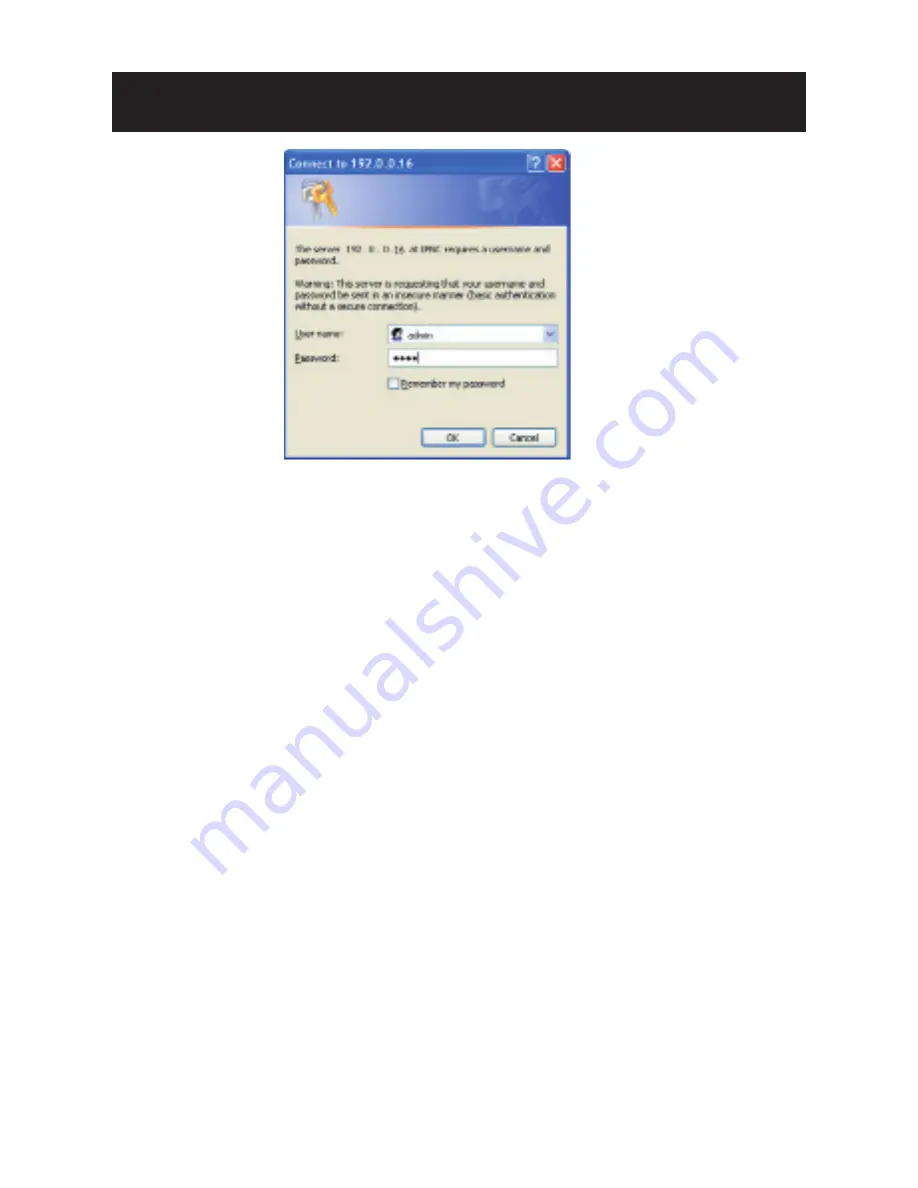
INSTALLATION
3. Check that the camera and computer are connected by pinging
the IP address you have set. To do this, start a command prompt
and type the IP address you set. If the message “Reply from…”
appears, it means the connection is done.
4. Start Internet Explorer and enter the set IP address (default is
http://192.0.0.16). A login window will appear. Enter the default
user name: admin and password: 1234 to login.
5. Install ActiveX viewer. It is required to monitor both MPEG4 and
Motion-JPEG video modes.
6. Images of the camera can be viewed through Internet Explorer.
Before viewing, follow these steps to enable the display.
a. Enable Cookies as shown below:
- In Internet Explorer, click
Internet Options
on the
Tools
menu.
- On the
Privacy
tab, move the settings slider to
Low
or
Accept
All Cookies
.
- Click
OK
.
b. Set “Browser setting when proxy sever is used” when a proxy
server is used.
c. Change “security” in Internet options as shown below:
- On tool menu, click “Internet Option”.
- Press the Security tab.
- If the camera operates inside the intranet, click the “Intranet”
icon. If the camera operates on the Internet, click the “Internet”
icon.
12













































