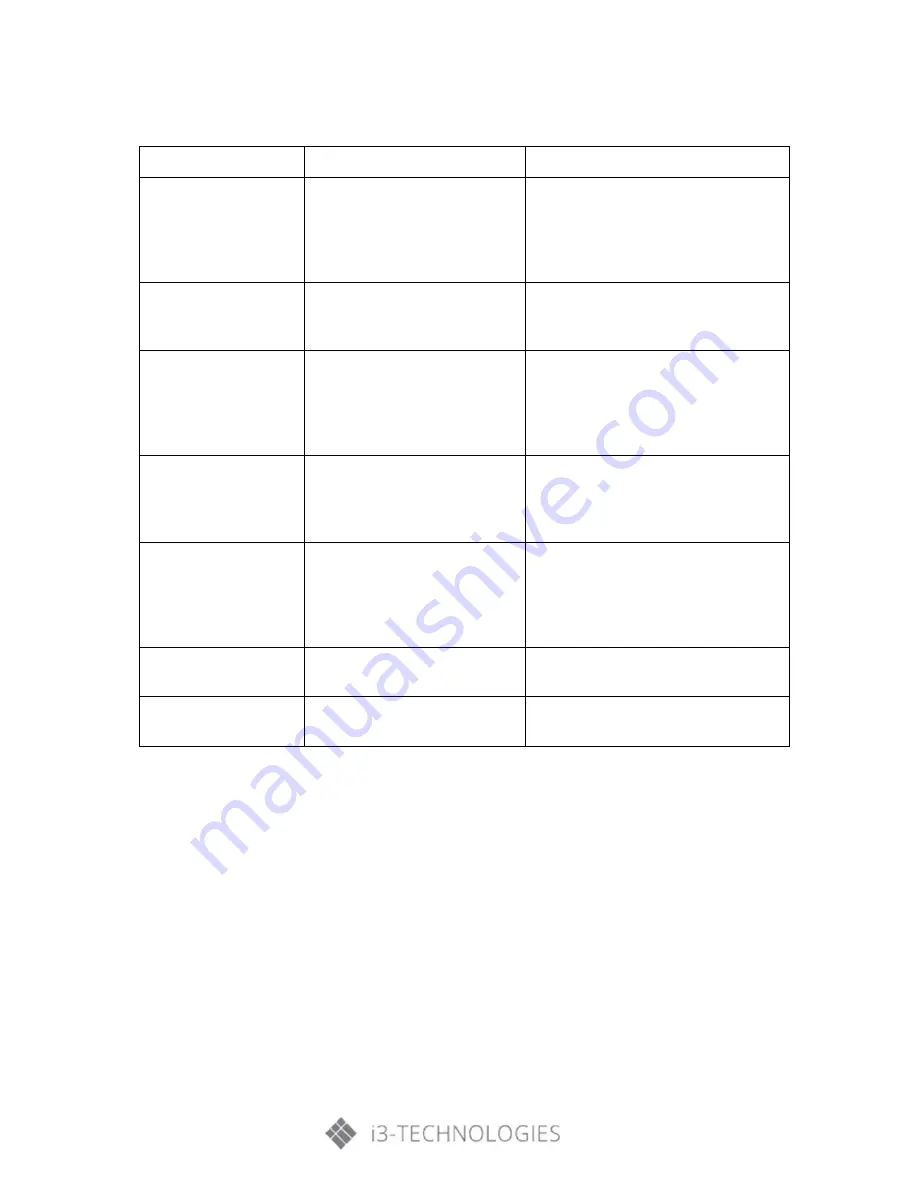
8.
Troubleshooting
Symptom
Possible cause
Solution
The screen does not
display anything; there is
no sound, and the
indicator does not come
on
Looseness of power plug, power
connection failure
Check if the power cord is properly
connected
Pictures shown on the
product have dotted line
or stripe interference
Signal interference caused by
automobile, neon light, electric hair
dryer, etc.
Do not use the electric hair dryer near the
product;
Pictures shown on the PC
are offset, do not cover
the entire screen, go
beyond the screen, or are
blurred
1)
Improper adjustment
2)
Wrong display mode
1)
Use the auto adjustment function
2)
Enter “PC Screen Adjustment” to adjust
the horizontal or vertical position
3)
Use the recommended mode
Short remote control
distance, malfunction of
remote control
1)
The remote receiver of the
product is blocked by some
object.
2)
Battery level of the remote
control is low
1)
Move the object to avoid blocking the
remote receiver
2)
Replace the battery
The product gets stuck,
crashes or cannot be
operated
1)
Too many programs are
running
2)
Normal operation of the
product is disturbed by
external environment (e.g.
lightning, static electricity)
Disconnect the product from power supply,
wait for 1-2mins and reconnect power
supply. Then restart the product.
The touch is slow, and
does not work
Too many machines run programs
Clean up a program that runs memory
large or restart the product
OPS can’t be turned on,
no display, no touch
OPS has no fixed well
Reinstall the OPS computer




































