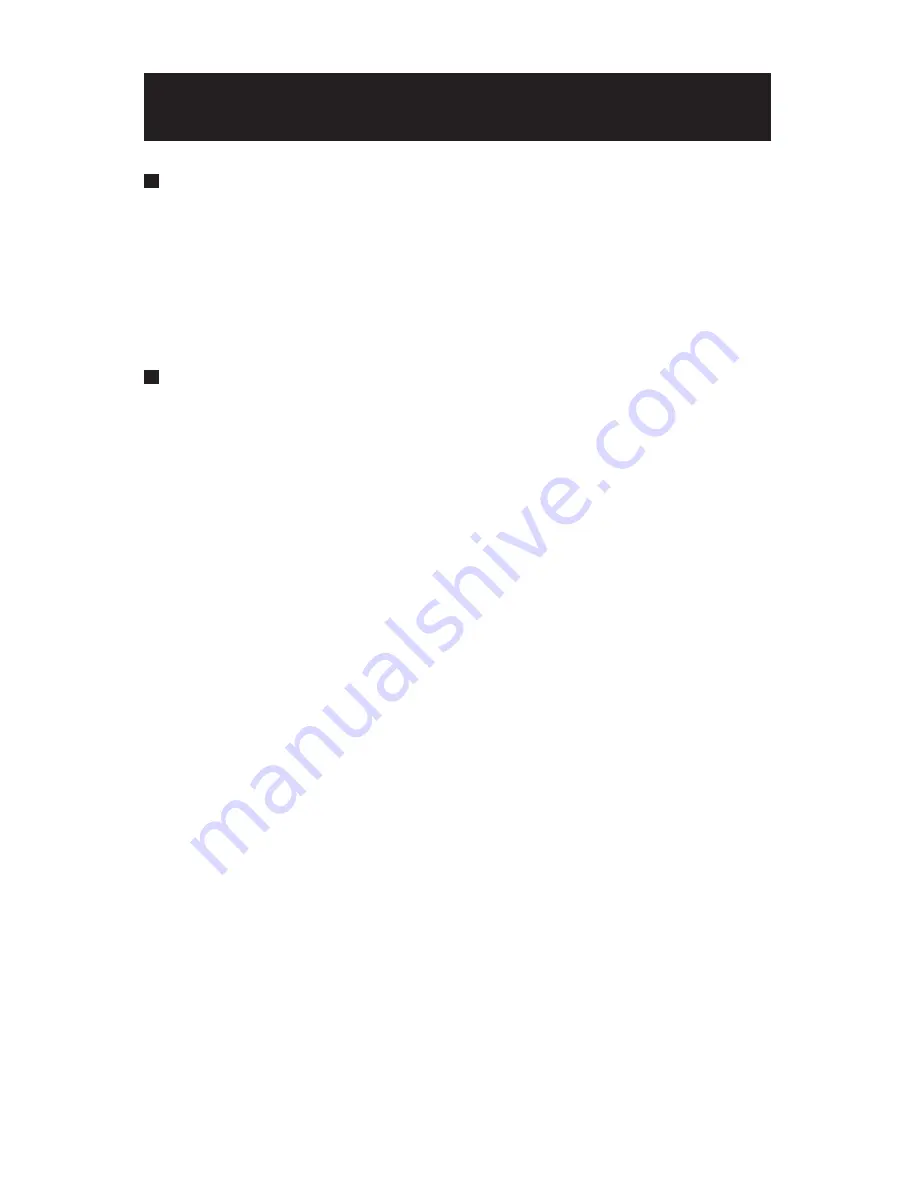
4
NOTES OF USE
Using the Camera Outdoors
To prevent moisture from getting inside the casing, use sealant (e.g., silicon
sealant) to seal the following areas:
•
The holes under the unit casing that is attached to a ceiling or wall.
•
Conduit holes on the side and bottom of the unit casing. You can seal these
using a water-proof accessory.
•
Joint surface of the camera casing gasket and unit casing.
Location and Function of Parts
1.
Unit casing
The unit casing is made of die-cast aluminum and has conduit holes on
the side and bottom.
2. Safety cord
The safety cord prevents the dome casing from falling. To avoid personal
injury and liability, do not remove the safety cord from the unit. If it is
necessary to remove the cord, remember to fasten the screws provided.
3.
Zoom & Focus lever
Adjusts the camera range and focus. The lever itself is a screw and can be
removed. Turning this screw completely clockwise locks the position.
4. UTP-Unshield Twisted Pair (white/black wire)
Twisted Pair (TP) terminal (CAT.5E) for video signal. Usage of TP output
requires a TP receiver at the other end of the TP line.
5. Power connector (red/black wire)
Connects to the external power source. (DC12V/AC24V)
6.
BNC connector
Connects to the VIDEO IN connector of the Monitor Video Connector
7.
Multi-Function switch
Press the multi-function switch for 2 or more seconds and the OSD setup
menu will display on the monitor. Use the multi-function switch to select
desired item and change the settings of the selected item.
8. Monitor (MONITOR OUT) connector
You can connect to an external monitor from this connector. This will allow
you to adjust the camera while looking at the image on the monitor. After
adjusting the camera, disconnect the cable.
Summary of Contents for i3F416U
Page 2: ......







































