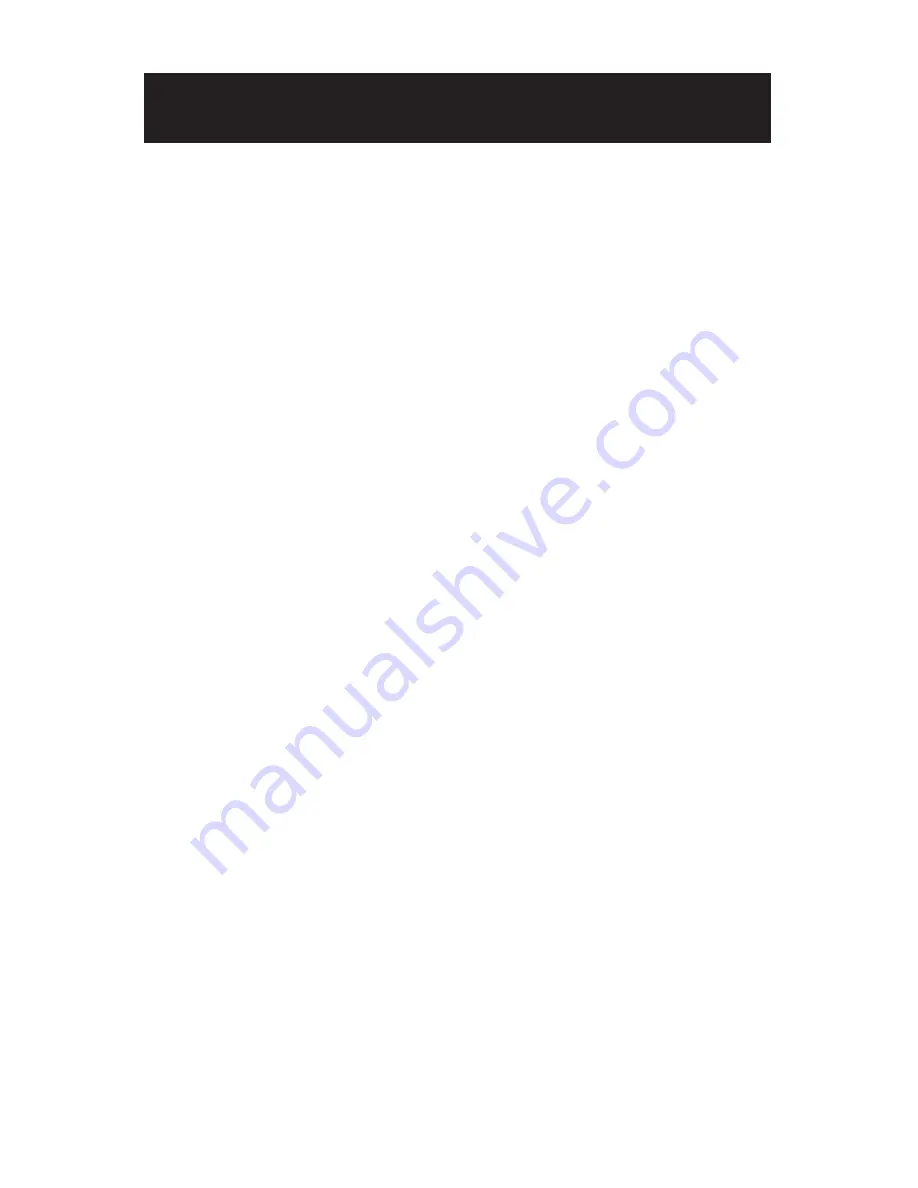
13
Press the ENTER key to open the menu. A selected menu item will be shaded
and blinking. NOTE: If no settings are made, the menu will disappear after 30
seconds.
1. MAIN – ENVIRONMENT
Select ENVIRONMENT function
This camera provides 5 preset environment settings. These are NORMAL,
INDOOR, OUTDOOR, FLUOR and CUSTOM. You can make fast settings
in these 5 environment parameter. You can also set the environment
parameters individually. Use the UP/DOWN functions of the joystick to
move the cursor to ENVIRONMENT. Use the LEFT/RIGHT functions of the
joystick to select the desired mode.
2. MAIN – CAMERA SETUP
Enter the CAMERA SETUP submenu. Use the UP/DOWN functions of the
joystick to move the cursor to the item you want to modify. Use the LEFT/
RIGHT functions of the joystick to select the desired mode.
2.1 MAIN – CAMERA SETUP – WD LEVEL
Selection of the WD threshold level. This setting increases/decreases the
overall video brightness. Move the cursor to the position of WD LEVEL. Use
the LEFT/RIGHT functions of the joystick to set a value between 0 and 10.
2.2 MAIN – CAMERA SETUP – AE PREFs
Setting of AE PREFs (HIGHLIGHT, SHADOWS). This setting increases the
desired area video brightness. Move the cursor to AE PREFs submenu.
Use the LEFT/RIGHT functions of the joystick to select a AE PREFs setting
to the desired mode. (If you select OUTDOOR in ENVIRONMENT menu,
the AE PREFs is set to HIGHLIGHT by default, whereas if you select
INDOOR in ENVIRONMENT menu, the AE PREFs is set to SHADOWS by
default.)
2.3 MAIN – CAMERA SETUP – AGC
Setting of AGC (LOW, MED, HIGH).
This setting automatically adjusts
picture in accordance with the brightness of subject.
Move the cursor to
AGC submenu.
Use the LEFT/RIGHT functions of the joystick to select a AGC setting to the
desired mode. (When AGC is set to low, D/N MODE will be disabled in
AUTO mode. MED or HIGH AGC settings are recommended to ensure the
proper functioning of the D/N auto function.)
OSD SETTINGS
Summary of Contents for i3F416U
Page 2: ......






















