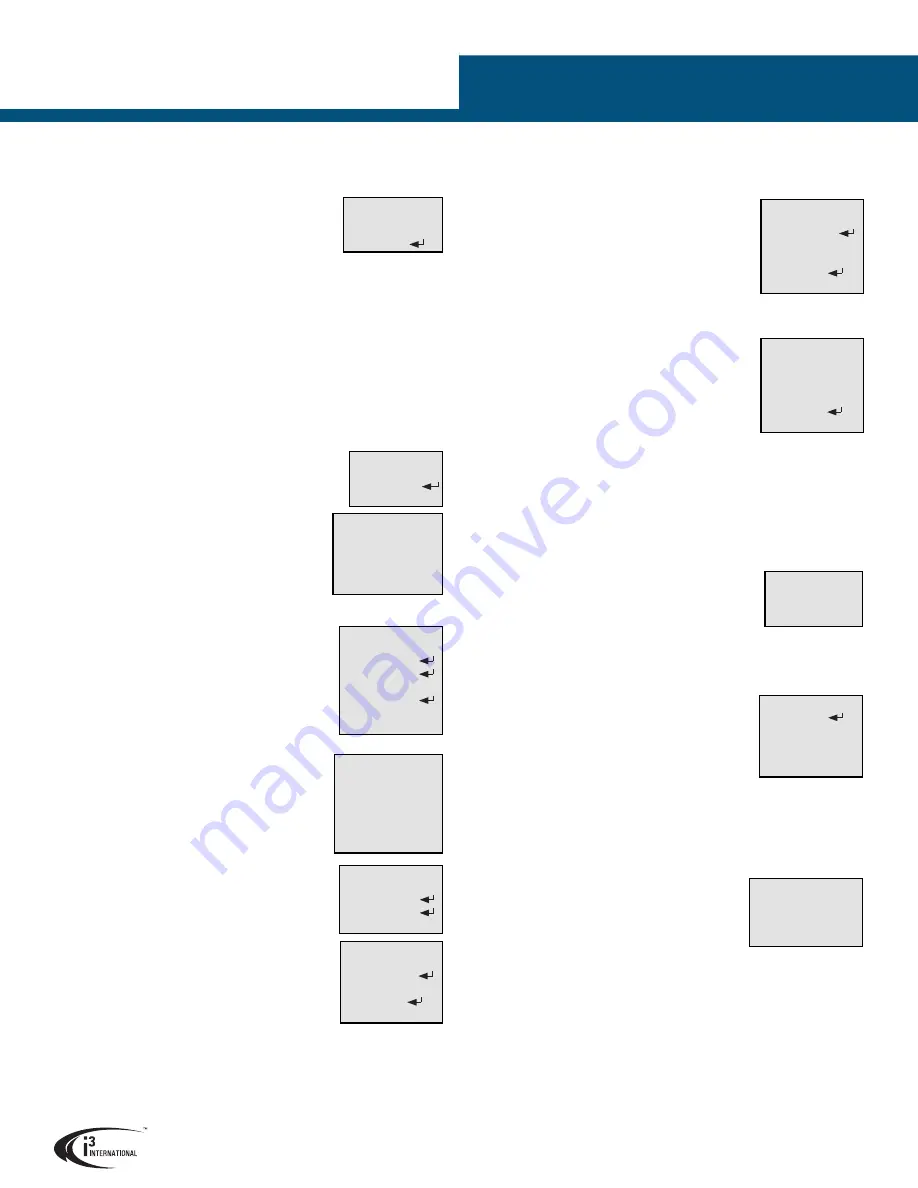
USER MANUAL
Page -4-
Page -5-
Am57 Analog Dome Camera
MENU > SETUP > WHITE BALANCE
Set White Balance to ATW, AWC or MANUAL.
•
ATW (Auto Tracing White Balance):
Adjusts white balance automatically in
accordance with the change of lighting environment.
•
AWC>SET (Auto White Balance Control):
Adjusts white balance based on a
designated white object, such as a sheet of white paper or
a gray scale chart. Frame the standard white object, then
select the AWC>SET to set the camera’s white balance.
•
MANUAL:
Set BLUE and RED values from 1 to 100 manually,
to adjust color balance.
MENU > SETUP > DAY & NIGHT
Under DAY & NIGHT, set the camera to COLOR, B/W or EXT mode for Smart IR.
•
COLOR:
Set the camera to COLOR mode to keep the camera permanently in the
daytime (image) mode.
•
B/W:
Set the camera to B/W mode to keep the camera permanently in the nighttime
(black-and-white video image) mode.
•
EXT:
Set the camera to EXT for Smart IR to automatically switch between Daytime
color and night-time B/W modes based on the illumination conditions.
Additionally, set the camera’s IR LED to ON to enable IR automatically when in night-
time mode.
MENU > SETUP > NR
The Noise Reduction function removes image noise from static and moving video
images. Spatial (2D NR) and Temporal (3D NR) Noise Reduction options are supported
by your camera and can be combined.
•
2D NR:
Set to ON or OFF.
Spatial (2D NR) Noise Reduction
analyzes single frames
individually to distinguish pixels that likely represent noise.
2D NR does not produce motion blur.
•
3D NR:
Set to ON or OFF.
Temporal (3D NR) Noise Reduction
analyzes frames in
sequence to differentiate pixels that likely represent noise.
3D NR is very effective at reducing noise.
•
SMART NR:
Set to ON or OFF
• SENSITIVITY: Set the value from 0 to 100.
•
LEVEL:
Set 3D NR LEVEL value from 0 to 100.
•
START.AGC, END.AGC:
Set the START and END AGC
values from 0 to 100 to define the threshold of the automatic gain control.
MENU > SETUP > SPECIAL
SPECIAL setup contains settings for CAMERA TITLE, D-EFFECT,
MOTION, PRIVACY, DEFECT and VOLTAGE DETECTION functions.
•
CAM TITLE:
Enter and superimpose a descriptive camera
title onto the video feed.
•
D-EFFECT:
•
FREEZE:
Set to ON to permanently freeze the current live
frame on the screen.
•
MIRROR:
This function flips the video image on the
screen. Set MIRROR to OFF (keep image as is), MIRROR (flip horizontally), V-FLIP
(flip vertically) or ROTATE (flip image both horizontally
and vertically).
Note: MIRROR function is disabled if FREEZE is ON.
•
D-ZOOM:
Set to ON to digitally zoom into the video
image. This is a digital zoom function and not a true
optical zoom. The final image is not enhanced by digital
zoom - the number of pixels remains the same.
Note: D-ZOOM function is disabled when SMART
D-ZOOM is ON.
• D-ZOOM:
Set the digital zoom to one of the available
presets: x2.0, x2.1 - x3.9, x4.0 - x62.0.
• PAN&TILT: Move the Joystick in UP/DOWN/LEFT/
RIGHT directions to reposition the zoomed area on
the screen.
• DEFAULT: Select DEFAULT to reset D-ZOOM settings
back to factory defaults.
•
SMART D-ZOOM:
The camera can be programmed to
zoom into one of two pre-configured areas.
Note: SMART D-ZOOM function is disabled when
D-ZOOM is ON.
• SELECT: Select AREA1 or AREA2.
• DISPLAY: Set selected AREA to ON to enable. Move
the Joystick in UP/DOWN/LEFT/RIGHT directions to reposition selected area on
the screen. Press the Joystick button to save the new area position.
• D-ZOOM: Set the digital zoom level to one of the presets: x2.0, x2.1 - x3.9,
x4.0 - x62.0.
Note: As the D-ZOOM number increases, the physical area on
screen will become smaller. You may want to re-position the adjusted area on
the screen after changing D-ZOOM setting.
SPECIAL
1. CAM TITLE
OFF
2. D-EFFECT
3. MOTION
4. PRIVACY
OFF
5. DEFECT
6. VOLTAGE DET.
OFF
7. RETURN
RET
MANUAL WB
1. BLUE
--|--50
2. RED
--|--50
3. RETURN
3D NR
1. SMART NR
ON
2. LEVEL
---|--80
3. START.AGC
-|----10
4. END.AGC
-|----10
5. RETURN
RET
2D&3D NR
1. 2DNR
ON
2. 3DNR
ON
3. RETURN
RET
D-EFFECT
1. FREEZE
OFF
2. MIRROR
V-FLIP
3. D-ZOOM
OFF
4. SMART D-ZOOM OFF
5. NEG.IMAGE
OFF
6. RETURN
RET
D-ZOOM
1. D-ZOOM
x 2.5
2. PAN&TILT
3. DEFAULT
4. RETURN
RET
• DEFAULT: Select DEFAULT to reset SMART D-ZOOM settings to factory defaults.
•
NEG IMAGE:
Set the NEG IMAGE to ON to show a negative of the camera’s video
image (darkest and lightest areas of the image appear reversed).
•
MOTION:
Set up to 4 separate motion detection areas in the camera’s field of view.
•
SELECT:
Select one of 4 available motion detection areas (AREA1-AREA4)
•
DISPLAY:
To change the selected area’s position and size,
follow instructions under DEFOG POS/SIZE section.
•
SENSITIVITY:
Set the SENSITIVITY value from 0 to 60
•
MOTION VIEW:
When enabled, the areas with detected
motion will be highlighted on the screen.
•
DEFAULT:
Select DEFAULT to reset MOTION settings back to
factory defaults.
•
PRIVACY:
Set up to 8 separate privacy (masking) areas to
block off areas of the camera’s field of view.
IMPORTANT:
Video hidden behind the set Masking Area will be permanently lost.
•
SELECT:
Select one of 8 available privacy area shapes (AREA1-AREA8) that best suits
your needs.
•
DISPLAY:
Select the type of image that will block off the
area: OFF (hide selected AREA), COLOR (solid color), INV.
(Inverse colors inside the selected area/negative image), or
MOSAIC (apply blurring effect to the live image). To adjust
area’s position or shape/size, select DISPLAY TYPE and press
the Joystick button. Continue pressing the Joystick button
to switch between POSITION/TOP LEFT/TOP RIGHT/BOTTOM
LEFT/BOTTOM RIGHT options. The area’s size is adjusted
by re-positioning each corner of the selected shape. Use the Joystick to move each
corner on the screen or to reposition adjusted privacy area.
•
COLOR:
Set the COLOR value from 0 to 15 to use one of the 16 available colors.
•
TRANS:
Set the area Transparency value from 0 to 3. (0=transparent, 3=opaque).
•
DEFAULT:
Select DEFAULT to reset PRIVACY settings back to factory defaults.
•
DEFECT:
An image sensor may have permanent bright or dark pixels, called dead
pixels, due to physical defects. These dead pixels are much brighter/darker than their
neighboring pixels and will create noise on the video image. DPC (Dead Pixel Correction)
is a function that is designed to remove these dead pixels dynamically from the live
video (LIVE DPC) or based on saved predefined pixel locations
(STATIC DPC).
•
LIVE DPC:
Set LIVE DPC function to OFF, AUTO, or ON. When
set to ON, LIVE DPC LEVEL can be configured.
• LEVEL: When LIVE DPC is set to ON, set the LEVEL value
from 0 to 100.
•
STATIC DPC:
Set to ON to execute STATIC DPC function to
locate and record the positions of all dead pixels on the image sensor (CMOS).
• START: Cover the lens or close the iris to prevent light from entering the lens and
press the Joystick key to launch STATIC DPC function.
• LEVEL: Set the LEVEL value from 0 to 60.
• SENS-UP: Set the SENS-UP value to: x2, x4, x6, x8, x10,
x15, x20, x25, or x30.
• AGC: Set the AGC value from 0 to 8.
•
VOLTAGE DET:
Detect voltage levels that are too high or too
low.
• When the input voltage is 30% lower than the calibrated
voltage, the word UNDERVOLTAGE flashes on the screen.
• When the input voltage is 30% higher than the calibrated
voltage, the word OVERVOLTAGE flashes on the screen.
MENU > SETUP > ADJUST
ADJUST setup contains settings for SHARPNESS, MONITOR, and LSC functions.
•
SHARPNESS:
Set image sharpness value from 0 to 15.
•
MONITOR:
Choose the appropriate monitor type: LCD or CRT.
•
CRT:
Configure BLACK LEVEL, BLUE GAIN and RED GAIN. Values range from -30 to +30.
•
LCD:
Configure GAMMA, BLUE GAIN and RED GAIN.
• GAMMA level options: AUTO, USER, USER+Y,
0.45-1.00 (in 0.05 increments).
• BLUE GAIN: Set BLUE GAIN value from 0 to 100.
• RED GAIN: Set RED GAIN value from 0 to 100.
•
LSC:
Set LSC function to ON or OFF.
Lens Shading Correction
provides brightness compensation for scenes where
image appears bright in the centre and darker around the edges. LSC equalizes image
brightness to the edge of the field-of-view.
MENU > SETUP > RESET
Select RESET to reset all camera settings to the factory default.
MENU > SETUP > EXIT
Select EXIT to exit the camera OSD menu.
PRIVACY
1. SELECT
AREA 1
2. DISPLAY
OFF
3. COLOR
10
4. TRANS
1
5. DEFAULT
6. RETURN
RET
DEFECT
1. LIVE DPC
AUTO
2. STATIC DPC
OFF
3. RETURN
RET
STATIC DPC
1. START
2. LEVEL
----|60
3. SENS-UP
x2
4. AGC
-----|8
5. RETURN
RET
ADJUST
1. SHARPNESS
----|15
2. MONITOR
LCD
3. LSC
OFF
4. RETURN
RET
SMART D-ZOOM
1. SELECT
AREA 1
2. DISPLAY
ON
3. D-ZOOM
x 2.7
4. DEFAULT
5. RETURN
RET
MOTION
1. SELECT
AREA 1
2. DISPLAY
ON
3. SENSITIVITY -|----10
4. MOTION VIEW ON
5. DEFAULT
6. RETURN
RET





