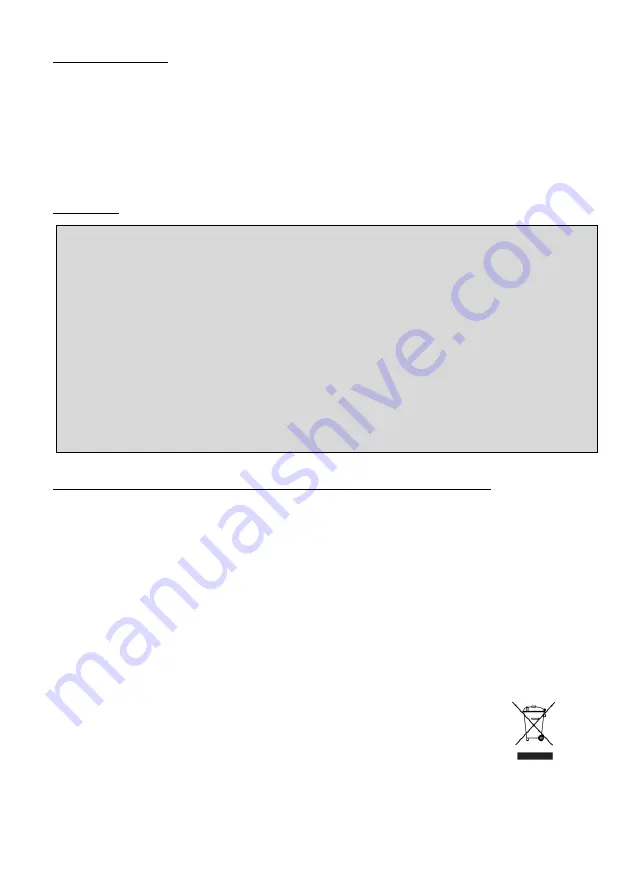
5
FCC STATEMENT
This device complies with part 15 of the FCC Rules. Operation is subject to the following
conditions:
1.
This device may not cause harmful interference, and
2.
This device must accept any interference received including interference that may cause
undesired operation.
CAUTION
Correct Disposal of This Product (Waste Electrical & Electronic Equipment)
This marking on the product, accessories or literature indicates that the product and its
electronic accessories should not be disposed of with other household waste at the end of their
working life. To prevent possible harm to the environment or human health from uncontrolled
waste disposal, please separate these items from other types of waste and recycle them
responsibly to promote the sustainable reuse of material resources.
Household users should contact eit
her the retailer where they purchased this product, or their
local government
office, for details of where and how they can take these items for
environmentally safe recycling.
Business users should contact their supplier and check the terms and
conditions of the purchase contract. This product and its electronic
accessories should not be mixed with other commercial wastes for disposal.
About This Guide
This equipment has been tested and found to comply with the limits for a Class A digital
device, pursuant to part 15 of FCC Rules. These limits are designed to provide
reasonable
protection against harmful interference when the equipment is operated in a commercial
environment.
This equipment generates, uses, and
can radiate radio frequency energy and, if not installed
and used in accordance with the instruction manual, may cause harmful interference to radio
communications. Operation of this equipment in a residential area is likely to cause harmful
interference in which case the user will be required to correct the interference at his own
expense.






































