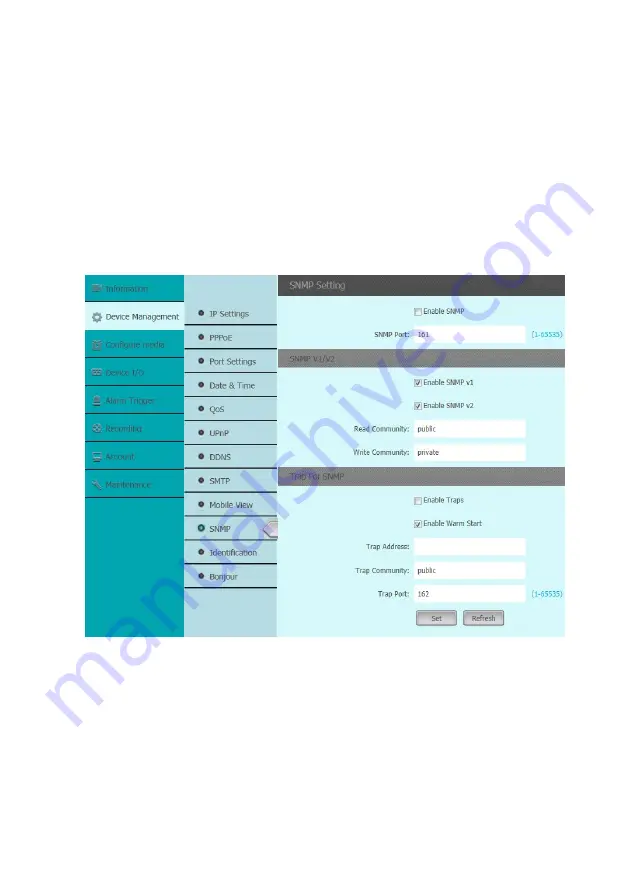
41
2.
Agent: A network-management software module on amanaged device which transfers the
status of managed devices to the NMS.
3.
Managed device: A network node
on a managed network. For example: routers, switches,
bridges, hubs, computer hosts, printers, IP telephones, network cameras, web server, and
database.
Before configuring SNMP settings on this page, please enable your NMS first.
This section allows you to setup the SNMP V1 & V2. Select this option and enter the names
of Read/Write community and Read Only community according to your NMS settings You also
can setup the trap for the SNMP.
















































