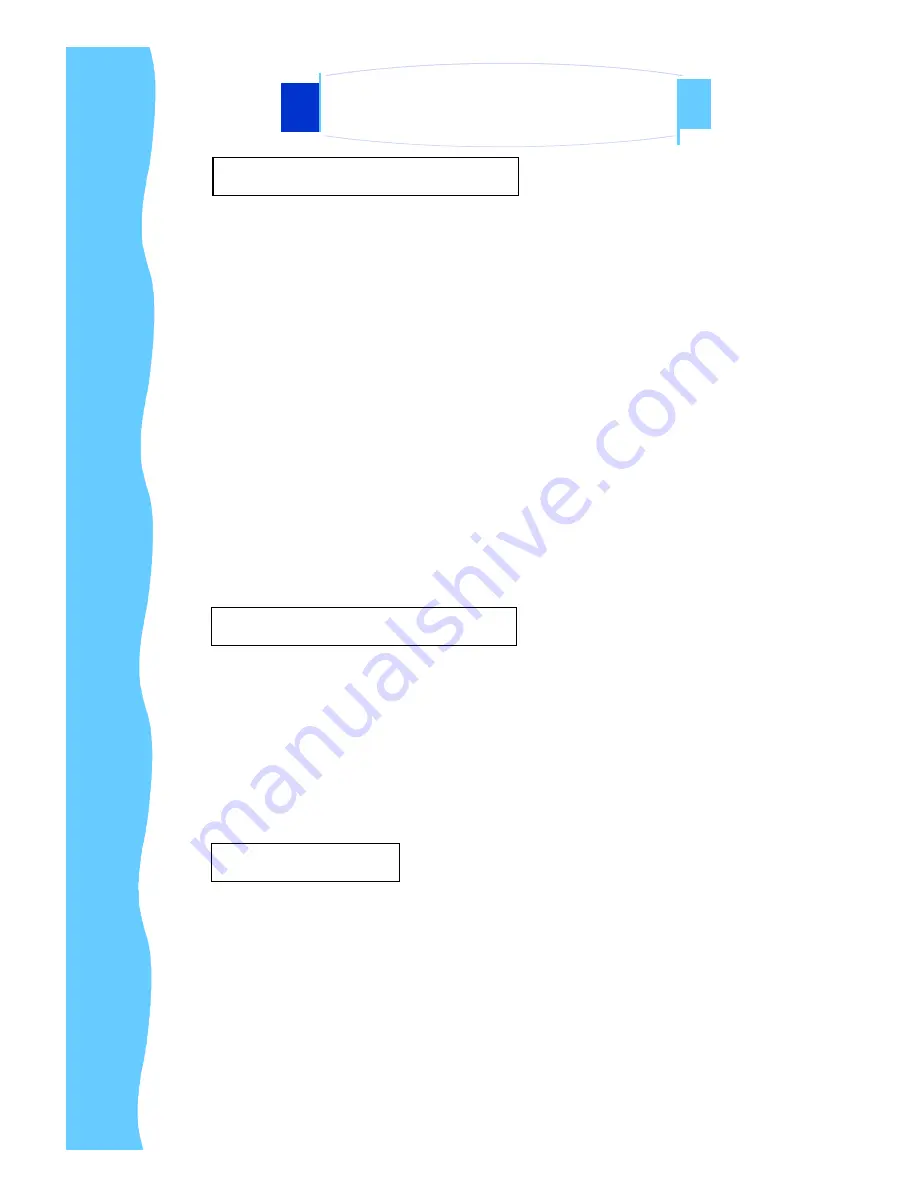
After unpacking the carton, check and see if the following items are included in
good condition. Contact your supplier as soon as possible for replacing the
missing / damaged items.
●
6.4
”
TFT LCD monitor
●
VGA Cable (Male to Male)
●
DC 12V Adapter
●
Power Cord
●
Mounting Bracket (AP Series only)
●
User Manual
●
CD Disc
●
RCA Cable (AV Version Only)
●
S- Video Cable ( AV Version Only)
To assure continued FCC compliance, please use grounded power supply
cord and the provided shielded video interface cable with bonded ferrite cores.
If a BNC cable is going to be used, use only a shielded BNC (5) cable. Also,
The Federal Communications Commission warns the user that any
unauthorized changes or modifications to the unit if not expressly approved by
the party responsible for compliance could void the user's authority of
operating the equipment.
1. Gently wipe screen with a clean camel hair lens brush, or a soft, clean,
lint-free cloth. This removes dust and other particles that can scratch the
screen.
2. Do not apply excessive pressure to the screen surface when wiping it clean
because this may damage the LCD.
3. Do not pour or spray any liquid directly onto the screen or case of the LCD
monitor. Chemical cleaners have been reported to damage the screen or
case of the LCD monitor.
A.
Package Contents
Jan 05
P.7
B.
Caution to The User
C.
Cleaning
AP-6AV / DP-6AV / OP-6AV Series
User Manual
2. Introduction









































