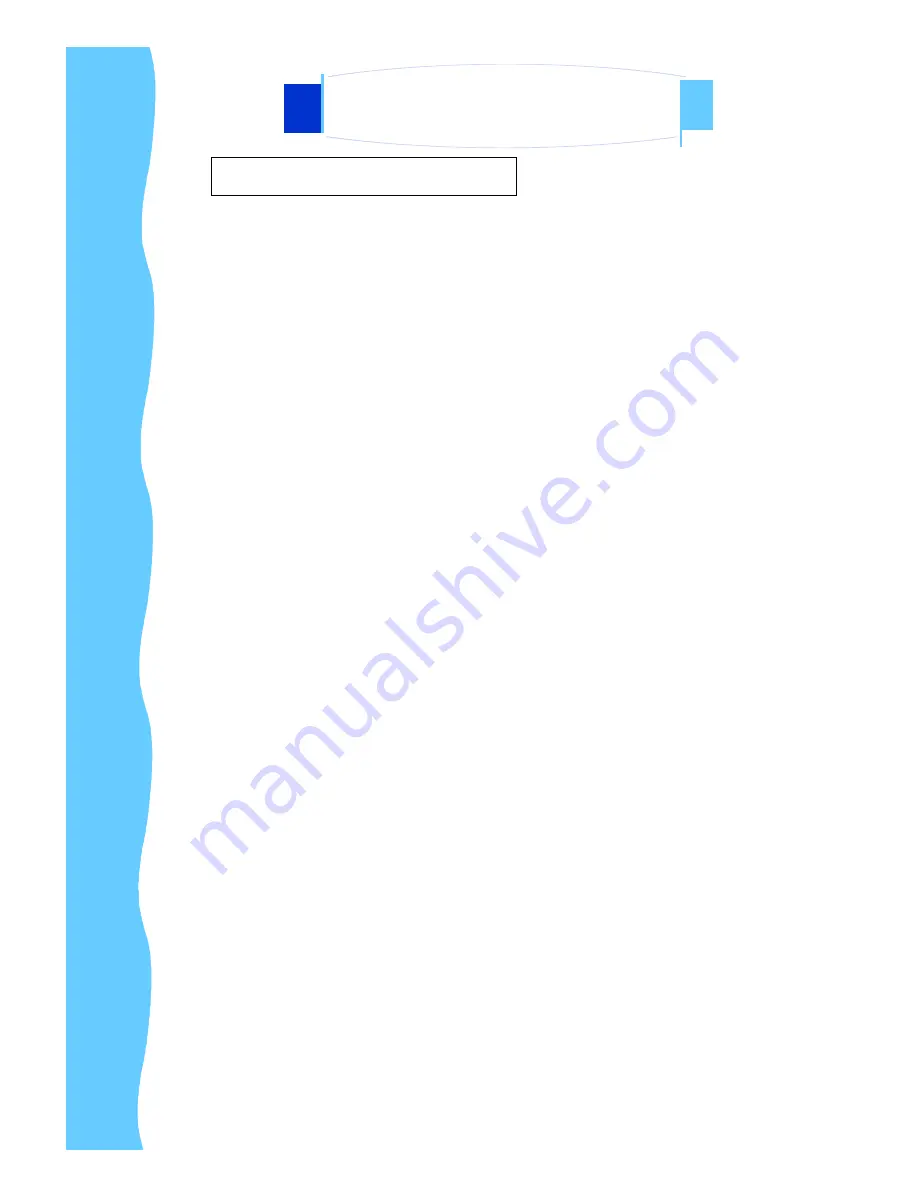
Jan 05
P.9
D.
Precautions (Cont.)
Power and extension cords
1. Do not allow anything to rest on the power cord.
2. Do not locate this product where persons will walk on the cord.
3. Use the proper power cord with correct attachment plug type. If the
power source is 120V AC, use a power cord that has UL and C-UL
approvals. If the power source is a 240V AC supply, use the tandem
(T blade) type attachment plug with ground conductor power cord that
meets the respective European country
’
s safety regulations, such as
VDE for Germany.
4. Do not overload wall outlets or power cords. Ensure that the total of all
units plugged into the wall outlet does not exceed 10 amperes.
5. Ensure that the total ampere ratings on all units plugged into the
extension cord is not above the cord
’
s rating.
6. If the power supply cord, which came with your monitor, is to be
connected to the PC instead of the wall outlet, this equipment is to be
used with UL/T
Ü
V approved computers with receptacle rated
100~240V AC, 50/60Hz, 1.0A(minimum).
Environment
1. Place the monitor on a flat and leveled surface.
2. Place the monitor in a well-ventilated place.
3. Keep the monitor away from
:
Overly hot, cold or humid places, places
directly under sunlight, dusty surroundings, equipment that generate
strong magnetic fields.
AP-6AV / DP-6AV / OP-6AV Series
User Manual
3. Installation











































