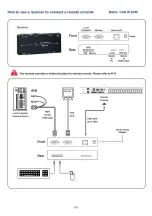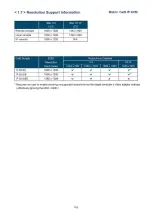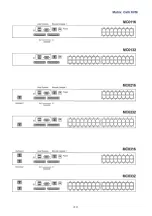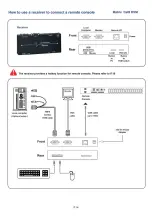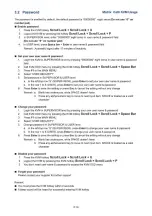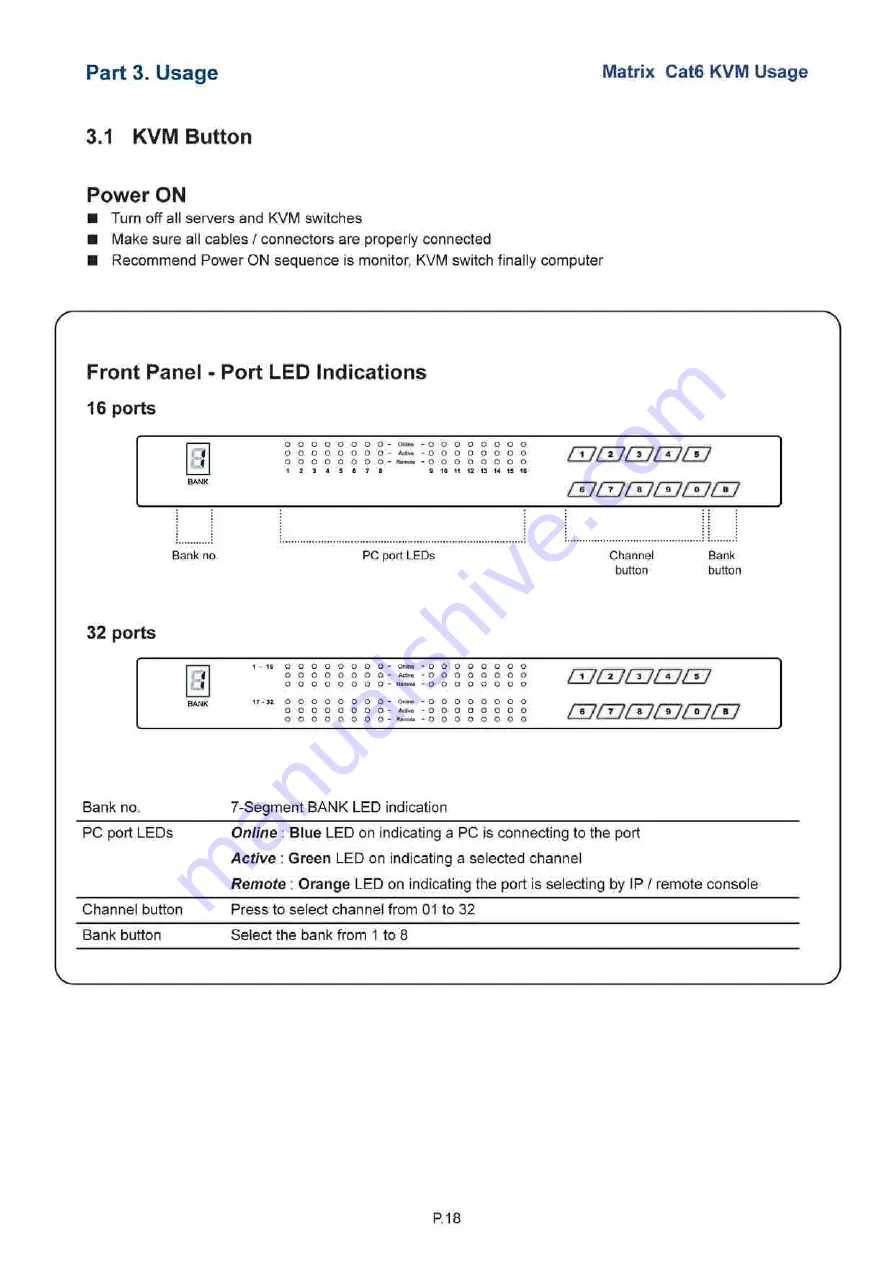
Part 3. Usage
Matrix Cat6 KVM Usage
3.1 KVM Button
Power ON
■ Turn off all servers and KVM switches
■ Make sure all cables / connectors are properly connected
■ Recommend Power ON sequence is monitor, KVM switch finally computer
Front Panel - Port LED Indications
16 ports
0
o o o o o o o o
o o o o o o o o
o o o o o o
1 2 3 4 5 6
o o
7 8
Oillii^
A:;' vi!
l-V.nK't'I
O
O
O
O
O
O
O
O
o o o o o o o o
o o o o o o o o
9 10 11 12 13 14 15 16
[UCUCUCUCU
[UIZJCUCUEUIZ]
Bank no.
PC port LEDs
Channel
button
Bank
button
32 ports
Dl
o o o o o o o o
o o o o o o o o
^..il"l.-
17-32 O O O O O O
o o o o o o
o o o o o o
O O - Online
O O - Active
O O - Remote
- O O O O O O O O
- O O O O O O O O
- O O O O O O O O
- O O O O O O O O
- o o o o o o o o
- o o o o o o o o
^77^77^77^77^77
Bank no.
7-Segment BANK LED indication
PC port LEDs
Channel button
Online : Blue
LED on indicating a PC is connecting to the port
Active : Green
LED on indicating a selected channel
Remote
:
Orange
LED on indicating the port is selecting by IP / remote console
Press to select channel from 01 to 32
Bank button
Select the bank from 1 to 8
P.18