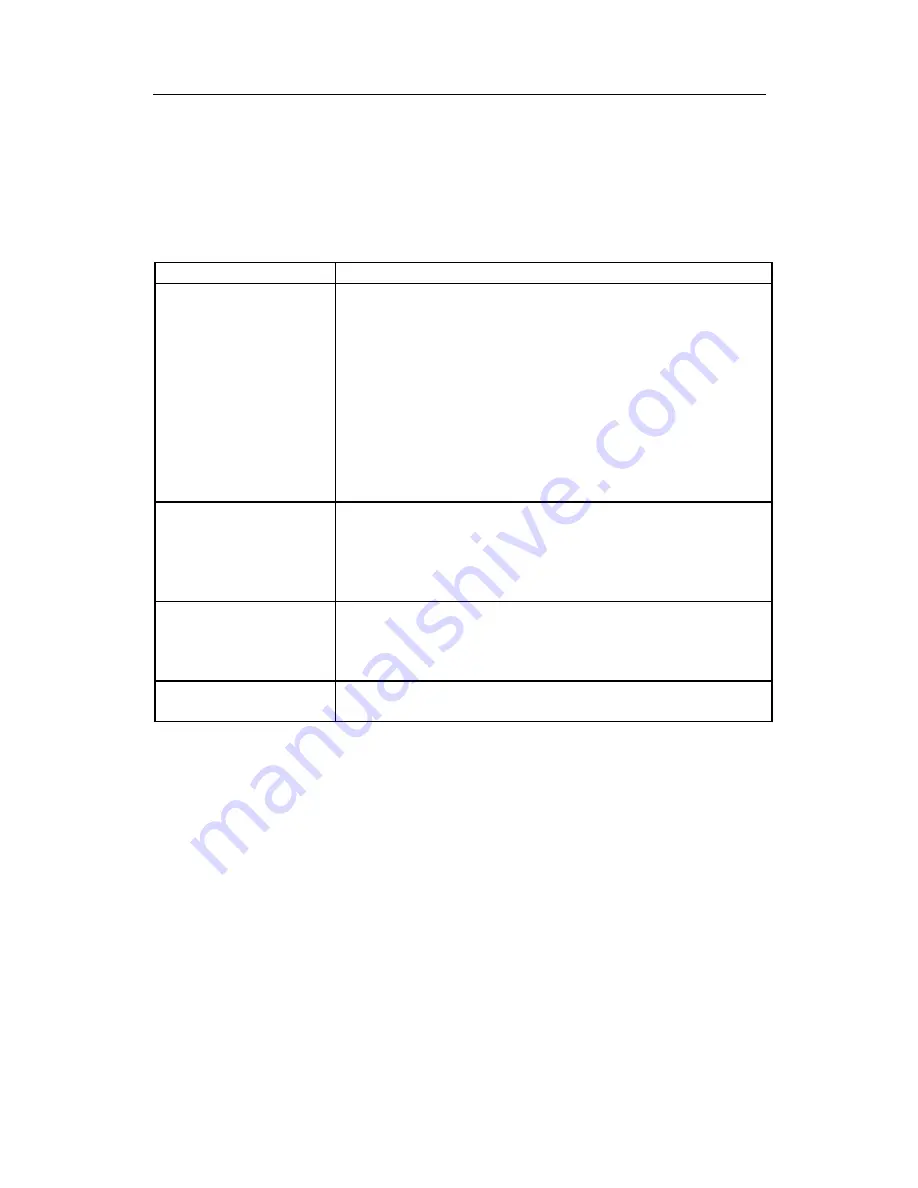
Page 10
Troubleshooting Tips
In the event that you experience trouble with your Display, check the following
items before contacting the dealer from whom the Display was purchased. The
most common problems usually involve an incorrectly an incorrect connection
from the Video Card to the Display. We recommend that you also consult your
Video Card User’s manual during the Troubleshooting Procedure. Do not
exceed the maximum refresh rate recommended for the display.
Problem
Troubleshooting Tip
No image on display
screen
1.
Check that power cord of the Computer has been
connected securely into wall outlet or grounded
extension cable or strip.
2.
Check that power switch of the Display has been
pressed and LED on the front of Display is lit.
3.
Check that Video (Signal) cable from the Display
has been securely and correctly connected.
4.
Check that Video Card is firmly seated in card slot
of Computer motherboard.
5.
Check that the video input from the Video Card
falls within the timing range.
Abnormal image
1.
Check that the video input from the Video Card
falls within the timing range.
2.
Check that Video (Signal) Cable from the Display
has been securely and correctly connected to the
Video Connector at the rear side of the Computer.
Colors of image on
screen are abnormal
1.
Check that Video (Signal) Cable from the displays
has been securely and correctly connected to the
15-pin Video Connector at the rear side of the
computer.
Disturbances on
Screen
1.
OSD adjustment is incorrect. Please consult
section for OSD screen adjustment procedures.
※
Please contact your local authorized distributors /retailers if you run into other
unsolved problems.






























