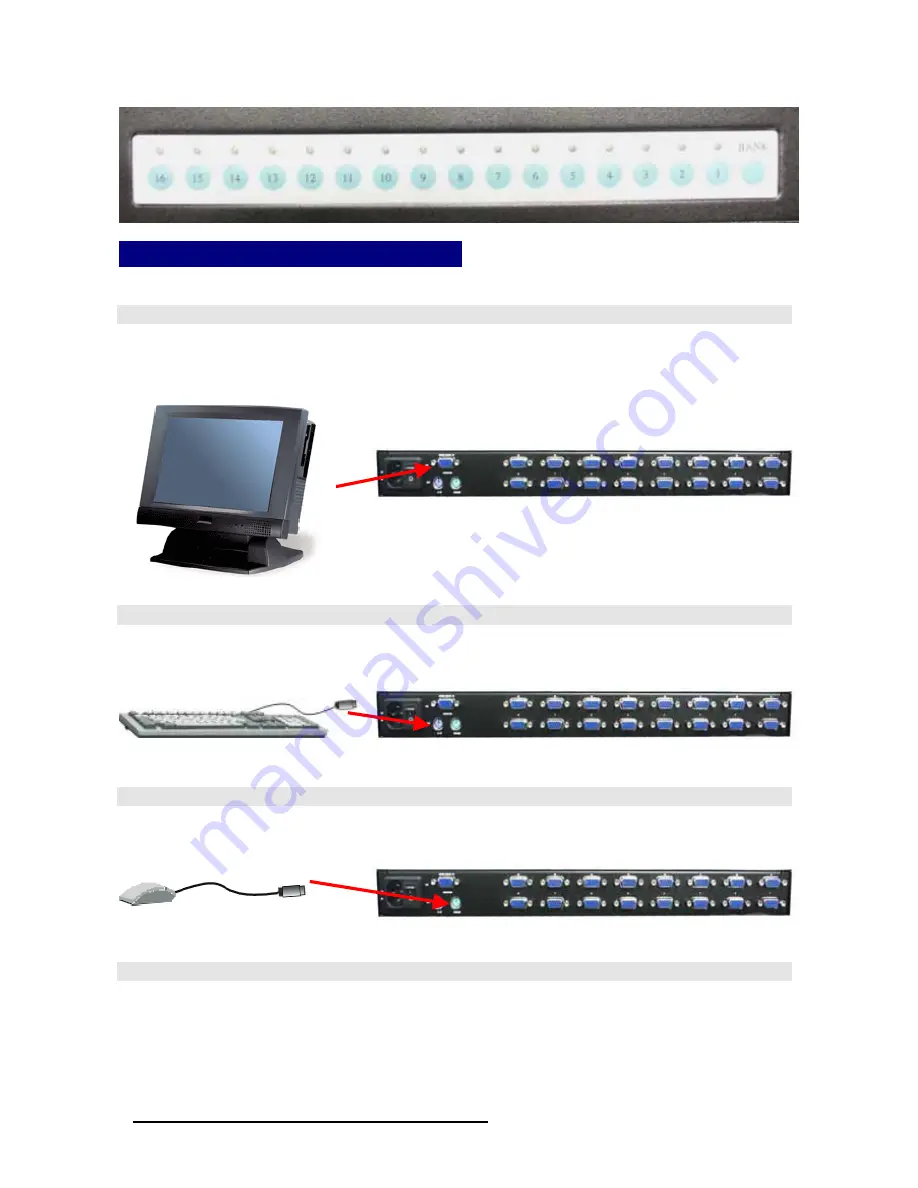
30
BHK Series Manual
www.i-techcompany.com
Switching Indication
Hardware Installation
Step 1
Connect the monitor to the BHK-117-16e. Using the attached cable, or the one included with
your monitor, connect it to the HD DB-15 female port on the back of the KVM unit labeled with
the monitor symbol at the CONSOLE port connector.
Step 2
Connect the keyboard to the BHK-117-16e. If you have an AT type keyboard, you will need an
AT to PS/2 adapter.
Step 3
Connect the mouse to the BHK-117-16e.
Step 4
Now the PC connections will be made with the monitor (VGA) connections first. Connect a VGA
cable (15-pin HDDB Male / Male) with the Male side to both of the PC and the rear panel of the
BHK-117-16e to the connector labeled VGA. Repeat this for all PCs.
The rear side of PC
Summary of Contents for Black Hawk BHK-115-8e
Page 6: ...6 On Screen Display BHK Series Manual www i techcompany com ...
Page 7: ...7 www i techcompany com BHK Series Manual Auto Adjustment Bright Contrast ...
Page 8: ...8 BHK Series Manual www i techcompany com Image Adjustment ...
Page 9: ...9 BHK Series Manual www i techcompany com Color Adjustment ...
Page 10: ...10 BHK Series Manual www i techcompany com ...
Page 11: ...11 www i techcompany com BHK Series Manual Language Selection Reset ...
Page 12: ...12 www i techcompany com BHK Series Manual OSD Adjustment Exit ...
























