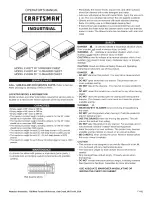Summary of Contents for Black Hawk BHK-115-8e
Page 6: ...6 On Screen Display BHK Series Manual www i techcompany com ...
Page 7: ...7 www i techcompany com BHK Series Manual Auto Adjustment Bright Contrast ...
Page 8: ...8 BHK Series Manual www i techcompany com Image Adjustment ...
Page 9: ...9 BHK Series Manual www i techcompany com Color Adjustment ...
Page 10: ...10 BHK Series Manual www i techcompany com ...
Page 11: ...11 www i techcompany com BHK Series Manual Language Selection Reset ...
Page 12: ...12 www i techcompany com BHK Series Manual OSD Adjustment Exit ...