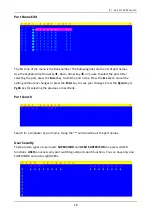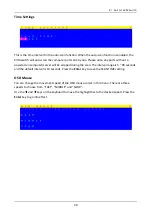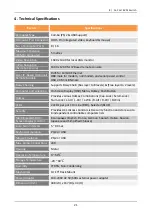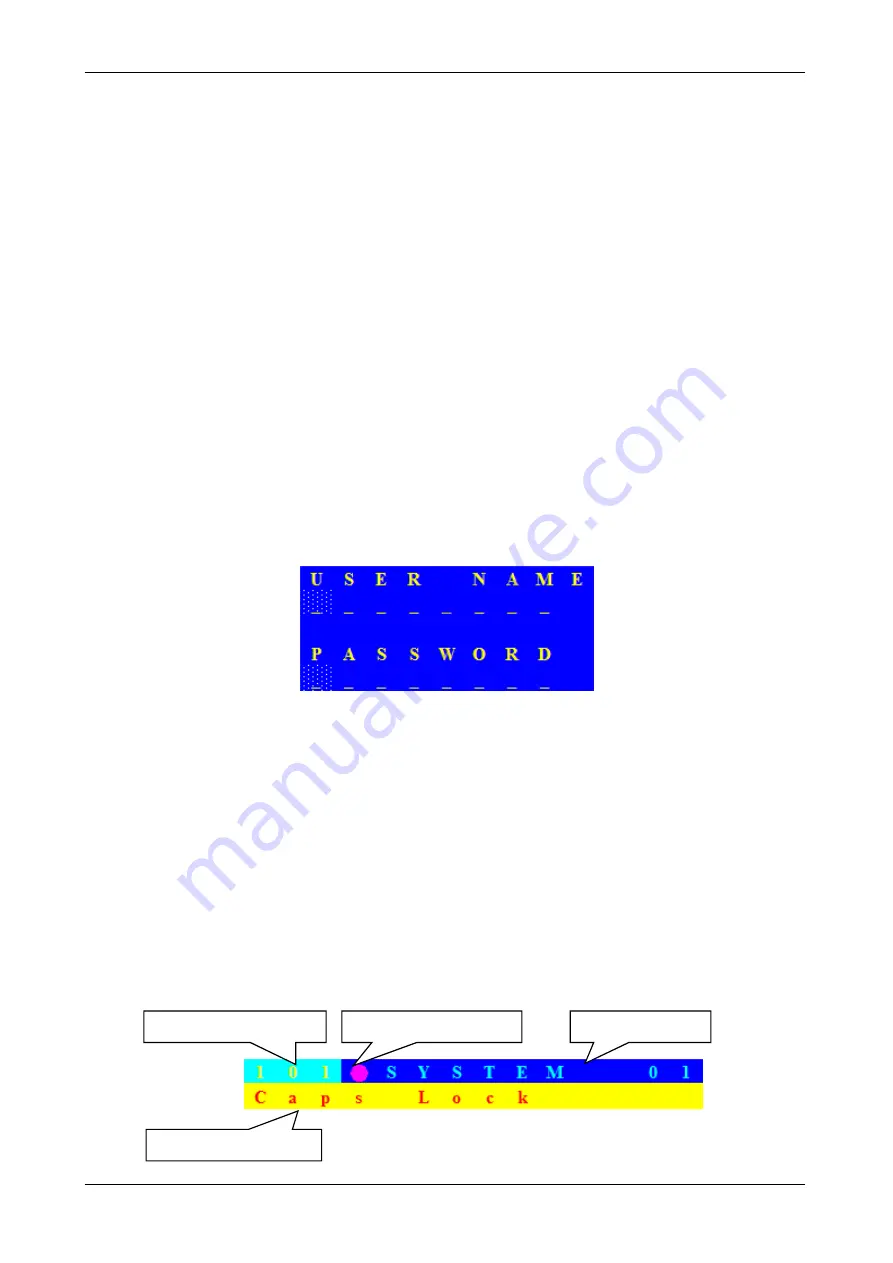
15
3.4
On-Screen-Display (OSD)
The OSD menu provides a menu-driven interface to control the KVM switch.
This OSD menu has four different display screens:
1.
Login Window
- If the security function is enabled, when powering on the KVM switch, a login
window will be displayed and you will be prompted for the username and password. This OSD
function can setup one
SUPERVISOR
and up to eight
USERs
.
SUPERVISOR
can access all OSD
functions.
USER
can access only port switching and port search functions.
2.
Status Screen
- The Status screen will be displayed and show the current port settings and
Hotkey type.
3.
Port Name
- This menu displays the port status and allows switching between ports.
4.
Main Menu
- There are eight sub-menus to operate.
Login Window
If the security function is enabled (
default is disabled
), when powering on the KVM switch, a login
window will be displayed and you will be prompted for the username and password.
The default account is SUPERVISOR
Default username is eight zeros - 00000000
Default password is eight zeros - 00000000
The username and password are NOT case sensitive - the OSD will display in upper case.
Status Screen
After login or port switch by push button, OSD or Hotkey, the Status screen will show up to display
the information of current settings - one digit BANK NUMBER, two digit PORT NUMBER, PORT
NAME and current Hotkey setting. Pressing any key or moving the mouse will make the Status
screen disappear immediately.
The selected port no.
The port name
The selected bank no.
The selected Hotkey
Status Screen
The Login Window
8 / 16 Port KVM Switch