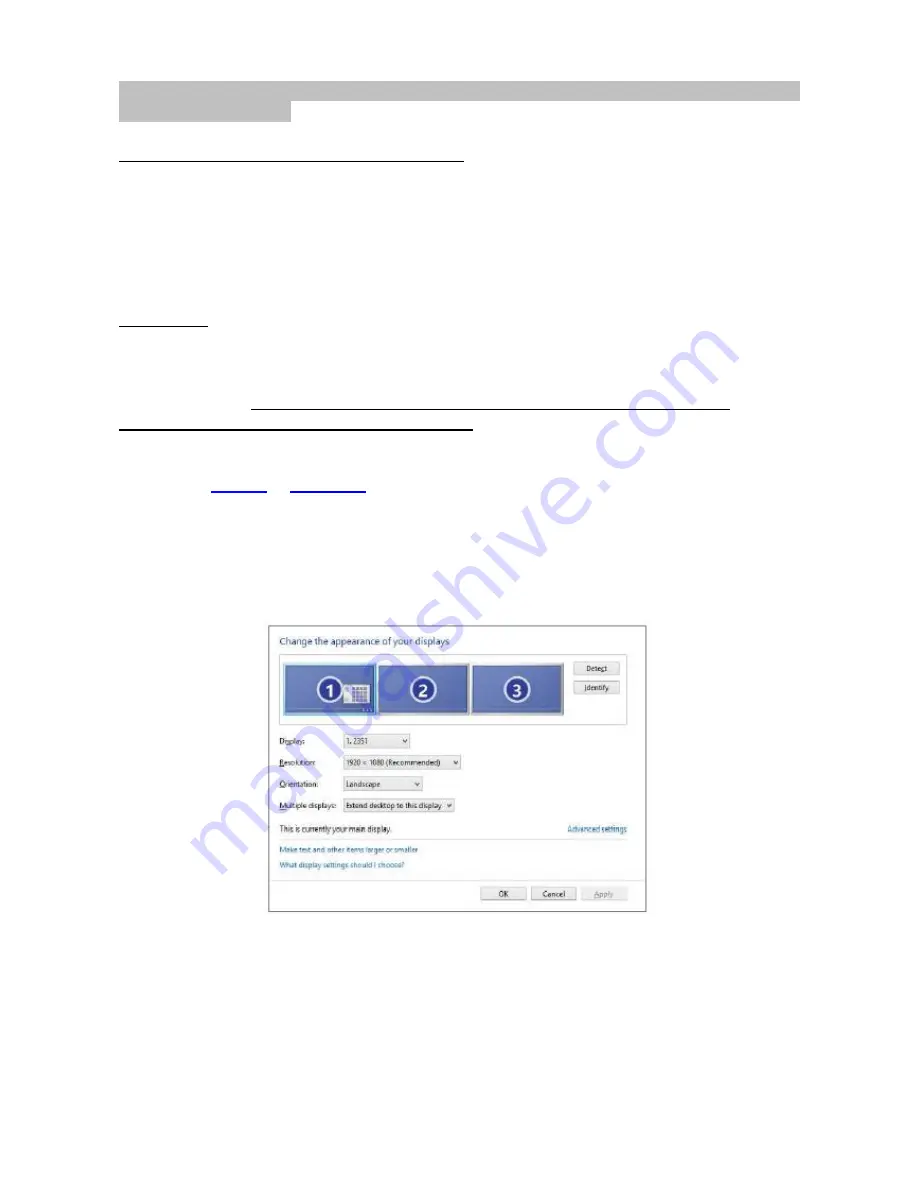
Notice: Before installing, make sure that the latest drivers for your device and updated BIOS are
installed in your system.
CONNECTING A DISPLAY PORT / HDMI MONITOR
The docking station is equipped with 1x Display Port 4K and 1x HDMI 4K port for connecting an
external monitor or projector with Display Port / HDMI interface. As imaging equipment, advanced
plasma and LCD monitors and TVs can be used. Graphics chips, that are the "heart" of the docking
station,
support up to 1x 4K (Ultra HD) resolution 3840 x 2160 pixels
. To connect the monitor to
the docking station, use a high quality DP / HDMI cable. During the additional monitor installation,
the screen of the laptop, Mac, tablet or PC can blink, this is normal state.
Windows OS: Setting of the MST mode with two connected monitors (HDMI and Display port) is
always dependent on the internal graphics card and hardware specifications of the notebook /
tablet (must support dual monitor set-up). To set up two monitors, using of both the Windows
control utility and the “Control panel for the Intel HD Graphics” is required in some hardware
combinations (e.g. http://www.intel.com/content/www/us/en/support/graphicsdrivers/
000005540.html?wapkw=sfor+hd+graphics – item Display-Multiple monitors – description
see below). For the corresponding resolution, we also recommend setting of the same refresh rate
on both connected monitors. The third external 4K monitor can be connected using i-tec USB 3.0
adapter (e.g.
U3DP4K
or
U3HDMI4K
) or the monitor with other video adapters.
USING THE USB-C DOCKING STATION IN WINDOWS OS
Advanced configuration for the graphics
– after connecting the monitor and after clicking on the
settings for “Image Resolution” in Windows you can select the monitor you want to use.






































