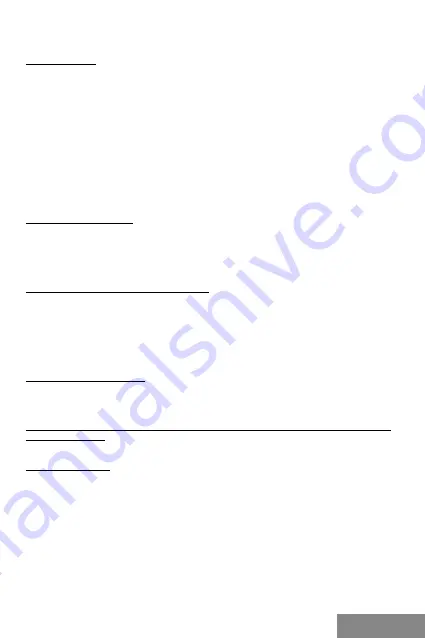
| 5
Quick Start
ENGLISH
ENGLISH
SPECIFICATION
• External USB 3.0 enclosure for 2.5” SATA I / II / III hard disk drives
• Transfer interface: 1x USB 3.0
• Compatible with all 2.5" SATA HDD (with height up to 9.5 mm)
• Solid Aluminum body for excellent heat dissipation and hard drive protection
• Backward compatible with USB 2.0 / USB 1.1 devices
• Supports the following speed data rates: SuperSpeed (5Gbps) / HighSpeed
(480Mbps) / FullSpeed (12Mbps) / LowSpeed (1.5Mbps)
• Hot Plug-and-Play
• Active LED to indicate HDD status (it shines – HDD is connected, it twinkles
– record/reading is underway)
• Power supply 5 V, 900 mA
• Weight: 60 g
• Size: 126 x 76 x 13 mm
SYSTEM REQUIREMENT
Windows 7/8/8.1/10
– automatic installation of drivers from OS
Mac OS 10.x and higher
– automatic installation of drivers from OS
Available USB port (we recommend using free USB 3.0 port to use maximal speed of
HDD).
HARDWARE INSTALLATION OF SATA HDD
Proceed according to following instruction:
1) Remove the screws on the sides of enclosure and pull out internal part of enclosure.
2) Connect SATA connector of HDD to SATA port of the motherboard.
3) Insert HDD with internal part back to the enclosure.
4) Screw the screws back on the sides of enclosure.
SOFTWARE INSTALLATION
Windows 7/8/8.1/10 or Mac OS 10.x
After the connection to PC or Macintosh – system will detect equipment and will
complete the driver installation automatically.
Note: For proper device functionality you have to format the HDD first. Follow the
instructions below.
NEW HDD FORMAT
1) Right click „Computer“.
2) Select „Manage“.
3) Left click „Disk Management“.
4) Choose „Unallocated“ HDD with right capacity.
5)Right click disk area and select „New Simple Volume“, then click „Next“.
6) Use max. capacity of Volume and click „Next“.
7)Select „Assign the following drive letter“ and click „Next“.
8) Select „Format this volume with the following settings“ (use original settings). Click
„Next“ and „Finish“.
9) Format of HDD will process. Format time depends on capacity of volume. After finish
is HDD visible in OS.






































