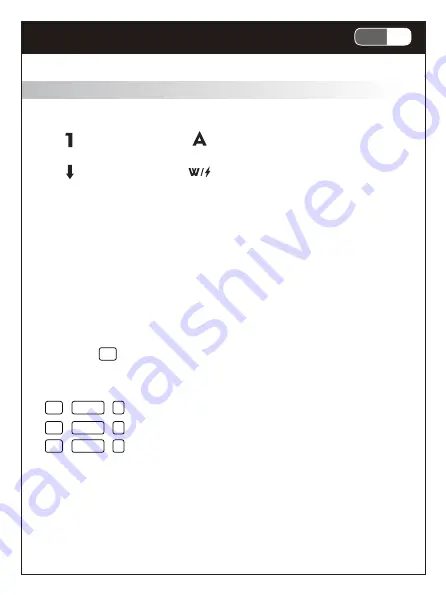
數字鎖指示燈
大小寫指示燈
滾動鎖指示燈
視窗鍵鎖(白燈)及低電壓指示燈
- 閃爍 : 低電壓
- 恆亮 : 充電中
- 熄滅 : 充電完成
Fn
+
CTRL
+
P
:
長按5秒將鍵盤所有功能回復出廠設定
Fn
+
CTRL
+
G
:
N-Key Rollover 全區防衝突功能 ( 鍵盤內定值 )
Fn
+
CTRL
+
N
:
6-Key Rollover USB標準規範輸出功能
包裝內容
• 鍵盤 x 1
• 無線接收器 x 1
• USB-C 連接線 x 1
• 多功能拔軸拔鍵器 x 1
• 快速安裝手冊 x1
系統需求
• 微軟的視窗系統Windows® 7,Windows® 8.1
, Windows® 10, Windows® 11.
• USB傳輸埠
產品特色
• 機械鍵軸提供極速反應與舒適按壓回饋
• 底蓋棉墊與矽膠夾心墊減少雜音,增強打感
• 全鍵區採用Gateron熱插拔軸座,可自行替換鍵軸
• 高效能無線2.4G/有線USB-C雙介面
• USB-C鍵線分離與可調整兩段式腳架
• PBT二色成形鍵帽,乾爽止滑耐打油
• 多彩RGB背光,支援動態特效功能
• 內建快捷鍵,包括多媒體功能、郵件、全鍵鎖定及電腦鎖定
• 可搭配軟體設定巨集與背光
產品規格
鍵盤
:
• 產品名稱 : RGB背光機械鍵盤
• 產品型號 : IRK86R
• 雙模介面 : 有線USB / 無線2.4GHz
• 按鍵數 : 100 鍵
• 開關形式 : 可插拔機械開關
• 按鍵行程 : 4.0±0.5mm
• 全區防鬼鍵設計 (NKRO)
• 多媒體鍵 : 12 鍵
• 背光特效鍵 : 4 鍵
• 電壓 : DC 5V
• 充電接口 : USB- C
• 可充式鋰電池容量 : 3750 mAh ( 工作溫度40度 )
• USB 線長 : 約180 公分
• 產品重量 : 約 1170 公克
• 產品尺寸 : 384 (L) X 139(W) X 40 (H) mm
接收器 :
• 介面: USB
• 產品尺寸: 18.6(L) X 14.5(W) X 6.1 (H) mm
硬體安裝
此鍵盤提供有線跟2.4Ghz無線兩種介面,可透過下蓋底部的撥鈕進行介
面切換。
-
鍵盤背面開關切換到 - OFF - 為USB有線介面
-
鍵盤背面開關切換到- ON - 為2.4GHz無線介面
•
有線鍵盤安裝及說明 :
1. 確認鍵盤下蓋撥鈕撥至 - OFF - 位置
2. 開啟電腦電源
3. 將所附的USB傳輸線USB Type A 接於電腦端,USB Type C 接於
鍵盤端
4. 電腦會自動偵測到鍵盤裝置
5. 安裝完成
- 在有線模式下 FN+CTRL+S 可切換背光省電模式 :
關閉鍵盤背光休眠模式 (預設 / 指示燈閃爍2次) : 背光恆亮
開啟鍵盤背光休眠模式 (指示燈閃爍3次) : 5分鐘無動作時,背光自動關
閉以節約能源,按任一鍵喚醒
•
無線鍵盤安裝及說明 :
1. 確認鍵盤下蓋撥鈕撥至 ”ON” 位置, 確認鍵盤電力是否足夠
2. 開啟電腦電源,將無線接收器的USB接頭插入電腦的USB連接埠
3. 電腦會自動偵測到無線接收器並與鍵盤進行連接
4. 安裝完成
- 鍵盤沒電時 ,可藉由鍵盤的USB-C埠進行充電, 請注意充電
電壓為DC5V.
- 在RF模式下,一段時間沒使用鍵盤,為求省電,鍵盤會自動進入省
電模式,按任一鍵可以結束省電模式(無線功能進入低耗電休眠狀況
及關閉鍵盤背光),使用者可自行設定進入省電模式的時間如下:
軸體更換
產品資訊
1. LED 指示燈
註一 :
單ESC背光鍵亮時, 表示全部按鍵在鎖鍵狀態( Fn+ESC )
註二 :
4個LED同時閃爍,表示進入按鍵背光自定義模式
註三 :
低電壓指示燈亮起時,背光功能將自動被關閉,鍵盤約仍繼續正
常使用約8小時,這段時間請進行充電。
註四 :
充電時建議將所有背光功能關閉,以便節省充電時間。
2. 快捷鍵功能
同時按壓
Fn
鍵跟下列按鍵產生對應的快捷功能
2.1 設定鍵
2.2 多媒體及功能快捷鍵
2.3 背光功能快捷鍵
3. 應用軟體
此軟體只能對應於有線介面下執行操作,當設定完成,設定參數值會
儲存於鍵盤,後續可套用於無線模組,請至iRocks 官網下載此機種最
新的
應用軟體及進行下列步驟安裝,此軟體支援背光、巨集、多媒
體等設定。
1. 雙擊所下載的軟體並依安裝步驟進行軟體安裝
2. 將鍵盤底部開關撥至 ”OFF ”並插入電腦組機中,軟體會自動辨識
3. 啟動軟體,軟體會與鍵盤進行連接,這會花一點時間
注意: 鍵盤底部開關須撥至 ”OFF “, 軟體才能正常使用。
疑難排解及注意事項
若鍵盤在無線模式下無法正常動作或無法正常使用,或有任何疑問,請
嘗試下面步驟説明:
■
確認鍵盤底部開關是撥在”ON “位置。
■
重新插拔USB無線接收器,並確認與電腦的USB連接埠正常連接。
■
當無線鍵盤的低電量指示燈亮起時,代表電源不足,請進行充電。
■
無線產品使用時,若中間有金屬等干擾源,將會影響無線接收距離。
■
此無線鍵盤採用2.4GHz頻率連線,有時會受周邊的裝置如
USB3.X Hub 或Wifi 等的干擾,導致有時打字輸出斷訊,此時請將接
收器換插USB2.0連接埠或USB集線器/USB延長線,鍵盤盡可能靠近
無線接收器避開干擾源。
■
無線鍵盤在一段時間內不使用,鍵盤為了省電將會自動進入休眠,按
鍵盤任意鍵即可喚醒,無線連結將自動恢復。
■
長時間不使用鍵盤,請適時對鍵盤進行充電,勿讓電池低於低電壓過
久,以確保電池正常運作。
■
長時間不使用鍵盤,開關請撥至 - OFF - 。
■
請避免鍵盤在潮濕環境下使用或放置陽光直射的地方。
■
請勿將鍵盤暴露於過高或過低的溫度,並勿靠近火源。
ID辨識碼設定
每款無線鍵盤出廠時都完成 ID 設定碼,使用者只需將硬體安裝完成插入
電腦的 USB 連接埠之後即可立即使用。此 ID 設定的功能在於防止電腦
與鍵盤間之無線訊號被其他在同一環境下的無線產品所影響,才須進行
設定。
請依照下列的步驟重新設定 ID :
1. 確定鍵盤底部開關是撥在 - ON - 位置,鍵盤的電池有電。
2. 同時按壓鍵盤 FN + P 約 3秒鐘,讓鍵盤進入對碼模式 (P鍵會閃爍)。
3. 重新插拔 USB 接收器。
4. 移動鍵盤靠近 USB 接收器,距離約 15 公分以內;此時鍵盤會自行與
接收器連結進行 ID 辨識碼的設定。(這段 ID 設定過程完成需 4~8 秒
鐘的設定時間)
5. 完成ID設定可使用。
6. 對碼程序要在1分鐘內完成,如果鍵盤仍然無法正常運作,請將 USB
接收器從電腦的 USB 連接埠移出,然後再重複 1 或 4 安裝程序。
2-6
CH
Rechargeable Wireless Mechanical Keyboard
Summary of Contents for K86R
Page 1: ...Model No IRK86R Quick Installation Guide K86R Rechargeable Wireless Mechanical Keyboard...
Page 2: ...Rechargeable Wireless Mechanical Keyboard CONTENTS English Quick Installation Guide 1 1 2 1...
Page 17: ...2 1 Step 01 Step 02 2 4 CH Rechargeable Wireless Mechanical Keyboard...
Page 18: ...Step 04 iRocks 90 Pin Holes Step 03 2 5 CH Rechargeable Wireless Mechanical Keyboard...
Page 24: ...NCC...
Page 25: ......








































