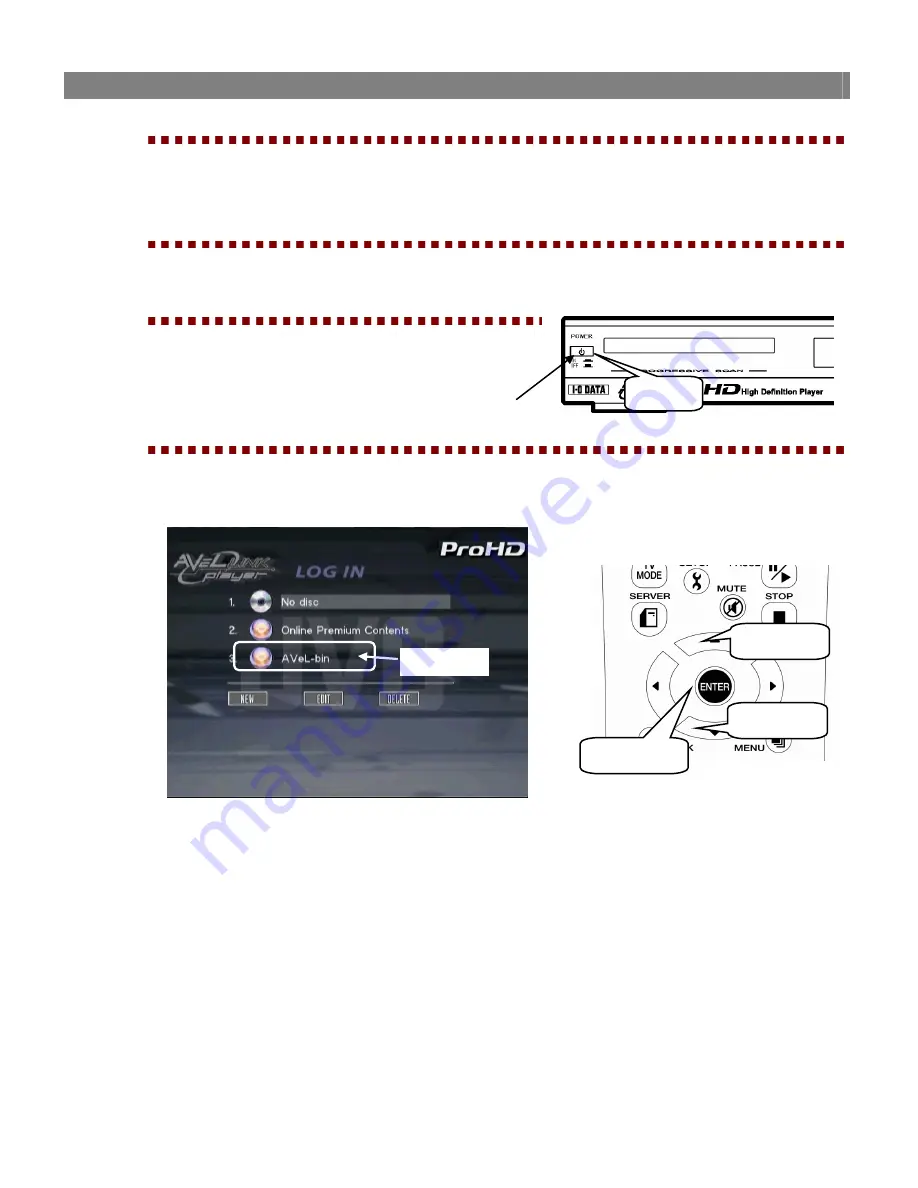
Playing a File in the Computer
47
Playback of content from DLNA server
1
Start DLNA server
on the computer.
* Please read manual of DLNA Server software or inquire the manufacture of DLNA Server software about
set-up of DLNA Server software.
2
Register the desired file to DLNA server.
3
Turn on the power to
the AVeL Link Player.
* It will take several seconds for the AVeL Link Player to
power up.
4
Select DLNA server
on the log in menu.
Select DLNA server
, and then
press the ENTER button
on the remote controller.
The Operation procedure is same as AVeL Link Server.
[2] Press.
[1] Select.
[1] Select.
DLNA server
POWER button
Press.






























