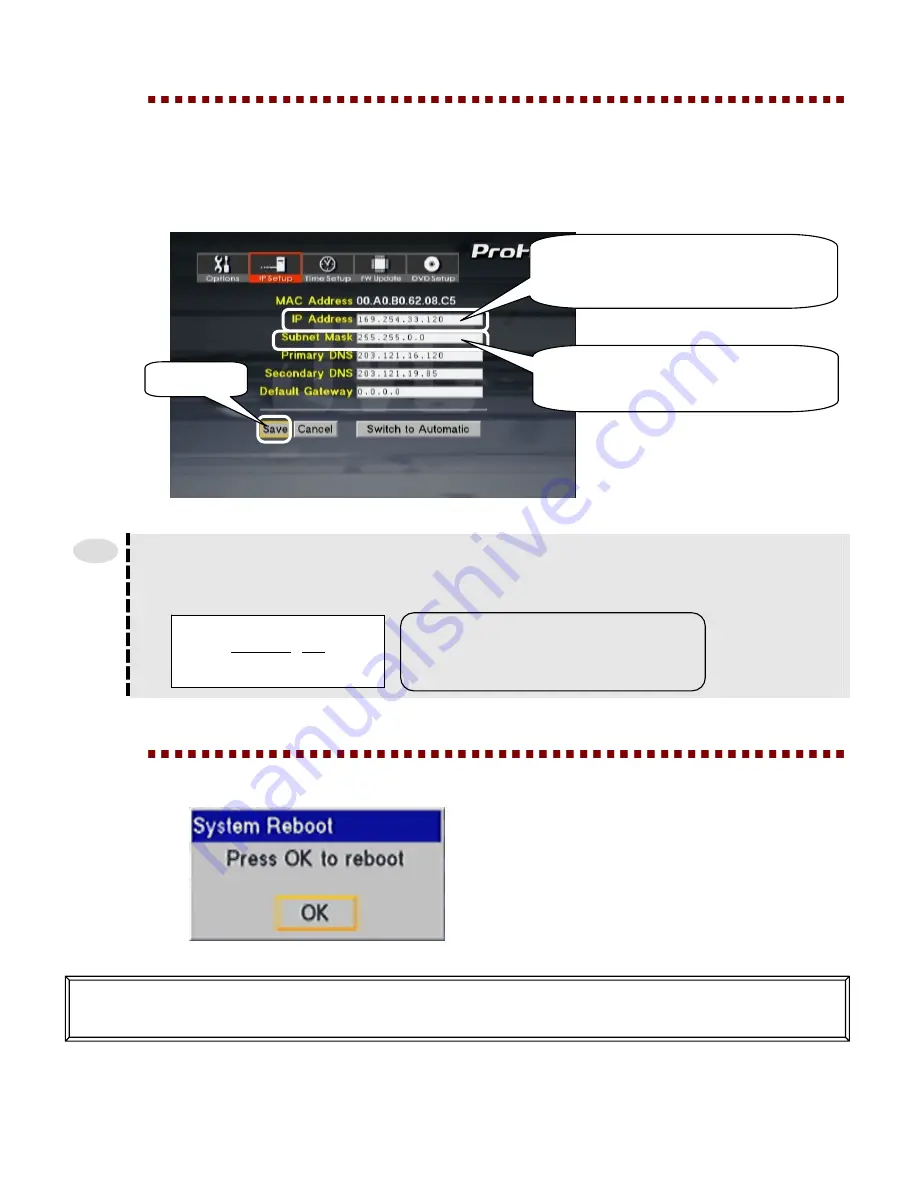
[6] Setting the AVeL Link Player for the First Time
38
6
Enter the IP Address and Subnet Mask
by referring to the values you have checked
*
,
select the Save button
, and then
press the
ENTER button
.
* Refer to the values you wrote down on p.31 (Windows XP), p.33 (Windows 2000), p.34 (Windows 98),
or p.35 (Mac OS X).
(The settings shown below are examples. The correct values will vary depending on the operating environment of
your computer.)
●
How to set the IP Address of the AVeL Link Player
Set the IP Address of the AVeL Link Player by referring to the example below.
Example) If the IP Address of your computer is "192.168.0.100",
set the IP Address of the AVeL Link Player as follows:
7
When the following message is displayed,
press the ENTER button
.
This completes the basic settings.
Go to "Playing Video/Audio" (p.39).
Tips
[1] Enter the value you have written
down.
Enter "192.168.0" in [1] (same as the address
of your computer).
Enter a value other than "100" in [2].
IP Address of AVeL Link Player
192.168.0 . xxx
[1]
[2]
[2] Select.
[1] Enter the value you have written
down except for the last segment, and
change the value of the segment.
















































