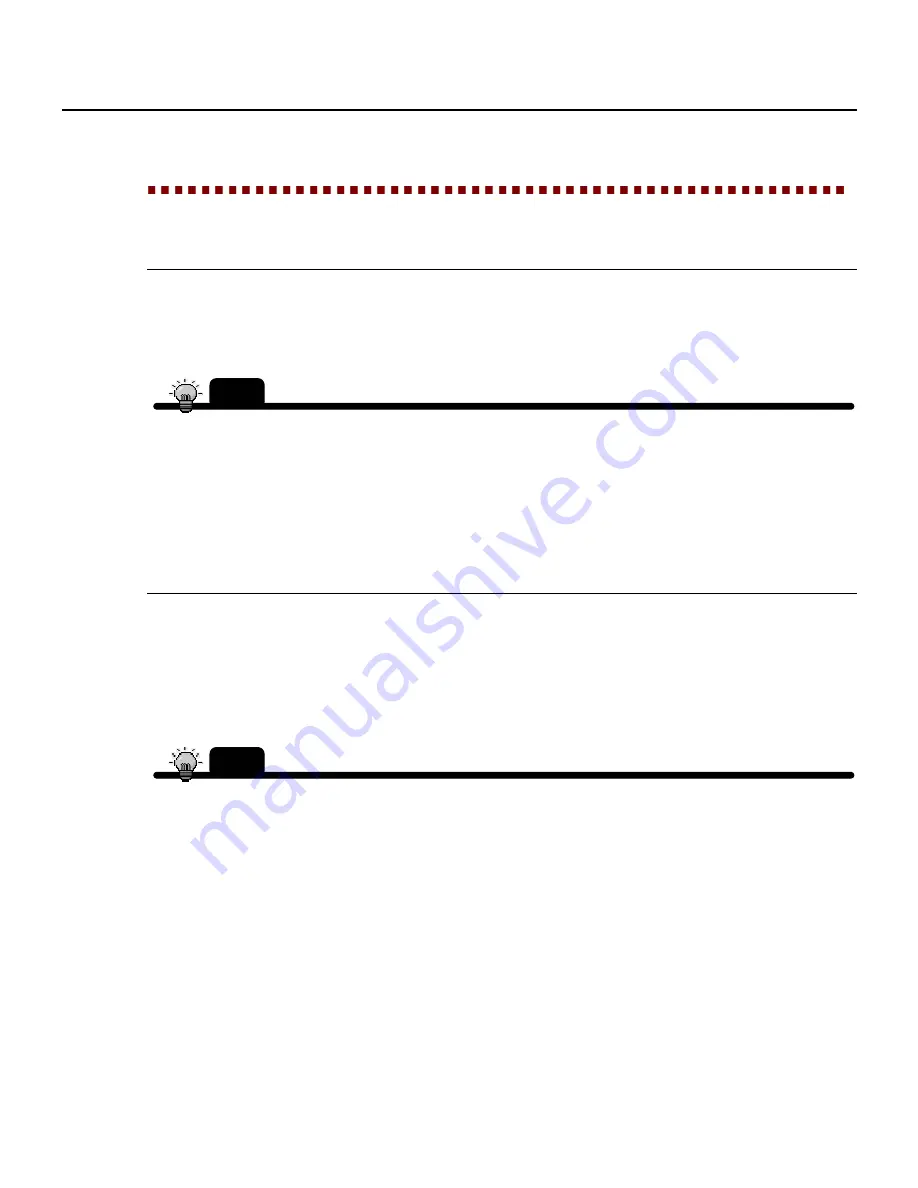
41
Playing from a USB Equipment or DVD/CD Medium
The following describes how to play a file stored in the USB equipment or DVD/CD medium connected to the AVeL
Link Player.
1
Set the USB equipment or DVD/CD medium
you want to play from.
●
Setting a USB Equipment
[1] Turn on the power to the AVeL Link Player.
[2] Turn on the power to the USB equipment.
[3] Connect the USB equipment to the USB port located on the front of the AVeL Link Player.
⇒
The AVeL Link Player will recognize the USB equipment.
●
The AVeL Link Player only supports USB mass storage devices formatted with FAT(16) or FAT32. To find
out if your USB equipment is a USB mass storage device, check with the manufacturer of the equipment.
●
Always turn on the power to the AVeL Link Player first, before connecting the USB equipment.
(If the USB equipment is connected first, the AVeL Link Player may not recognize the equipment
correctly.)
●
Some external USB hard disk drive consumes over 500mA. To connect AC adapter is required.
●
Setting a DVD/CD Medium
[1] Open the tray and set the DVD/CD medium.
To open the tray, press the EJECT button on the remote controller or EJECT TRAY button on the
AVeL Link Player.
[2] Close the tray.
Press the EJECT button on the remote controller or EJECT TRAY button on the AVeL Link Player.
⇒
DVD/CD medium (containing photo, music and movie data) will be played automatically.
●
If the medium is not played automatically, Auto Play is not set to On.
Refer to "DVD Setup" (p.74).
●
It will take a few moments for the tray to open after the EJECT TRAY button on the AVeL Link Player is
pressed. Wait for a while after pressing the button. Also note that pressing the button for a prolonged
duration may cause the tray to open/close repeatedly. Exercise caution not to press the button too long,
because repeated opening/closing of the tray may result in a pinched finger or damaged medium.
Point!
Point!






























