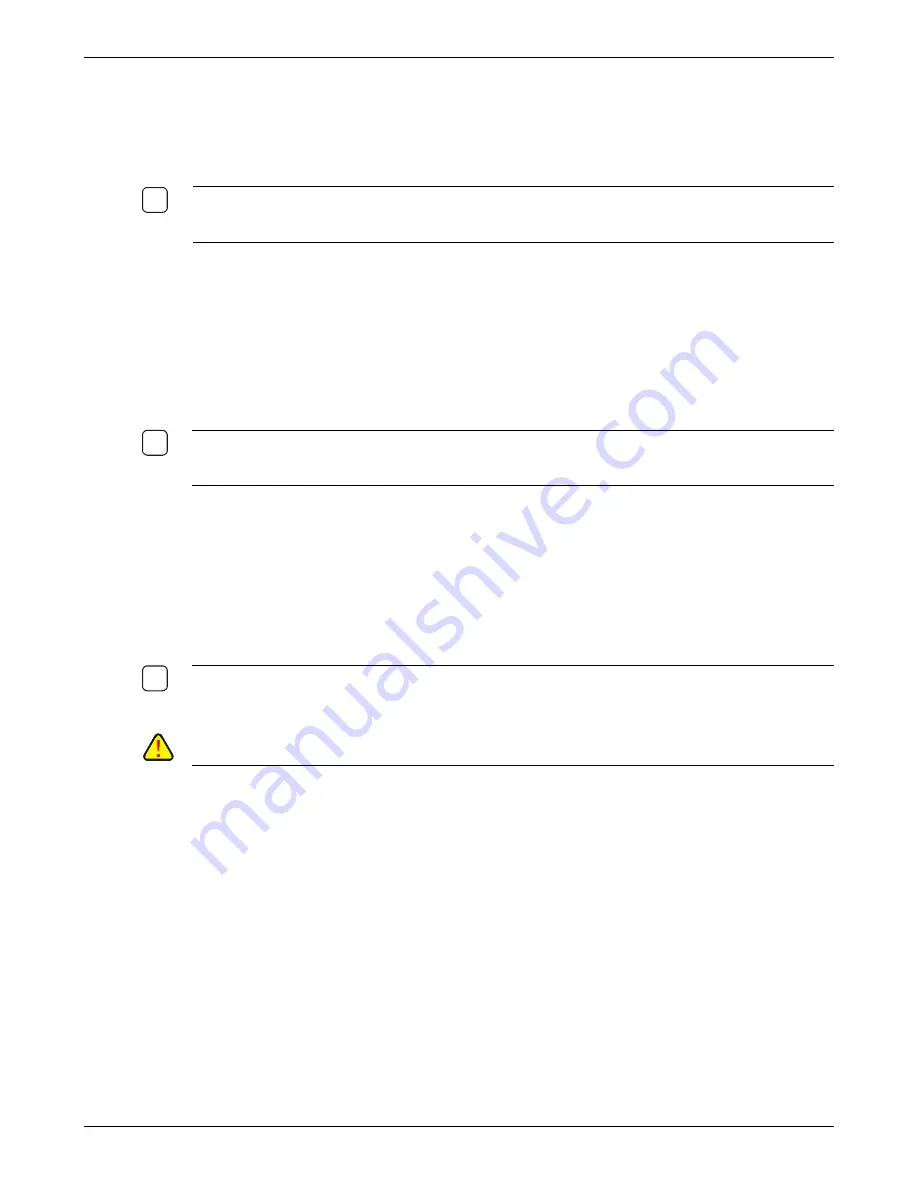
Install the Thin Client
Thin Client User’s Guide
10
Step Five: Start the Thin client
To start the thin client, connect the external power supply to the wall outlet and press the On/Off switch
located on the front panel. Refer to the Setup the Thin Client section for instructions to setup the thin
client software.
N
OTE
: W
HEN THERE IS A POWER INTERRUPTION TO THE EXTERNAL POWER SUPPLY
,
YOU MUST PRESS
THE
O
N
/O
FF SWITCH ON THE FRONT PANEL TO START THE UNIT
. T
HE THIN CLIENT WILL NOT
AUTOMATICALLY RESTART WHEN THE SUPPLY OF POWER RESUMES
.
Status of LEDs on the Front and Rear Panels
The thin clients have one LED on the front panel and two on the back panel.
On the front panel surrounding the power switch the LED glows when the thin client is powered up.
On the back panel next the Ethernet connector the yellow LED indicates Ethernet link and the green
indicates activity.
N
OTE
:
T
HE THIN CLIENT
,
LIKE THE CURRENT
PC
S
,
ALWAYS HAS POWER APPLIED TO THE
MOTHERBOARD AS LONG AS THE POWER TRANSFORMER IS CONNECTED
.
I
N THE STAND BY CONDITION
THE POWER
LED
ON THE FRONT IS OFF AND THE
E
THERNET
LED
WILL BE ON
.
Shutting Down the Thin client
There are two methods for shutting down the thin client.
The fastest method is to click the Shutdown option in the Desktop Settings Menu.
Press and hold the On/Off switch on the front panel for about 5 seconds.
The Power LED will stop glowing.
N
OTE
: E
VEN IF THE THIN CLIENT IS SWITCHED OFF
(
USING THE POWER SWITCH ON THE FRONT PANEL
),
A
STANDBY SUPPLY OF POWER IS BEING PROVIDED TO THE MOTHERBOARD
. T
O COMPLETELY SWITCH OFF
POWER SUPPLY TO THE UNIT
,
THE EXTERNAL POWER SUPPLY HAS TO BE DISCONNECTED
.
C
AUTION
:
B
E CERTAIN TO EXIT ALL ACTIVE CONNECTIONS PRIOR TO SHUTTING DOWN THE THIN CLIENT
.

























