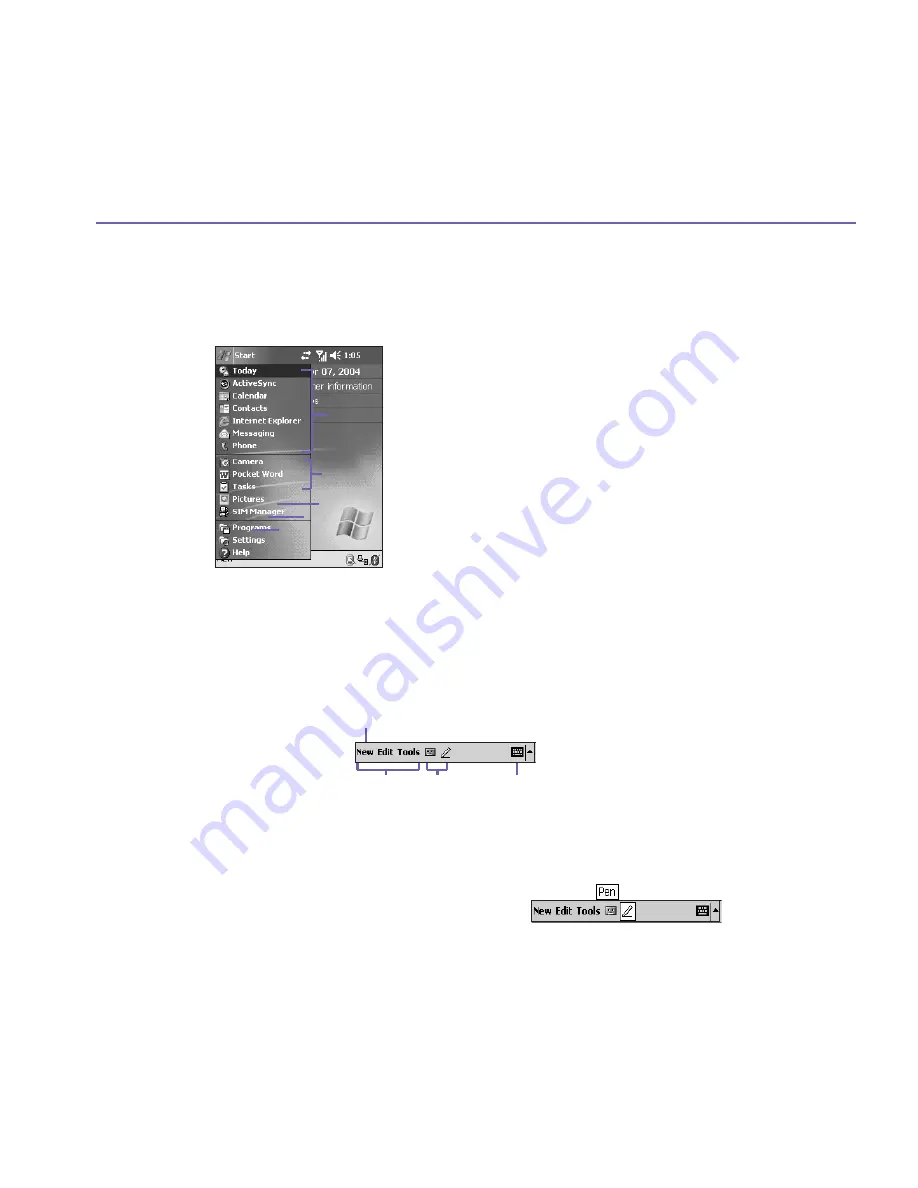
Pocket PC Phone User Manual
22
Pocket PC Phone User Manual
23
Navigation bar
The navigation bar, located at the top of the screen, displays active programs and current
time, and enables you to switch between programs and close screens.
1. Tap to switch to a program.
2. Tap to switch to a recently used program.
3. Tap to see more programs.
4. Tap to change device settings.
5. Tap to see a
Help
topic for the current screen.
Command bar
Use the command bar at the bottom of the screen to perform tasks in programs. The
command bar includes menu names, buttons, and the
Input Panel
button.
1. To create a new item in the current program, tap
New
.
2. Tap to select menu commands.
3. Tap to select button commands.
4. Tap to display the input panel.
To see the name of a button, tap and hold the stylus on the button. Drag the stylus off the
button so that the command is not carried out.
1
2
3
4
5
1
2
3
4
Summary of Contents for PM10A
Page 1: ...Pocket PC Phone...
Page 16: ...Pocket PC Phone User Manual 16...
Page 40: ...Pocket PC Phone User Manual 40...
Page 75: ...Chapter 5 Personalizing Your Pocket PC Phone 5 1 Device Settings 5 2 Phone Settings...
Page 105: ...Chapter 7 Using Outlook 7 1 Calendar 7 2 Contacts 7 3 Tasks 7 4 Notes...
Page 114: ...Pocket PC Phone User Manual 114...
Page 115: ...Chapter 8 Messaging Features 8 1 E Mail and Text Messages 8 2 MSN Messenger 8 3 MMS Messages...
Page 130: ...Pocket PC Phone User Manual 130...
Page 150: ...Pocket PC Phone User Manual 150...
Page 151: ...Chapter 10 Using Camera and Album 10 1 About Camera and Album 10 2 Camera 10 3 Album...
Page 198: ...Pocket PC Phone User Manual 198...
Page 199: ......
Page 200: ......






























