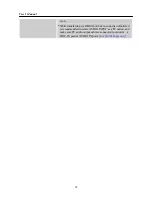User’s Manual
TABLE OF CONTENTS
SAFETY NOTICE ......................................................................................................4
PRECAUTIONS.....................................................................................................4
SPECIAL NOTES ON LCD MONITORS ..........................................................5
BEFORE OPERATING THE MONITOR ...............................................................6
FEATURES.............................................................................................................6
CHECKING THE CONTENTS OF THE PACKAGE ......................................6
INSTALLATION INSTRUCTIONS ....................................................................7
POWER...................................................................................................................7
MAKING CONNECTIONS..................................................................................8
ADJUSTING THE VIEWING ANGLE...............................................................9
OPERATING INSTRUCTIONS ............................................................................. 11
GENERAL INSTRUCTIONS............................................................................. 11
FRONT PANEL CONTROL ..............................................................................12
HOW TO ADJUST A SETTINGS ......................................................................13
PLUG AND PLAY................................................................................................16
TECHNICAL SUPPORT (FAQ) .............................................................................17
Q & A FOR GENERAL PROBLEMS ...............................................................17
ERROR MESSAGE & POSSIBLE SOLUTIONS ...........................................19
APPENDIX ................................................................................................................20
SPECIFICATIONS ..............................................................................................20
3
Summary of Contents for iF251
Page 1: ...iF251 HSG 1051...