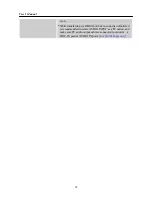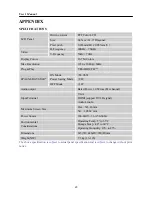User’s Manual
ERROR MESSAGE & POSSIBLE SOLUTIONS
CABLE NOT CONNECTED:
1.
Check that the signal-cable is properly connected, If the connector is loose, tighten the
connector’s screws.
2.
Check the signal-cable’s connection pins for damage.
INPUT NOT SUPPORT:
Your computer has been set to unsuitable display mode, set the computer to display mode given
in the following table.
RECOMMENDED AND SUPPORTED TIMING MODE:
(Analog / Digital mode)
MODE
RESOLUTION
REMARK
1
640x400@56 Hz
VGA
2
640x480@60 Hz
VGA
3
640x480@67 Hz
MAC
4
640x480@70 Hz
VGA
5
720x480@60 Hz
VGA
6
800x600@56 Hz
SVGA
7
800x600@60 Hz
SVGA
8
1024x768@60 Hz
XGA
9
1024x768@66 Hz
XGA
10
1024x768@70 Hz
XGA
11
1152x900@66 Hz
SUN66
12
1280x720@60 Hz
13
1280x768@60 Hz
14
1280x960@60 Hz
15
1280x1024@60 Hz
SXGA
16
1360x768@60 Hz
WXGA
17
1400x1050@60 Hz
WXGA+
18
1440x900@60 Hz
WXGA+
19
1600x1200@60 Hz
UXGA
20
1680x1050@60 Hz
WSXGA+
21
1920x1080@60 Hz
(YPbPr mode)
MODE
RESOLUTION
MODE
RESOLUTION
1
720x480i@60Hz
6
1280x720p@60Hz
2
720x480p@60Hz
7
1920x1080i@60Hz
3
720x576i@50Hz
8
1920x1080p@60Hz
4
720x576p@50Hz
9
1920x1080i@50Hz
5
1280x720p@50Hz
10
1920x1080p@50Hz
We ensure that the monitor can be lighted under interlace signal mode, but we can not guarantee the
image quality.
19
Summary of Contents for iF251
Page 1: ...iF251 HSG 1051...