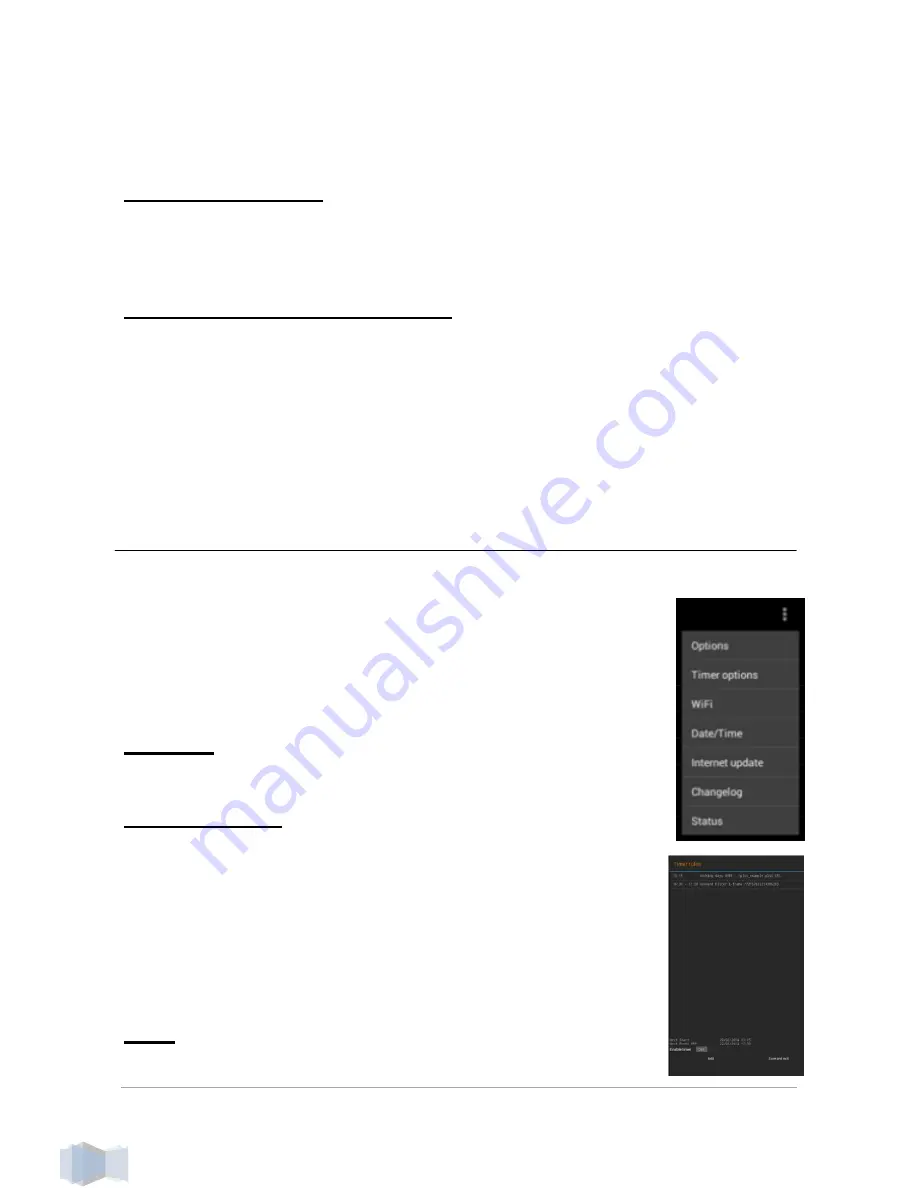
i-Frame User Manual
9
I-FRAME FLICKR DEMO account.
Start Slideshow
– starts the Slideshow (2 identical locations)
3. Folder selection
Browsing and selection of folders and files.
Note: when in Folder selection, you get promptly to Main Menu with Left
arrow and to Recursive & Start Slideshow with Right arrow
4. Recursive & Start Slideshow
Marking
the “Recursive” option allows you to include all files and subfolders
in Slideshow.
Start Slideshow starts the Slideshow according the selected parameters.
The Sideshow can be Paused anytime (OK) and then can continue (OK) or
if needed picture rotation, then arrows left/right cause 90degrees rotation
(CCW/CW).
8.
Settings
System Menu
is accessible by cursor buttons ( 3 dots
in upper right corner) or directly pressing Menu button on
RC while being in Main screen.
System Settings will show following:
Options
Detailed settings of i-Frame, explained on page 11.
Timer options
Timers allow to define scenarios how the device will be
switched ON/OFF.
When Timer scenario is completed then it appears in basic
Timers list.
Please note
– Timers relies on TIME&DATE settings from
internet , therefore it is needed to have working internet
connection.
WiFi
WiFi is enabled by default and it is needed to set up for
























