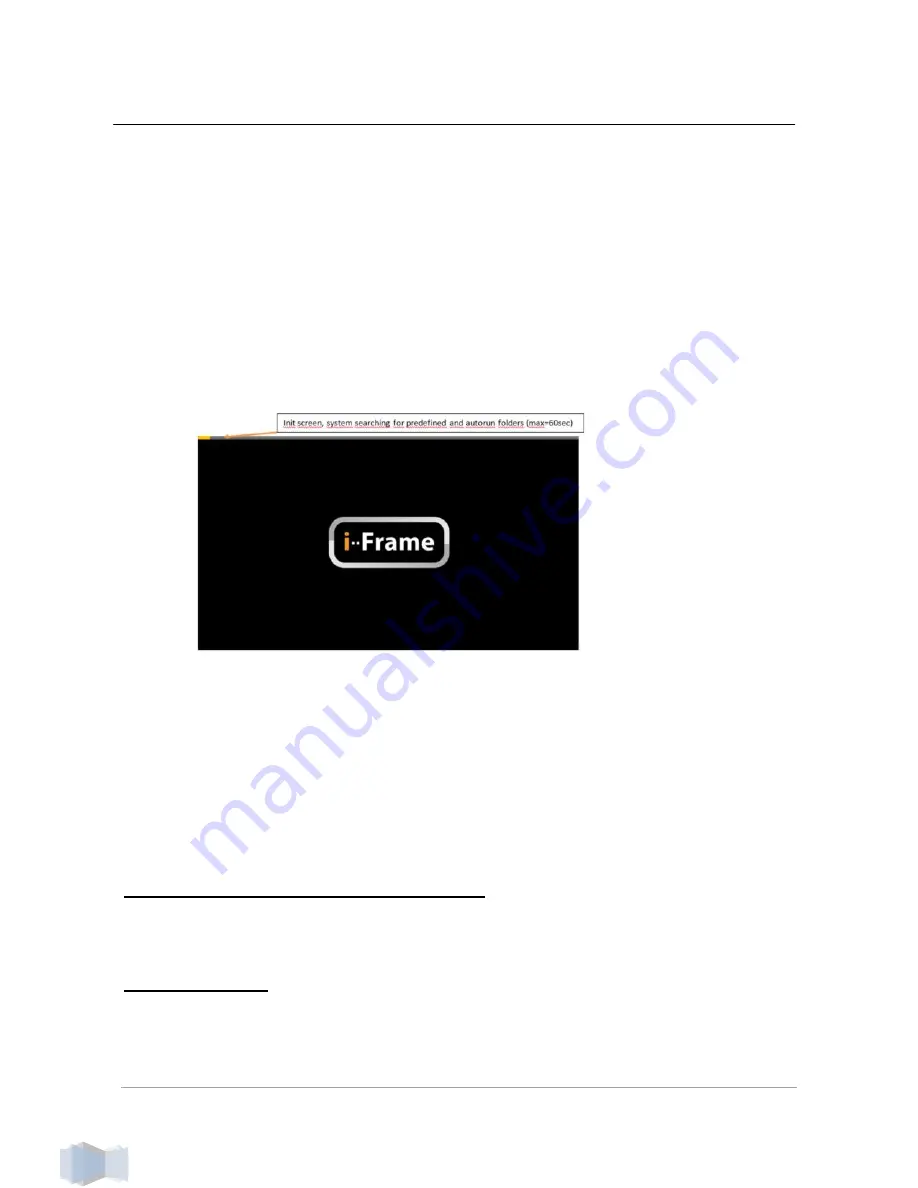
i-Frame User Manual
7
7. Starting the i-Frame
7.1. Powering i-Frame
1. Connect to power socket, eventually use HDMI video cable to
connect i-Frame Sign and TV or monitor.
2. With HOME2, check if needed to use manual switch next to power
cord, then use RC and power the device.
3. If you want to present from local memory, insert the memory into
the USB or microSD slot. All slots are hot-plug, so you can insert
the memory also while the device is running.
(if you want present
from internal memory, it is needed first to copy files there)
7.2. Main Menu
The main screen will show up after power on by default.
( if set Autostart ON (not default), the Slideshow will start automatically).
Main screen layout consists of 4 regions:
1. System Menu (System settings)
(3 dots on the right top) for Device, Network and Display setting update, SW
status…
2. Main Menu
Memory
–
internal memory on board, size is 1,3GB.This location is handled
via *.ifr system files (explained later) or direct Web access
Memory card slots
1xmicroSD, 2xUSB 2.0.,available/inserted memory is highlighted






















