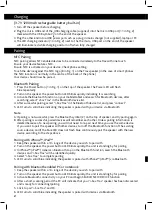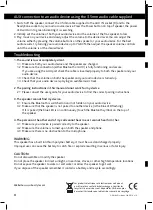NFC Pairing
NFC pairing allows NFC enabled devices to be connected wirelessly to the Trax with one touch.
Ensure your device features NFC.
Ensure NFC is activated on your device. Check phone setting.
Touch the device against the NFC logo (8 in Fig. 1) on the Trax speaker (in the case of smart phones
the NFC location is normally in the centre of the back of the phone)
Your device should now be paired.
Bluetooth Pairing
1. Press the Power button (1 in Fig. 1) on the top of the speaker, the Power LED will flash
blue repeatedly.
2. Turn on the speaker, the power button LED blinks quickly indicating it is searching.
3. Activate the Bluetooth function on your mobile/tablet and search for Bluetooth devices, after
searching, select “i-box Trax” in the Bluetooth device list.
4. After successful pairing, select “i-box Trax” in the Bluetooth device list, and press “connect”.
5. LED turns to solid blue indicating the speaker is paired with your device via Bluetooth.
Note:
A: If pairing is not successful, press the Bluetooth symbol (2) on the top of speaker, and try pairing again.
B: After pairing is successful, paired devices will remember each other. Unless pairing information is
deleted because of a new pairing, you will not need to re-pair next time you use the same device.
If you want to pair the speaker with other devices, turn off the Bluetooth function of the existing
source device, and if the blue LED does not flash blue continuously pair the speaker with the new
device according to the steps above.
Pairing with iPhone™, iPad™
1. Keep the speaker within a 1m range of the device you wish to pair with
2. Turn on the speaker, the power button LED blinks quickly, the unit is standing by for pairing.
3. In iPhone™ (iPad™) General > Bluetooth, tap on the Bluetooth function, search the Bluetooth
devices and “i-box Trax” will be identified quickly.
4. Select “i-box Trax” to complete pairing.
5. LED turns to solid blue indicating the speaker is paired with iPhone™ (iPad™) via Bluetooth.
Pairing with Bluetooth enabled PC or notebook
1. Keep the speaker within a 1m range of the device you wish to pair with.
2. Turn on the speaker, the power button LED blinks quickly, the unit is standing by for pairing.
3. Activate Bluetooth connectivity on your PC and begin SEARCH NEW DEVICE function.
4. After a short scanning period, the PC will indicate that your “i-box Trax” speaker has been discovered
and is ready for connecting/pairing.
5. Click to pair “i-box Trax” and PC.
6. LED turns to solid blue indicating the speaker is paired with devices via Bluetooth.
Charging
(3.7V 1200mAh rechargeable battery built-in)
1. Turn off the speaker before charging
2. Plug the micro USB end of the USB charging cable (supplied) into the micro USB port (11 in Fig. 2)
marked with the USB symbol on the end of the speaker.
3. Plug the other end into a USB power port such as a plug in mains charger (not supplied), laptop or PC
4. The LED charging indicator (10 in Fig. 2) next to the the micro USB port on the end of the speaker
will illuminate red while charging and turn off when fully charged.
Pairing
2