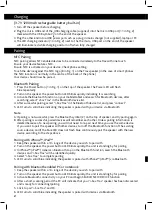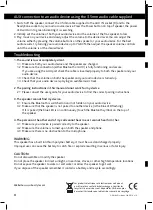Pairing with Mac OS X 10 or above
1. Keep the speaker within a 1m range of the device you wish to pair with
2. Turn on the speaker, the power button LED blinks quickly, the unit is standing by for pairing.
3. Pair it with a Mac – choose setup Bluetooth Device from the Bluetooth status menu in the menu
bar, and follow the on screen instructions to pair with the speaker. If the Bluetooth status menu
is not available, open Bluetooth Preference and select the “Show Bluetooth status in the menu bar”
check box.
4. Open System Preferences and click Sound
5. Click Output and select the Bluetooth speaker
6. Click Input and select your speaker. Adjust the Input and Output volume.
7. LED turns to solid blue indicating “i-box Trax” is paired with devices via Bluetooth.
Note:
Some applications, including iChat AV, allow you to select the audio device from within the application
(independently of the default audio input and output selected on the Sound pane of System
Preferences). To use a Bluetooth speaker with iChat AV, select the Bluetooth speaker for audio input
and output on the Video pane of iChat preferences.
Re-connecting to a paired device
Each time the speaker is turned on, it will attempt to connect to the last device it was paired with
automatically (the source device must be turned on). The speaker will do one of the following:
1. Connect to the last connected device automatically, then just start music playback.
2. The speaker will be listed in the screen of devices as an output channel, then select “i-box Trax” as
the output channel and play music.
Note
:
In some cases, the speaker may need to be manually selected from your operating system sound or
hardware output list.
Pairing with another device without switching-off the speaker
When the speaker is paired with one device already, touch the “Bluetooth” symbol on the top of the
speaker to break an existing pairing, then pair with another device.
HFP device exception
When the speaker is in standby mode, it will not be able to connect to any HFP device. To “wake” the
speaker and re-connect to the previously used HFP device, press the POWER/MODE twice to
re-connect automatically.
1. When there is an incoming call, touch the “Phone” symbol (4 in Fig. 1) once to answer via speaker
and the built in microphone (the music will immediately stop playing).
2. Touch it again to end a call (the music will re-start automatically).
3. When there is no call incoming, the “Phone” symbol (4) will work as “Play/Pause” to control music.
Touch to start music, touch again to pause.
Hands free: Answering a phone call via the speaker
Pairing (continued)
3