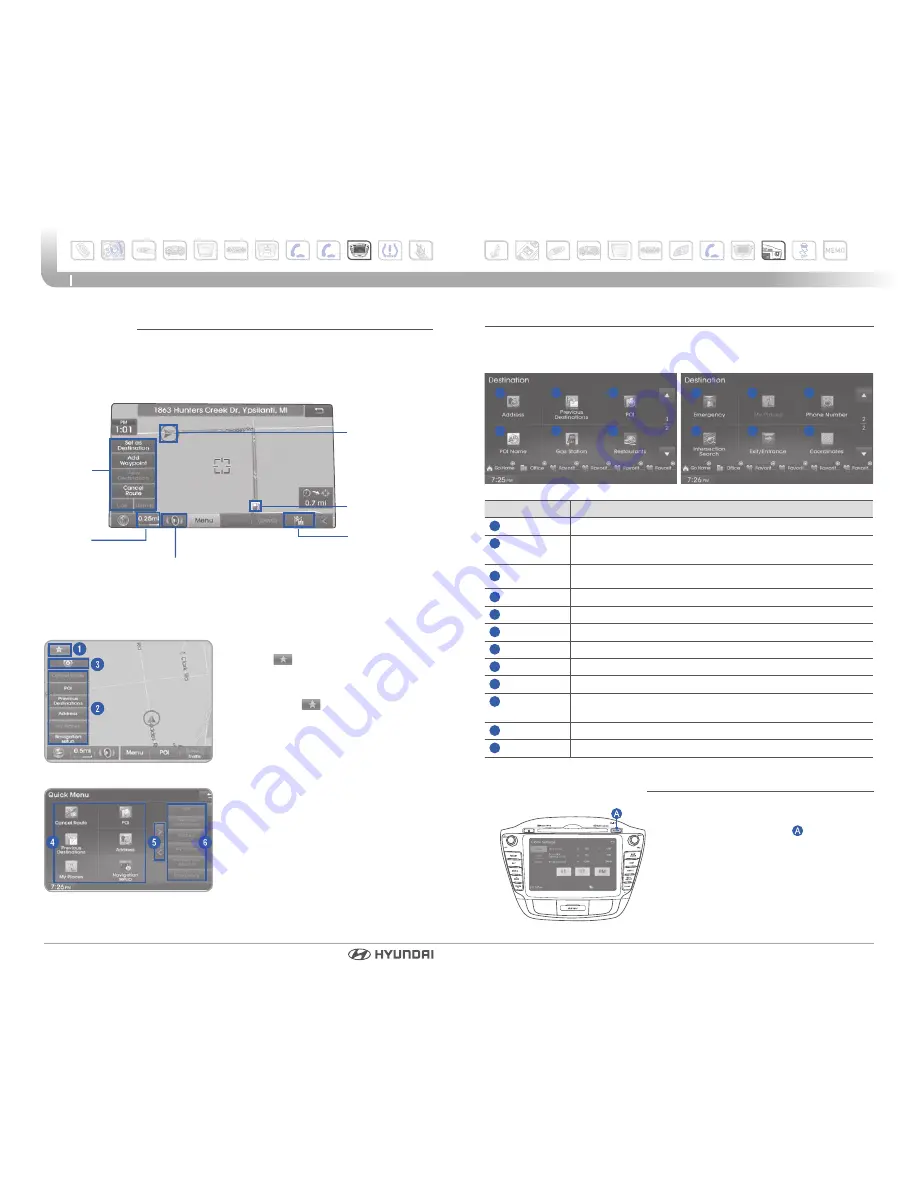
TUCSON FUEL CELL
33
32
MULTIMEDIA
Destination menu
Map scale
Map menu
Map position
Destination menu
Current vehicle
position icon
POI icons
My Place
Navigation
volume
Quick Menu
Press the
button on the left side of the
map screen to display the Quick Menu.
1. Quick Menu
– Display/hide
Quick Menus
2. Quick Menu Bar – Menus added
to the Quick Menu (possible to set
up to 6 menus)
3. Edit - Add/Delete Quick Menus
4. Current Quick Menus – Shows list of
current Quick Menus
5. Add/Remove – Add or remove
Quick Menus
6. Quick Menu Categories – List of
categories that can be added to
Quick Menus
NAVIGATION
Name
Description
1
Address
Used to search destinations by selecting specific states/cities/roads
2
Previous
Destinations
Used for route guidance to recently set destinations
3
Point of Interest
Used to search for neighboring POIs near current
position/near scroll position/near destination/near city center
4
POI Name
Used to search for POIs by name
5
Gas Station
Used to search for gas stations
6
Restaurants
Used to search for restaurants
7
Emergency
Used to make emergency related searches
8
My Places
Displays list of saved My Places
9
Phone Number Used to search destinations by entering POI phone numbers
10
Intersection
Search
Used to search destinations by selecting street intersections
11
EXIT/Entrance
Used to search destinations by searching for expressway exits/entrances
12
Coordinates
Used to search destinations by entering the Lat/ Long coordinates
1
4
2
5
3
6
7
10
8
11
9
12
CLOCK ADJUSTMENTS
With Navigation:
Press and hold CLOCK .
GPS Time time received from the
GPS will be displayed automatically.
Time Format: When the clock type is
digital, it converts the time display
between 12 hour and 24 hour format.



































