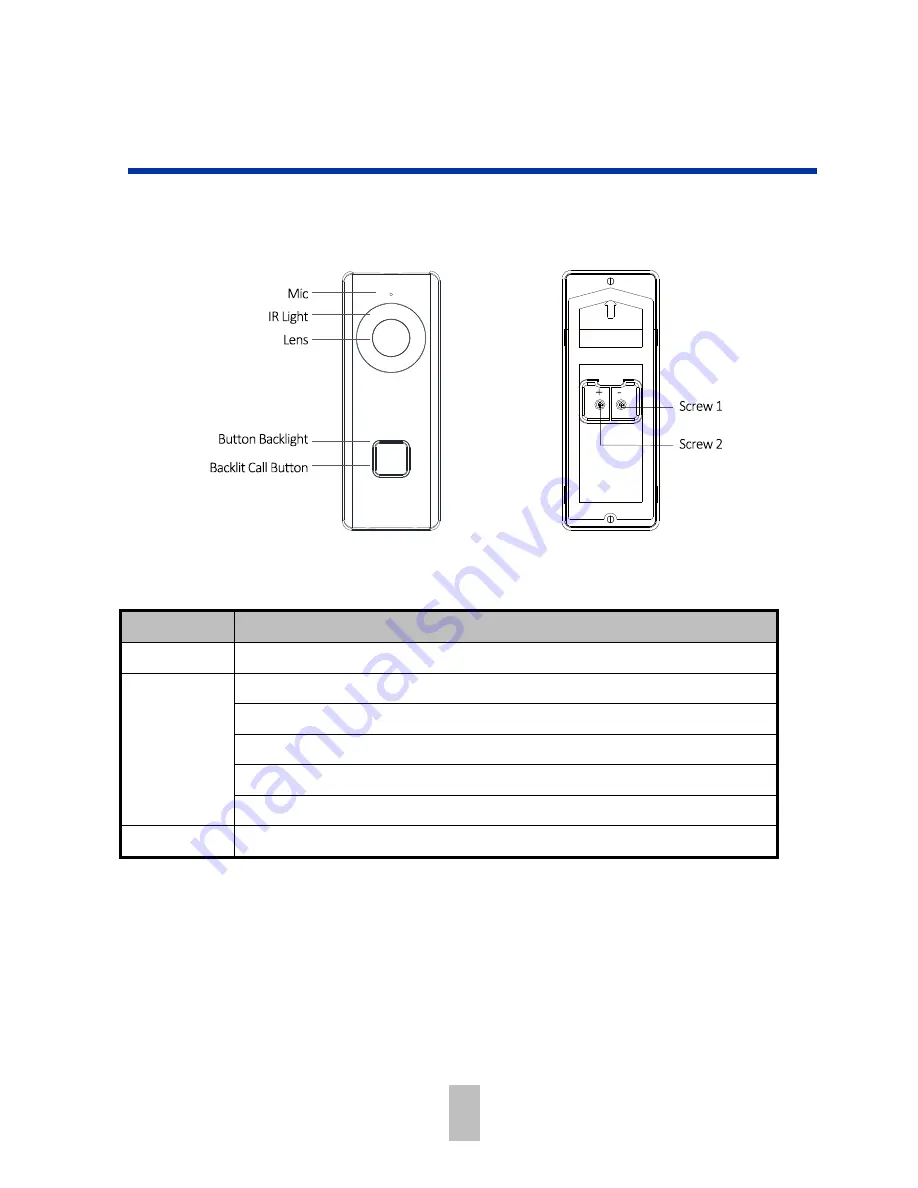
6
1
Doorbell Appearance
Front and Rear Panels
You can see the camera, call button, and crews for wiring on the doorbell on the front
panel and the rear panel.
Figure 1-1
Front Panel and Rear Panel
Table 1-1
Components Description
Name
Description
IR Light
Auto light source for night vision. The lights are behind the panel.
Button
Backlights
Solid blue: The doorbell is starting up and running properly.
Cycling blue and red: Wi-Fi is not connected.
Flashing red: The doorbell is upgrading.
Flashing blue: The doorbell is calling the App.
No backlight: The doorbell is speaking with the App.
Screw 1&2
These 2 screws are used to connect the power cables.
Side and Bottom Panels
You can see the camera, call button, and crews for wiring on the doorbell on the front
panel and the rear panel.
1
Doorbell Appearance
Front and Rear Panels
Side and bottom Panels
1
Doorbell Appearance
Front and Rear Panels
Side and bottom Panels



































