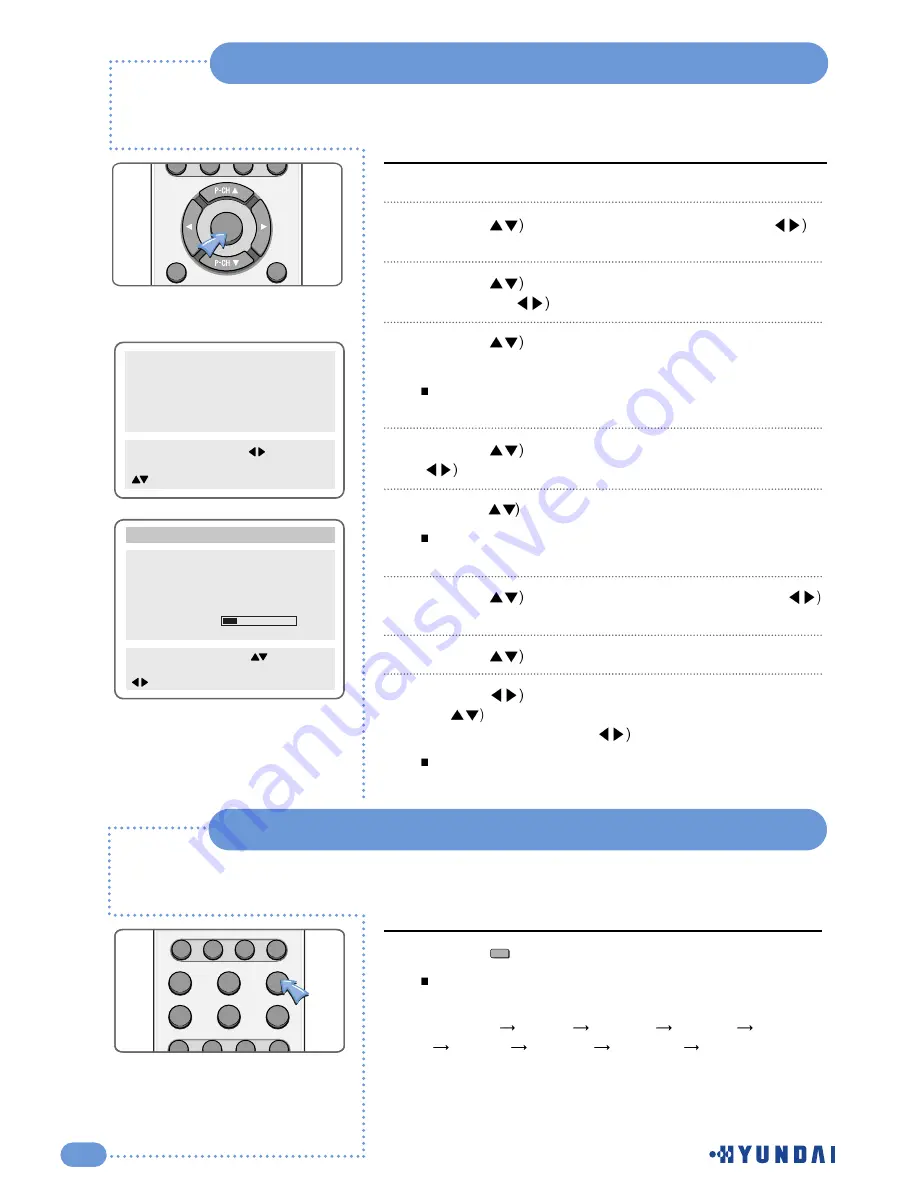
24
Setting the Preset Time ( On / Off )
This function is available after you set the clock first.
Picture
Sound
Clock
Install
Language
Advanced
MENU : Previous : Select
INPUT : Exit OK : Select
: Position
Date 03/01/01
Clock - - : - -
Wake Up
Clock - - : - -
Channel
- - -
Volume 20
Off Time - - : - -
Clock
MENU : Previous : Adjust
INPUT : Exit 0-9 : Adjust
: Position
Press the
MENU
button.
Press the (
button to select
Clock
and press the (
or
OK
button.
Press the (
button to select
Clock
in the
Wake up
mode
and press the (
button to select the Hour or Minute.
Press the (
or
number
(0~9) buttons to adjust the Hour
and Minute.
You can erase and reset the Hour and Minute by pressing
the
OK
button.
Press the (
button to move to
Channel
and press the
(
button.
Press the (
or
number
(0~9) button to select the channel.
You can erase and reset the channel by pressing the
OK
button.
Press the (
button to select
Volume
and press the (
button to adjust the volume.
Press the (
button to select
Off time
.
Press the (
button to move to the Hour or Minute. Press
the (
or
number
(0~9) button to adjust the Hour or
Minute and then press the (
button.
You can erase and reset the Hour and Minute by pressing
the
OK
button.
1
2
3
4
5
6
7
8
9
Press the ( ) button.
Whenever you press this button the sleep timer will select
times in the following order.
Sleep off
Sleep5
Sleep10
Sleep20
Sleep30
Sleep60
Sleep90
Sleep120
Sleep180
.
1
Setting the Sleep Timer
Sleep
MENU
OK
FAVORITE
PC
STILL
ASPECT
SLEEP
S.MODE
P.MODE
MTS
DISPLAY
CLOCK ADD/ERASE
S.EFFECT
DTV
VIDEO
INPUT
All manuals and user guides at all-guides.com
all-guides.com





















